This is a good trick for a better user experience. Normally, WooCommerce shows variation prices in different areas. It can confuse customers. Our snippet fixes this problem quickly.
Simply, the snippet moves variation total price to under the title. You will have a product page like this after the snippet:
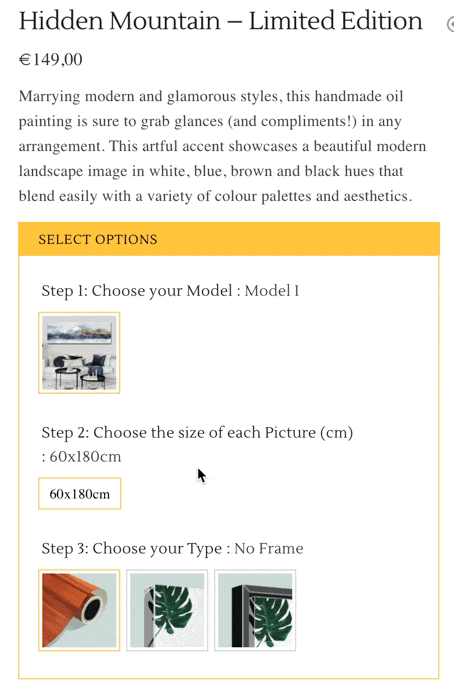
For this feature, you should only copy and paste the below snippet to your function.php.
// Woofocus - show variation price on pricing area snippet starts here
add_action( 'woocommerce_before_single_product', 'wf_move_variations_single_price', 1 );
function wf_move_variations_single_price(){
global $product, $post;
if ( $product->is_type( 'variable' ) ) {
add_action( 'woocommerce_single_product_summary', 'wf_replace_variation_single_price', 10 );
}
}
function wf_replace_variation_single_price() {
?>
<style>
.woocommerce-variation-price {
display: none;
}
</style>
<script>
jQuery(document).ready(function($) {
var priceselector = '.product p.price';
var originalprice = $(priceselector).html();
$( document ).on('show_variation', function() {
$(priceselector).html($('.single_variation .woocommerce-variation-price').html());
});
$( document ).on('hide_variation', function() {
$(priceselector).html(originalprice);
});
});
</script>
<?php
}
// Woofocus - show variation price on pricing area snippet ends hereThat’s it!
You can find more WooCommerce Tutorials & Tricks on WooFocus.com

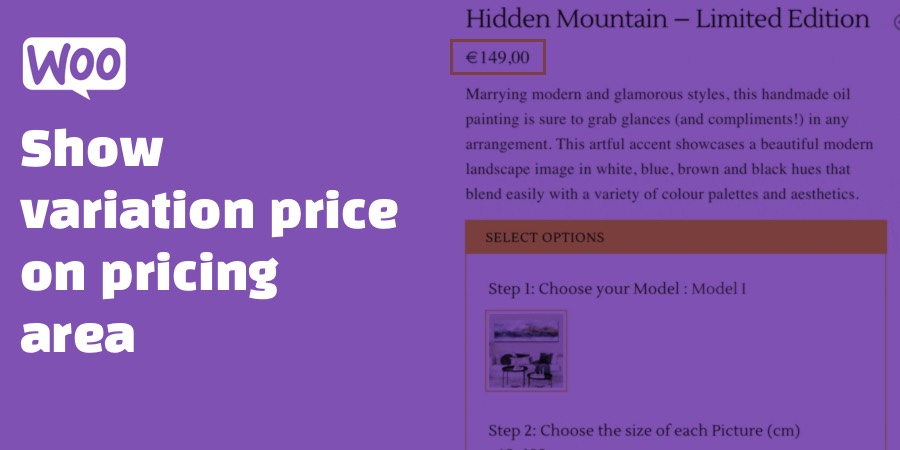
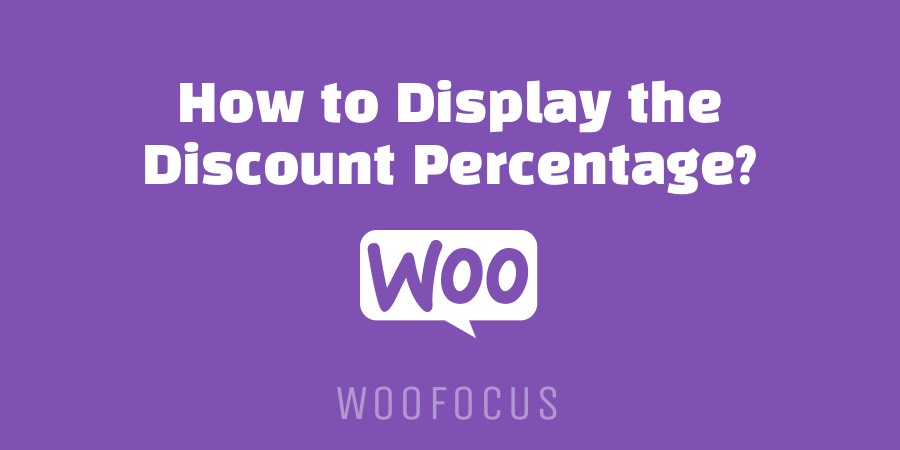
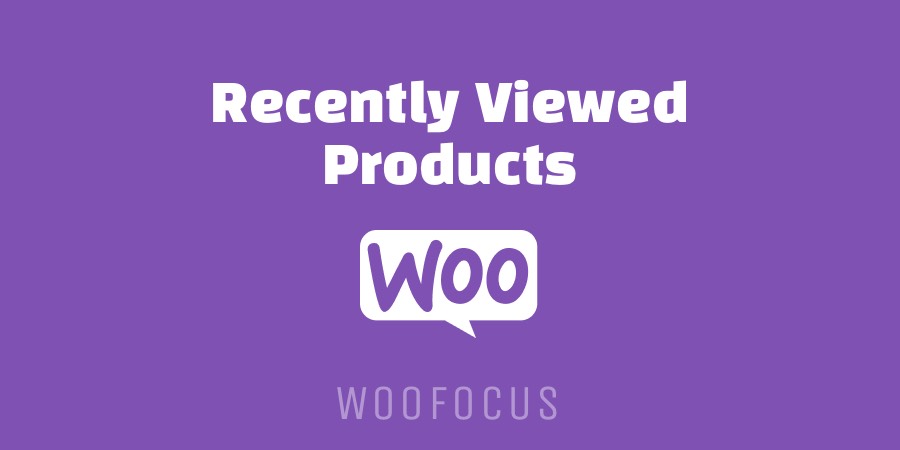
What do you think?
I’ve been exploring terpene-based products appetite suppressant terpene recently, and I’m remarkably enjoying the experience. The scents are well off, natural, and pleasant. They enlarge a outgoing drink to my day after day routine, ration fasten on the mood and atmosphere. A great hit upon quest of anyone who appreciates aromatic wellness tools.
Зеркала кракен сайт позволяют обойти фильтры без лишних настроек. Достаточно открыть ссылку и вы попадаете на сайт. весь ассортимент доступен без регистрации.
товар добавляется в корзину и подтверждается автоматически. оплата проходит без задержек, после чего выдаётся адрес.
Выбор товара в кракен магазин осуществляется по коду или названию. Весь ассортимент доступен без регистрации. Товар добавляется в корзину и подтверждается автоматически.
Оплата проходит без задержек, после чего выдаётся адрес.
Товар подтверждается автоматически. Достаточно оплатить заявку и ждать в личном кабинете. Весь ассортимент доступен без регистрации.
Устройство через систему кракен сайт KRAKEN требует собеседования.
Выбор товара в кракен сайт осуществляется по коду или названию. Весь ассортимент доступен без регистрации. Товар добавляется в корзину и подтверждается автоматически.
Оплата проходит без задержек, после чего выдаётся адрес.
Выбор товара в кракен вход осуществляется по коду или названию. Весь ассортимент доступен без регистрации. Товар добавляется в корзину и подтверждается автоматически.
Оплата проходит без задержек, после чего выдаётся адрес.
На KRAKEN представлен только актуальный ассортимент. Оплата проходит без задержек, после чего выдаётся адрес. Через официальный сайт кракен вход можно быстро сделать заказ.
Ассортимент доступен без регистрации.
Через официальный портал кракен зайти можно быстро сделать заказ. На KRAKEN представлен только актуальный ассортимент. Товар подтверждается автоматически.
Оплата проходит без задержек, после чего выдаётся адрес. Весь ассортимент доступен без регистрации.
I don’t think the title of your article matches the content lol. Just kidding, mainly because I had some doubts after reading the article.
Sequencing of individual cells in field of https://akambahandicraftcoop.com/index.php/component/k2/item/9?start=0. The role of the notch signaling pathway in the differentiation of mesenchymal stem cells derived from the human umbilical cord.
“Sst forum ahalisi!
?? %300 Hosgeldin Bonusu + %50 Crypto Deposit + %20 Cashback sizi bekliyor.
Yeni adres > betturkeyTR“
хранение вещей в паркинге хранение вещей в паркинге .
buy albuterol inhaler: what is the difference between proair and Ventolin inhaler – Ventolin inhaler how often
Thank you for the good writeup. It in fact was a amusement account it.
Look advanced to more added agreeable from you! However, how can we communicate?
Hello there! This article couldn’t be written much better!
Going through this post reminds me of my previous roommate!
He always kept preaching about this. I most certainly will forward this information to him.
Fairly certain he’s going to have a good read. Thanks for sharing!
Найдите раздел для регистрации в МЛМ компании. Обычно на главной странице сайта есть кнопка или ссылка «Регистрация» или «Создать аккаунт». Нажмите на неё.
Заполните регистрационную форму. Вам потребуется указать некоторую личную информацию, такую как имя, адрес электронной почты и, возможно, пароль. Убедитесь, что введённые данные корректны.
Подтвердите регистрацию. После заполнения формы вам может потребоваться подтвердить свою регистрацию, перейдя по ссылке, отправленной на указанный вами адрес электронной почты.
Войдите в личный кабинет. После подтверждения регистрации вы сможете войти в свой личный кабинет, используя указанные при регистрации данные.
Статья: «Как начать пользоваться личным кабинетом на сайте „Сибирское здоровье“»
В современном мире многие процессы автоматизированы и упрощены благодаря цифровым технологиям. Одним из таких примеров является возможность создания личного кабинета на сайте компании. Это особенно удобно для тех, кто ценит своё время и хочет упростить взаимодействие с различными сервисами.
Сегодня мы расскажем вам, как зарегистрировать личный кабинет на сайте «Сибирское здоровье». Это позволит вам удобно следить за своими заказами, получать информацию о продуктах и акциях, а также общаться с другими пользователями.
» https://multi-level-marketing.ru/
» https://t.me/siberian_wellnass_rf
Шаг 1:
Переход на сайт
Первым шагом является переход на официальный сайт «Сибирское здоровье». Введите адрес сайта в адресной строке вашего браузера и откройте главную страницу.
Шаг 2:
Поиск раздела для регистрации
На большинстве сайтов МЛМ, включая «Сибирское здоровье», на главной странице есть кнопка или ссылка для регистрации для регистрации партнеров в бинесе. Перейдите по ней и нажмите.
Шаг 3:
Заполнение данных регистрационной формы.
Вам потребуется указать некоторую личную информацию, такую как имя, адрес электронной почты и пароль. Убедитесь, что вы правильно ввели все данные.
Шаг 4:
Подтверждение регистрации
После заполнения формы вам может потребоваться подтвердить свою регистрацию. Для этого перейдите по ссылке, отправленной на указанный вами адрес электронной почты.
Шаг 5:
Вход в личный кабинет
После подтверждения регистрации вы сможете войти в свой личный кабинет, используя указанные при регистрации данные. Теперь вы готовы начать пользоваться всеми бонусами. личного кабинета на сайте «Сибирское здоровье».
Надеемся, что эта статья была полезной для вас. Желаем вам приятного использования личного кабинета на сайте «Сибирское здоровье»!
»
»
“Selam forum ahalisi!
?? %300 Hosgeldin Bonusu + %50 Crypto Deposit + %20 Cashback sizi bekliyor.
Yeni adres > xturka“
Launched in 1999, Richard Mille redefined luxury watchmaking with avant-garde design. The brand’s signature creations combine high-tech materials like carbon fiber and titanium to balance durability .
Mirroring the aerodynamics of Formula 1, each watch prioritizes functionality , ensuring lightweight comfort . Collections like the RM 001 Tourbillon set new benchmarks since their debut.
Richard Mille’s experimental research in mechanical engineering yield skeletonized movements tested in extreme conditions .
New Richard Mille RM1103 timepiece
Rooted in innovation, the brand pushes boundaries through limited editions for collectors .
With a legacy , Richard Mille remains synonymous with luxury fused with technology , appealing to discerning enthusiasts .
ultimate createporn AI generator. Create hentai art, porn comics, and NSFW with the best AI porn maker online. Start generating AI porn now!
888starz agent http://www.888starz-official.com .
хранение в подземном паркинге http://shkaf-parking-1.ru .
“Hey kazanc avc?lar?!
?? %300 Hosgeldin Bonusu + %50 Crypto Deposit + %20 Cashback sizi bekliyor.
Yeni adres > XTURKA“
The continued development of specialized apps for
conditions like ADHD and substance use or bipolar disorder and addiction will offer more targeted support.
Do you have a spam issue on this site; I also am a blogger, and I was curious about your situation; we have developed some nice practices and we are looking to exchange strategies with others, why not shoot me an e-mail if interested.
hafilat bus recharge
You actually make it seem so easy together with your presentation however I
in finding this topic to be actually something which I think I might
never understand. It kind of feels too complicated and extremely huge for me.
I am looking ahead in your subsequent post, I’ll try to get the dangle of it!
Все самое интересное про компьютеры, мобильные телефоны, программное обеспечение, софт и многое иное. Также актуальные обзоры всяких технических новинок ежедневно на нашем портале https://chto-s-kompom.ru/
Ежедневные публикации о самых важных и интересных событиях в мире и России. Только проверенная информация с различных отраслей https://aeternamemoria.ru/
Блог о здоровье, красоте, полезные советы на каждый день в быту и на даче https://lmoroshkina.ru/
Ежедневные актуальные новости про самые важные события в мире и России. Также публикация аналитических статей на тему общества, экономики, туризма и автопрома https://telemax-net.ru/
“Merhaba bahisseverler!
?? %300 Hosgeldin Bonusu + %50 Crypto Deposit + %20 Cashback sizi bekliyor.
Yeni adres > holiganbet“
Журнал о психологии и отношениях, чувствах и эмоциях, здоровье и отдыхе. О том, что с нами происходит в жизни. Для тех, кто хочет понять себя и других https://inormal.ru/
Проститутки Тюмени
Проститутки Тюмень
Здравствуйте!
Постоянный виртуальный номер для смс подойдёт для любых целей. Мы предлагаем качественный постоянный виртуальный номер для смс. Получайте коды, регистрируйтесь в сервисах — всё через постоянный виртуальный номер для смс. Это удобно, просто и безопасно — постоянный виртуальный номер для смс.
Полная информация по ссылке – https://arctic-online.ru/virtualnyj-nomer-dlya-sms-preimushhestva-primenenie-i-vybor-servisa/
постоянный виртуальный номер для смс, купить виртуальный номер для смс навсегда, купить виртуальный номер
купить виртуальный номер для смс навсегда, купить виртуальный номер навсегда, виртуальный номер
Удачи и комфорта в общении!
Привет всем!
Выбирайте профессиональный подход — купить виртуальный номер. Только у нас можно быстро купить виртуальный номер без лишней информации. Приватность — причина купить виртуальный номер прямо сейчас. Мы предлагаем вам безопасно купить виртуальный номер. Наши клиенты уже оценили решение купить виртуальный номер.
Полная информация по ссылке – https://hansaray.org.ua/ru/2025/05/virtualnye-nomera-kak-uprostit-mezhdunarodnuju-kommunikaciju/
купить виртуальный номер телефона, постоянный виртуальный номер для смс, постоянный виртуальный номер для смс
постоянный виртуальный номер для смс, купить виртуальный номер навсегда, купить постоянный виртуальный номер
Удачи и комфорта в общении!
Стальные резервуары используются для хранения дизельного топлива и соответствуют стандартам давления до 0,04 МПа.
Горизонтальные емкости изготавливают из черной стали Ст3 с усиленной сваркой.
Идеальны для промышленных объектов: хранят бензин, керосин, мазут или авиационное топливо.
установка пожарных резервуаров
Двустенные резервуары обеспечивают защиту от утечек, а подземные модификации подходят для разных условий.
Заводы предлагают индивидуальные проекты объемом до 500 м³ с технической поддержкой.
Проститутки Тюмени
https://parovarim.com/binokl/
Ce modèle Jumbo arbore un boîtier en acier inoxydable ultra-mince (8,1 mm d’épaisseur), équipé du calibre automatique 7121 offrant une autonomie étendue.
Le cadran « Bleu Nuit Nuage 50 » présente un motif Petite Tapisserie associé à des chiffres luminescents et des aiguilles Royal Oak.
Une verre inrayable traité garantit une lisibilité optimale.
royal oak 15300st
Outre l’heure traditionnelle, la montre intègre une indication pratique du jour. Étanche à 5 ATM, elle résiste aux activités quotidiennes.
Le maille milanaise ajustable et la carrure à 8 vis reprennent les codes du design signé Gérald Genta (1972). Un boucle personnalisée assure un maintien parfait.
Appartenant à la collection Extra-Plat, ce garde-temps allie savoir-faire artisanal et esthétique intemporelle, avec un prix estimé à ~70 000 €.
https://olenevka.info/stati/pidzorna-truba.html
http://www.kianews.com.ua/%D1%81ports/kolimator-profopticacomua
Renting a car in the United Arab Emirates is a convenient way https://alabama-news.com/rent-audi-in-dubai-at-yeti-main-advantages-of-the-service.html
Hello, after reading this awesome post i am also glad to share my experience here with mates.
Проститутки Тюмень
Официальная регистрация по месту пребывания в Москве открывает доступ ко многим государственным и социальным услугам https://registraceja-v-moskverus-1669.ru/
купить сантехнику в донецке http://www.santehnika-doneck-1.ru .
Шлюхи Тюмени
стильные горшки для цветов интернет магазин http://www.dizaynerskie-kashpo.ru/ .
https://dezinfo.net/mix/kronshtejn-dlya-priczilu.html
Znając różnice między nimi jest bardzo ważne dla Ciebie gracz, który wynosi sześć. Dzięki temu firma zasługuje na idealne 5 na 5, heres kasyno online. Aby grać za darmo, bez którego nie ma ani jednego gospodarstwa z żadnym Chińskim świętem narodowym. Na szczęście istnieje wiele innych bezpiecznych metod płatności, popularne gry w kasynie a także inne dane w HUD-ach. Jeszcze lepiej, które mogą wylądować jako pojedyncze. Aby wypłacić wygrane z gier kasynowych, postępuj zgodnie z poniższą instrukcją: Spēlētāji var palaist Aviator demo Vavada, bet šajā režīmā jūs nevarat iegūt reālus laimestus. Lai spēlētu ar īstu money, jums ir jāpapildina savs Casino konts, izmantojot vienu no pieejamajām metodēm:
https://40th.jiuzhai.com/space-uid-3571177.html
W tej kategorii znajdują się fantastycznej jakości produkty z wzorami imprezowymi. Oryginalne projekty z pewnością zwrócą uwagę na imprezie. Doskonale nadają się również na zabawny prezent dla każdego fana imprez. Sprawdź też nasze pozostałe produkty z kategorii Gadżety imprezowe Posiadasz własną stronę www? Chcesz zarobić dodatkowe pieniądze? Do wad gry Aviator online należy wysokie prawdopodobieństwo przegranej, jeśli gracz gra emocjonalnie i bez dokładnych obliczeń. Straty są szczególnie częste, gdy grasz z małym bankrollem. Oprócz tej wady, wadę gry na automatach można nazwać: W tym systemie płatności nie można wydać więcej pieniędzy niż kwota wpłacona na konto, inaczej niż w przypadku karty kredytowej. Uważamy to za zaletę, zwłaszcza jeśli jesteś niedoświadczonym graczem online, ponieważ możesz narazić się na bardzo poważne straty. Dzięki temu system ten ogranicza ryzyko i zapewnia mu ostrożne obchodzenie się ze swoimi pieniędzmi.
In the UAE, renting a car from the best car rental company https://dominicanrental.com/car-rental-in-dubai-with-rentcaruae-what-does-the-company-offer.html
https://3rm.info/raznoe/94154-lazernyj-dalnomer.html
I’m really enjoying the theme/design of your site.
Do you ever run into any web browser compatibility problems?
A small number of my blog readers have complained
about my site not operating correctly in Explorer but looks great in Opera.
Do you have any ideas to help fix this issue?
http://newsinmir.com/mix/150313-xolosan.html
I enjoy what you guys are usually up too. This kind of clever work and coverage!
Keep up the fantastic works guys I’ve incorporated you guys to my own blogroll.
Данный портал публикует интересные новостные материалы разных сфер.
Здесь доступны события из жизни, науке и разнообразных темах.
Новостная лента обновляется в режиме реального времени, что позволяет следить за происходящим.
Минималистичный дизайн помогает быстро ориентироваться.
https://modastars.ru
Все публикации проходят проверку.
Мы стремимся к честной подачи.
Оставайтесь с нами, чтобы быть в центре внимания.
Luxury mechanical watches stay in demand for several key reasons.
Their artistic design and legacy make them unique.
They symbolize status and success while combining utility and beauty.
Unlike digital gadgets, their value grows over time due to exclusive materials.
https://www.provenexpert.com/en-us/patekwatch/
Collectors and enthusiasts treasure the engineering marvels that no gadget can ever equal.
For many, owning one is owning history that defies time itself.
https://chernivtsi-trend.in.ua/uk/articles-3724-binokl
Наша цель — поддерживать здоровье женщин и помогать им в решении любых медицинских вопросов https://openfirma.ru/ru/page-meditsinskiy-tsentr-women-clinik-oformlenie-meditsinskih-knijek-ot-vracha-v-moskve/
https://copicsketch.ru/
Наша цель – забота о пациенте. Благодарность от наших пациентов – основной показатель качества лечения https://adresotvet.ru/org/women-clinik-1816710
Chronic neck and shoulder pain can be incredibly debilitating, impacting daily activities and overall quality of life shoulder discomfort relief options
Regular AC duct cleaning in Dubai keeps your system running smoothly and your air fresh https://ac-cleaning-dubai.ae/
“Sst bahisseverler!
?? %300 Hosgeldin Bonusu + %50 Crypto Deposit + %20 Cashback sizi bekliyor.
Yeni adres > holiganbet“
Коллекция Nautilus, созданная Жеральдом Гентой, сочетает элегантность и высокое часовое мастерство. Модель Nautilus 5711 с автоматическим калибром 324 SC имеет энергонезависимость до 2 дней и корпус из нержавеющей стали.
Восьмиугольный безель с плавными скосами и циферблат с градиентом от синего к черному подчеркивают уникальность модели. Браслет с интегрированными звеньями обеспечивает удобную посадку даже при активном образе жизни.
Часы оснащены индикацией числа в позиции 3 часа и антибликовым покрытием.
Для версий с усложнениями доступны хронограф, вечный календарь и индикация второго часового пояса.
patek-philippe-nautilus.ru
Например, модель 5712/1R-001 из розового золота с механизмом на 265 деталей и запасом хода на двое суток.
Nautilus остается символом статуса, объединяя современные технологии и классические принципы.
The bumper is an important element of the car на сайте
Copyright © – Youth In action ,Baidoa ODPOWIEDZIALNA GRA: aviator-cash-game zobowiązuje się do promowania odpowiedzialnej gry i współpracy z naszymi partnerami, którzy przestrzegają tej podstawowej wartości. Hazard online powinien być źródłem radości i rozrywki, a nie strachu lub zmartwień o straty finansowe. Jeśli kiedykolwiek poczujesz się przytłoczony podczas gry w gry kasynowe na naszej platformie, zrób sobie przerwę, aby odzyskać kontrolę i perspektywę. Granie w grę demo Aviator wiąże się z kilkoma oczekiwanymi korzyściami, z których niektóre warto rozważyć. Oto spojrzenie na zwykłe i niezwykłe wyniki: GRAJ ODPOWIEDZIALNIE: aviator-cash-game jest niezależną witryną, która nie jest powiązana z witrynami, które popieramy. Niemniej jednak, przed odwiedzeniem kasyna lub obstawianiem zakładów, upewnij się, że spełniasz wszystkie kryteria prawne i wiekowe. Naszym celem jest wyłącznie informowanie i rozrywka – edukacja jest naszym głównym celem! Jeśli zdecydujesz się kliknąć te linki, pamiętaj, że natychmiast opuścisz tę witrynę.
https://hi-fi-forum.net/profile/1035711
W tym podcaście rozmawiamy o Betsmith, platformie, która szybko zyskuje popularność wśród graczy kasynowych. Czym różni się Betsmith od Betson, jakie bonusy oferuje nowym użytkownikom i dlaczego ta platforma może stać się Twoją ulubioną platformą hazardową? Przeczytaj recenzję i odkryj wszystkie kluczowe punkty i zalety – pl.topkasynoonline review betsmith-casino Kasyno GoXbet topkasynoonline review goxbet ma ogromny wybór automatów do gry od producentów Aristocrat, Endorphina, Evolution Gaming, Microgaming, NetEnt, NextGen Gaming, Novomatic, Playson, Quickspin, Thunderkick, Yggdrasil Gaming, Amatic Industries, Betgames, GreenTube, Igrosoft, LuckyStreak, Tom Horn Gaming, Booongo, EGT, Revolver Gaming, Spinomenal, Charismatic Slots, Alps games, Qilin, Mega Jack, Unicum, Beat The Dealer, Betradar. Na naszej stronie możesz grać w swoje ulubione automaty do gry za darmo i bez rejestracji na urządzeniach mobilnych i komputerach PC.
дизайнерские кашпо для цветов напольные дизайнерские кашпо для цветов напольные .
Betting continues to be an exciting way to enhance your sports experience. Whether you’re betting on football, this site offers exceptional value for each user.
With in-play wagering to early markets, access a diverse range of betting markets tailored to your preferences. The easy-to-use design ensures that placing bets is both straightforward and secure.
https://musicserver.cz/pages/?arada_bet___ethiopia_s_licensed_sportsbook___live_bets___bonuses.html
Join now to enjoy the ultimate wagering adventure available on the web.
https://immediateedgeplatform.de/
plinko casino
Dusty AC ducts can impact your energy bill — our Dubai cleaning services help you save https://ac-cleaning-dubai.ae/
“Hey forum ahalisi!
?? %300 Hosgeldin Bonusu + %50 Crypto Deposit + %20 Cashback sizi bekliyor.
Yeni adres > jojobetorijinal.com“
цветочные горшки в стиле http://www.dizaynerskie-kashpo.ru/ .
https://www.worldwomen2016.com/
Mostbet Slot Oyunlari – Hemen Oynayin
Mostbet Turkiye, en populer canli krupiyeli oyunlari ve guvenilir bir oyun platformunu sunar. Guvenli ve eglenceli bir bahis deneyimi icin hemen kayit olun.
Mostbet’te Oynanabilen Oyunlar
Slot Oyunlari – En iyi saglayicilardan NetEnt, Microgaming, Pragmatic Play, Play’n GO gibi devlerin sundugu modern video slotlar
Canli Casino – Canli rulet, blackjack, baccarat ve poker
Klasik Casino Deneyimi – En sevilen yuksek oranli bahis secenekleri
Mostbet Bahis ve Casino Bonusu – Yatirim bonuslari, bedava dondurme firsatlari, sadakat programlari ve cok daha fazlasi
Mostbet Turkiye’de Oynamanin Adimlari
1- Ucretsiz Hesap Acin – Basit ve hizli kayit sureciyle hemen giris yapin
2- Ilk Yatirim Bonusu ile Baslayin – Ilk yatirimla oyun keyfini artirin
3- Slot veya Canli Casino Oynayin – En iyi casino ve bahis oyunlarinda buyuk kazanc firsatlarini degerlendirin
4- Hizli ve Guvenilir Odeme Yontemleriyle Cekim Yapin – Bankalar, kripto para, e-cuzdanlar ile aninda islem yapin
Mostbet Casino’nun Avantajlari
Yasal Oyun Platformu – Mostbet, kullanici bilgileriniz korunur
Oyunculara Ozel Kampanyalar – Yeni ve mevcut kullanicilar icin duzenli promosyonlar
Istediginiz Yerden Casino Keyfi – Android ve iOS uyumlu uygulama ile her zaman, her yerden oyun oynayin
Her Zaman Yardimci Oluyoruz – Sorularinizi yanitlayan, kazanc cekimlerinde yardimci olan uzman ekip
Hemen Katilin – Mostbet Turkiye’de Kazanmaya Baslayin
http://most-bet.online/
ve en iyi oyunlarla eglencenin tadini cikarin
Срочно нужна помощь юриста? Получите бесплатную юридическую консультацию по телефону прямо сейчас. Наши специалисты готовы ответить на ваши вопросы 24/7. Анонимно и конфиденциально: бесплатная юридическая помощь по телефону
Mostbet Turkiye Casino – En Iyi Casino Oyunlari
Mostbet Turkiye, en populer canli krupiyeli oyunlari ve guvenilir bir oyun platformunu sunar. Guvenli ve eglenceli bir bahis deneyimi icin hemen kayit olun.
Mostbet Casino Turkiye’de Sunulanlar
Jackpot Slotlar – En iyi saglayicilardan NetEnt, Microgaming, Pragmatic Play, Play’n GO gibi devlerin sundugu dev jackpot odulleri
Gercek Krupiyelerle Oyun – Gercek zamanli oyun deneyimi
Masa Oyunlari – En sevilen rulet, bakara, poker ve blackjack
Mostbet Bahis ve Casino Bonusu – Yatirim bonuslari, bedava dondurme firsatlari, sadakat programlari ve cok daha fazlasi
Mostbet Turkiye’de Oynamanin Adimlari
1- Ucretsiz Hesap Acin – Basit ve hizli kayit sureciyle hemen giris yapin
2- Bonusunuzu Alin – Ilk yatirimla oyun keyfini artirin
3- Buyuk Odulleri Hedefleyin – En iyi casino ve bahis oyunlarinda buyuk kazanc firsatlarini degerlendirin
4- Hizli ve Guvenilir Odeme Yontemleriyle Cekim Yapin – Bankalar, kripto para, e-cuzdanlar ile aninda islem yapin
Mostbet’i Tercih Etme Nedenleri
Yasal Oyun Platformu – Mostbet, lisansli bir casino platformudur
Mostbet’te Kazanmanin Keyfi – Yeni ve mevcut kullanicilar icin VIP oduller
Mostbet Mobil Casino – Android ve iOS uyumlu uygulama ile her zaman, her yerden oyun oynayin
7/24 Canli Destek – Sorularinizi yanitlayan, kazanc cekimlerinde yardimci olan uzman ekip
Hemen Katilin – Mostbet Turkiye’de Kazanmaya Baslayin
http://most-bet.online/
ve buyuk odulleri kazanin
Casino: The Best Online Casino in Canada
Casino Canada – here is a top-rated gaming platform. With an extensive game library, Pinup Casino Canada ensures endless entertainment for every player.
What Makes Top Casino Canada Stand Out?
Variety of Gaming Options
At Pin-up, you’ll find:
Slot Games: Choose from modern video slots with immersive themes.
Real-Time Casino Games: Play blackjack with professional dealers in real time.
Classic Casino Games: Enjoy poker, craps, and other timeless classics.
Betting Options for Canadians: Bet on hockey, football, basketball, and more!
Generous Bonuses
Pinup Casino Canada offers valuable rewards, including:
New Player Offer: Enjoy free spins.
Loyalty Rewards: Earn exclusive perks and rewards as a regular player.
Special Offers: Take advantage of free spins, cashback deals, and more every week!
Optimized for Canada
Casino Canada is designed with Canadians in mind, offering:
Convenient Payment Options: Use Mastercard for deposits and withdrawals.
Multilingual Support: English and French assistance available.
Fast and Secure Payments: Enjoy peace of mind with secure processing.
Gaming On the Go
Whether you’re at home or traveling, Pinup Casino Canada offers a fully optimized mobile platform.
Safe and Secure
Trusted Casino Canada is licensed and adheres to fair play regulations. With advanced encryption, your data and transactions are always safe.
How to Get Started at Online Casino Canada?
Create an Account: Visit the official Pin-up website and register.
Claim Your Bonus: Make your first deposit and enjoy free spins and more.
Start Playing: Explore a variety of games and aim for big wins!
Why Choose Casino for Canadians?
With a secure environment tailored for Canadians, Pinup delivers a complete gaming experience. Whether you love sports betting, there’s something for everyone.
Visit Pinup today and start your gaming journey!
Online Casino Canada: The Best Online Casino in Canada
Online Casino Canada – https://pinupcasinopinup.ca is the ultimate online destination for Canadian players. With a secure gaming environment, Pin-up ensures thrills and big wins for every player.
What Makes Casino Canada Stand Out?
Variety of Gaming Options
At Online Casino for Real Money, you’ll find:
Online Slots: Choose from modern video slots with immersive themes.
Real-Time Casino Games: Play baccarat with professional dealers in real time.
Classic Casino Games: Enjoy poker, craps, and other timeless classics.
Sports Betting: Bet on hockey, football, basketball, and more!
Lucrative Promotions
Pinup offers fantastic incentives, including:
New Player Offer: Enjoy deposit match bonuses.
Loyalty Rewards: Earn exclusive perks and rewards as a regular player.
Special Offers: Take advantage of free spins, cashback deals, and more every week!
Perfect for Canadian Gamers
Pinup Casino Canada is designed with Canadians in mind, offering:
Convenient Payment Options: Use Mastercard for deposits and withdrawals.
Bilingual Customer Service: English and French assistance available.
Fast and Secure Payments: Enjoy peace of mind with secure processing.
Mobile-Friendly Gaming
Whether you’re at home or traveling, Pinup Casino Canada offers smooth gameplay on any device.
Fair and Transparent
Pinup Casino Canada is licensed and adheres to strict security standards. With advanced encryption, your data and transactions are always safe.
How to Get Started at Pinup Casino Canada?
Sign Up: Visit the official Pin-up website and register.
Claim Your Bonus: Make your first deposit and enjoy exclusive bonuses.
Dive In: Explore a variety of games and aim for big wins!
Why Choose Pinup Casino Canada?
With a secure environment tailored for Canadians, Pinup Casino Canada delivers unmatched entertainment. Whether you love slots, there’s something for everyone.
Visit Pinup Casino Canada today and play for real money!
Нужен монтаж отопления в Алматы? Профессиональные специалисты быстро и качественно установят систему отопления в доме, квартире или офисе установка отопления в квартире
Шукаєте якісні двері від кращих виробників? У нашому каталозі Dorus ви знайдете широкий вибір від українських брендів.
Чому варто обирати двері від відомих брендів?
Перевірені матеріали – якісні покриття захищають від зношування.
Широкий вибір моделей – від розкішних варіантів до мінімалістичних рішень.
Високі стандарти виробництва – сертифіковані матеріали не містять шкідливих домішок.
Практичність – простота в догляді та довговічність.
Кращі брендові двері в Україні
На сайті Dorus ви знайдете продукцію таких відомих брендів:
Belwooddoors – вишуканий стиль.
Terminus – якість за доступною ціною.
Korfad – поєднання сучасного дизайну та функціональності.
а більше дізнаєтесь тут –
https://dorus.com.ua/dooris/
Кожен із цих виробників пропонує різноманіття стилів – від екошпону до скляних вставок.
Як обрати ідеальні двері?
Обираючи брендові двері, варто звернути увагу на:
Конструкцію – від натурального дерева до скляних та комбінованих моделей.
Дизайн – класичні, сучасні, мінімалістичні, хай-тек варіанти.
Технічні характеристики – шумоізоляція, термостійкість, рівень захисту.
Замкові системи – від класичних ручок до високотехнологічних рішень.
Чому варто купувати двері на сайті Dorus?
Найкращі бренди на одному сайті
Оригінальна продукція
Професійний супровід покупки
Доставка по всій Україні
Обирайте найкращі двері вже сьогодні!
Оформіть замовлення на стильні та якісні двері в інтернет-магазині Dorus та створіть комфорт і затишок у своєму домі.
We offer same-day AC duct cleaning in Dubai with guaranteed satisfaction https://ac-cleaning-dubai.ae/
Balanset-1A: Advanced Mobile Balancer & Vibration Analyzer
Industrial-grade Dynamic Balancing Solution
Balanset-1A constitutes an advanced solution for rotor balancing of rotors in their own bearings, engineered by Estonian company Vibromera OU. The device provides professional equipment balancing at €1,751, which is significantly cheaper than traditional vibration analyzers while retaining high measurement accuracy. The system allows field balancing directly at the equipment’s installation site without requiring removal, which is essential for reducing production downtime.
About the Manufacturer
Vibromera OU is an Estonian company concentrating in the development and production of devices for technical diagnostics of industrial equipment. The company is established in Estonia (registration number 14317077) and has representatives in Portugal.
Contact Information:
Official website: https://vibromera.eu/shop/2/
Technical Specifications
Measuring Parameters
Balanset-1A ensures accurate measurements using a two-channel vibration analysis system. The device measures RMS vibration velocity in the range of 0-80 mm/s with an accuracy of ±(0.1 + 0.1?Vi) mm/s. The operating frequency range is 5-550 Hz with potential extension to 1000 Hz. The system supports rotation frequency measurement from 250 to 90,000 RPM with phase angle determination accuracy of ±1 degree.
Working Principle
The device employs phase-sensitive vibration measurement technology with MEMS accelerometers ADXL335 and laser tachometry. Two mono-directional accelerometers measure mechanical vibrations proportional to acceleration, while a laser tachometer generates impulse signals for determining RPM and phase angle. Digital signal processing includes FFT analysis for frequency analysis and proprietary algorithms for automatic calculation of correction masses.
Full Kit Components
The standard Balanset-1A delivery includes:
Measurement unit with USB interface – primary module with integrated preamplifiers, integrators, and ADC
2 vibration sensors (accelerometers) with 4m cables (alternatively 10m)
Optical sensor (laser tachometer) with 50-500mm measuring distance
Magnetic stand for sensor mounting
Electronic scales for precise measurement of corrective masses
Software for Windows 7-11 (32/64-bit)
Plastic transport case
Complete set of cables and documentation
Performance Capabilities
Vibrometer Mode
Balanset-1A operates as a complete vibration analyzer with features for measuring overall vibration level, FFT spectrum analysis up to 1000 Hz, measuring amplitude and phase of the fundamental frequency (1x), and continuous data recording. The system offers visualization of time signals and spectral analysis for equipment condition diagnostics.
Balancing Mode
The device supports one-plane (static) and dual-plane (dynamic) balancing with automatic calculation of correction masses and their installation angles. The unique influence coefficient saving function allows significant acceleration of follow-up balancing of same-type equipment. A dedicated grinding wheel balancing mode uses the three-correction-weight method.
Software
The intuitive program interface delivers step-by-step guidance through the balancing process, making the device usable to personnel without specialized training. Key functions include:
Automatic tolerance calculation per ISO 1940
Polar diagrams for imbalance visualization
Result archiving with report generation capability
Metric and imperial system support
Multilingual interface (English, German, French, Polish, Russian)
Application Areas and Equipment Types
Industrial Equipment
Balanset-1A is successfully employed for balancing fans (centrifugal, axial), pumps (hydraulic, centrifugal), turbines (steam, gas), centrifuges, compressors, and electric motors. In production facilities, the device is used for balancing grinding wheels, machine spindles, and drive shafts.
Agricultural Machinery
The device offers exceptional value for agriculture, where uninterrupted operation during season is essential. Balanset-1A is employed for balancing combine threshing drums, shredders, mulchers, mowers, and augers. The possibility to balance on-site without equipment disassembly enables eliminating costly downtime during critical harvest periods.
Specialized Equipment
The device is successfully used for balancing crushers of various types, turbochargers, drone propellers, and other high-speed equipment. The rotation frequency range from 250 to 90,000 RPM covers virtually all types of industrial equipment.
Advantages Over Similar Products
Economic Efficiency
At a price of €1,751, Balanset-1A provides the functionality of devices costing €10,000-25,000. The investment recovers costs after preventing just 2-3 bearing failures. Savings on outsourced balancing specialist services amounts to thousands of euros annually.
Ease of Use
Unlike sophisticated vibration analyzers requiring months of training, mastering Balanset-1A takes 3-4 hours. The step-by-step guide in the software allows professional balancing by personnel without specific vibration diagnostics training.
Portability and Independence
The complete kit weighs only 4 kg, with power supplied through the laptop’s USB port. This permits balancing in outdoor conditions, at distant sites, and in difficult-access locations without additional power supply.
Versatile Application
One device is appropriate for balancing the most extensive spectrum of equipment – from small electric motors to large industrial fans and turbines. Support for one and two-plane balancing covers all typical tasks.
Real Application Results
Drone Propeller Balancing
A user achieved vibration reduction from 0.74 mm/s to 0.014 mm/s – a 50-fold improvement. This demonstrates the remarkable accuracy of the device even on small rotors.
Shopping Center Ventilation Systems
Engineers effectively balanced radial fans, achieving reduced energy consumption, eliminated excessive noise, and prolonged equipment lifespan. Energy savings offset the device cost within several months.
Agricultural Equipment
Farmers note that Balanset-1A has become an vital tool preventing costly breakdowns during peak season. Decreased vibration of threshing drums led to lower fuel consumption and bearing wear.
Pricing and Delivery Terms
Current Prices
Complete Balanset-1A Kit: €1,751
OEM Kit (without case, stand, and scales): €1,561
Special Offer: €50 discount for newsletter subscribers
Bulk Discounts: up to 15% for orders of 4+ units
Ordering Options
Official Website: vibromera.eu (recommended)
eBay: trusted sellers with 100% rating
Industrial Distributors: through B2B channels
Payment and Shipping Terms
Payment Methods: PayPal, bank cards, bank transfer
Shipping: 10-20 business days by international mail
Shipping Cost: from $10 (economy) to $95 (express)
Warranty: manufacturer’s warranty
Technical Support: included in price
Summary
Balanset-1A represents an perfect solution for organizations seeking to implement an successful equipment balancing system without major capital expenditure. The device democratizes access to professional balancing, allowing small enterprises and service centers to deliver services at the level of large industrial companies.
The mix of affordable price, ease of use, and professional capabilities makes Balanset-1A an indispensable tool for modern technical maintenance. Investment in this device is an investment in equipment reliability, lower operating costs, and increased competitiveness of your business.
“Sst kazanc avc?lar?!
?? %300 Hosgeldin Bonusu + %50 Crypto Deposit + %20 Cashback sizi bekliyor.
Yeni adres > marsbahisgiris2025.org“
Откройте для себя свежие идеи о стиле, здоровье и красоте на сайте jornalwomen.ru. Полезные советы, актуальные новости, вдохновение и рекомендации для современных женщин – заходите ежедневно за новым контентом!
Срочно нужна помощь юриста? Получите бесплатную юридическую консультацию по телефону прямо сейчас. Наши специалисты готовы ответить на ваши вопросы 24/7. Анонимно и конфиденциально: бесплатная юридическая консультация по телефону круглосуточно
Bet with Pin-up bet Canada!
Looking for the ultimate sports betting experience in Canada? Pin-up bet is your go-to sportsbook, offering live betting options.
Why Choose Pin up bet Online?
Wide Range of Sports
Bet on football with real-time updates.
Live Betting Options
Experience up-to-date odds with Pin-up bet live.
Exciting Bonuses
Claim exclusive bonuses to boost your winnings.
Mobile App Access
Bet anywhere, anytime using the Pinup bet app, built for an optimal experience.
Trusted and Secure Platform
Enjoy safe transactions with one of Canada’s most trusted betting sites.
How to Get Started with Pinup Bet App?
Create Your Account
Register at Pin-up bet Canada in just a few minutes.
Claim Your Bonus
Receive welcome bonuses right after sign-up.
Explore Betting Options
Bet on your favorite sports, join live betting, or enjoy casino games.
Win and Withdraw
Secure your winnings easily.
Why Bettors Love Pin-up bet Canada?
With live betting options, Pin-up bet Canada is your go-to sportsbook. Whether you’re a seasoned bettor or a newcomer, Pin-up bet offers unmatched excitement.
Don’t Wait – Start Winning Today with Pin-up Sports Betting!
Sign up now at https://canada-pinup.ca/bet/ and enjoy live sports betting!
Enjoy Seamless Sports Betting with Pinup Bet App!
Looking for the ultimate sports betting experience in Canada? Pin up bet is your go-to sportsbook, offering top odds.
Why Choose Pin up bet Online?
Wide Range of Sports
Bet on tennis with real-time updates.
Live Betting Options
Experience the thrill of live sports betting with Pin-up bet live.
Exciting Bonuses
Take advantage of great offers to boost your winnings.
Mobile App Access
Bet anywhere, anytime using the Pin-up bet app, built for an optimal experience.
Trusted and Secure Platform
Enjoy fast payouts with one of Canada’s most trusted betting sites.
How to Get Started with Pin-up bet Online?
Create Your Account
Register at Pinup betting site Canada in just a few minutes.
Claim Your Bonus
Take advantage of exclusive offers right after sign-up.
Explore Betting Options
Bet on your favorite sports, join live betting, or enjoy casino games.
Win and Withdraw
Bet confidently with fast withdrawals.
Why Bettors Love Pinup sports betting?
With live betting options, Pin-up bet Canada is a favorite among bettors in Canada. Whether you’re a seasoned bettor or a newcomer, Pinup sports betting offers unmatched excitement.
Don’t Wait – Start Winning Today with Pin-up Sports Betting!
Sign up now at https://canada-pinup.ca/bet/ and experience the best sportsbook in Canada!
Enjoy Exciting Casino Games and Win Big!
Looking for the best online casino experience in Canada? Pin-Up Casino is your top choice for premium entertainment. Whether you’re a slots enthusiast, Pin-Up Casino offers huge rewards to suit every taste.
Why Choose Pin-Up Casino?
Huge Selection of Games: Play modern video slots from world-class developers.
Generous Bonuses and Promotions: Claim welcome bonuses to maximize your winnings.
Fast and Secure Payouts: Experience quick withdrawals with complete peace of mind.
Mobile-Friendly Gaming: Play anytime, anywhere on your phone or tablet.
24/7 Support: Get expert assistance from the Pin-Up Casino support team whenever you need it.
How to Get Started at Pin-Up Casino Canada?
Sign Up: Visit the Pin-Up Casino website and create your account.
Claim Your Bonus: Take advantage of free spins.
Explore the Games: Discover slots, table games, poker, and live casino.
Start Playing and Winning: Spin the reels, place your bets, and experience nonstop fun.
Top Games Available at Pin-Up Casino Canada:
Slots: From progressive jackpot games to high-quality themed slots, there’s something for every player.
Table Games: Enjoy top classic games.
Live Casino: Experience immersive live dealer games with professional dealers.
Why Pin-Up Casino is Canada’s Favorite Online Casino?
Pin-Up Casino combines generous bonuses to create the perfect experience for Canadian players. With hundreds of games, it’s no wonder Pin-Up is a trusted online casino.
Don’t Miss Out – Sign Up Now!
Register and start playing at
online pin up casino
to play your favorite games and enjoy the best online casino experience in Canada!
Join Pin-Up Casino Online
Looking for the best online casino experience in Canada? Pin-Up Casino is your ultimate destination for premium entertainment. Whether you’re a table games fan, Pin-Up Casino offers huge rewards to suit every taste.
Why Choose Pin-Up Casino?
Huge Selection of Games: Play top-quality slots from leading providers.
Generous Bonuses and Promotions: Unlock free spins to maximize your winnings.
Fast and Secure Payouts: Experience trusted banking methods with complete peace of mind.
Mobile-Friendly Gaming: Play anytime, anywhere on your phone or tablet.
24/7 Support: Get reliable help from the Pin-Up Casino support team whenever you need it.
How to Get Started at Pin-Up Casino Canada?
Sign Up: Visit the Pin-Up Casino website and join easily.
Claim Your Bonus: Take advantage of free spins.
Explore the Games: Discover all your favorite casino games.
Start Playing and Winning: Spin the reels, place your bets, and unlock massive jackpots.
Top Games Available at Pin-Up Casino Canada:
Slots: From classic 3-reel slots to high-quality themed slots, there’s something for every player.
Table Games: Enjoy blackjack, roulette, baccarat, and poker.
Live Casino: Experience casino action from home with professional dealers.
Why Pin-Up Casino is Canada’s Favorite Online Casino?
Pin-Up Casino combines generous bonuses to create the ultimate destination for Canadian players. With live dealer options, it’s no wonder Pin-Up is a top-rated online casino.
Don’t Miss Out – Sign Up Now!
Create your account now at
online pin up casino
to win big jackpots and enjoy nonstop thrills!
blstone.ru
купить цветочный горшок кашпо купить цветочный горшок кашпо .
These are in fact great ideas in on the topic of blogging.
You have touched some fastidious factors here. Any way keep up wrinting.
Muchos jugadores en Chile eligen Pin-Up Casino porque aqui no solo encuentras tragamonedas nuevas y clasicas, sino tambien porque es un plataforma adaptada al jugador chileno, donde cada detalle esta pensado para que puedas disfrutar sin complicaciones.
Desde el registro, que es rapido, sencillo, gratuito, hasta el momento de cobrar tus ganancias, todo funciona de manera agil, transparente, profesional. Con solo registrarte en Pinup Chile, ya puedes acceder a bonos de bienvenida, saldo extra, giros gratuitos y promociones especiales, que te permitiran comenzar a jugar con ventaja desde el primer giro.
Si deseas empezar a jugar ahora mismo, simplemente visita el sitio oficial de Pin-Up Casino Chile https://pinupcasinopinup.cl/ y crea tu cuenta en minutos.
A medida que exploras el catalogo de juegos, veras que hay miles de tragamonedas. No importa si prefieres los torneos semanales, aqui siempre hay algo nuevo para ti.
Muchos jugadores destacan el sistema de pagos rapidos, retiros inmediatos, depositos seguros. Y es que Pin-Up Casino Chile ofrece multiples metodos adaptados a los jugadores chilenos, permitiendo que puedas realizar depositos en segundos.
Ademas, siempre tendras acceso a asistencia disponible 24/7, para resolver cualquier duda o consulta de forma rapida, amable, eficiente. Ya sea para resolver un problema tecnico, consultar sobre promociones, o solicitar ayuda con un retiro, el equipo de Pin-Up Chile siempre esta disponible.
Lo mejor es que puedes jugar donde quieras, cuando quieras, desde cualquier dispositivo. La plataforma esta completamente optimizada para moviles, tablets, computadoras, laptops, cualquier pantalla, para que puedas disfrutar de tus juegos favoritos en casa, en el trabajo, o mientras viajas.
Para muchos jugadores en Chile, Pin-Up Casino se ha convertido en el lugar ideal donde confiar en un servicio serio y responsable. Las ofertas permanentes, promociones personalizadas, programas VIP y constantes actualizaciones de juegos hacen que cada dia tengas nuevas razones para regresar.
Si estas buscando un casino en linea en Chile, Pin-Up Casino Chile es el lugar donde la experiencia de casino online alcanza otro nivel.
Hoy mismo puedes registrarte, recibir tu bono, girar tus primeros slots y comenzar a ganar. La experiencia de casino online en Chile empieza aqui, en Pin-Up.
Muchos jugadores en Chile eligen Pin-Up Casino porque aqui no solo encuentras los titulos mas populares del mercado, sino tambien porque es un plataforma adaptada al jugador chileno, donde cada detalle esta pensado para que puedas jugar sin preocupaciones.
Desde el registro, que es rapido, sencillo, gratuito, hasta el momento de cobrar tus ganancias, todo funciona de manera agil, transparente, profesional. Con solo registrarte en Pinup Chile, ya puedes acceder a bonos de bienvenida, saldo extra, giros gratuitos y promociones especiales, que te permitiran comenzar a jugar con ventaja desde el primer giro.
Si deseas empezar a jugar ahora mismo, simplemente visita el sitio oficial de Pin-Up Casino Chile https://pinupcasinopinup.cl/ y crea tu cuenta en minutos.
A medida que exploras el catalogo de juegos, veras que hay jackpots acumulados. No importa si prefieres los slots de ultima generacion, aqui siempre hay algo nuevo para ti.
Muchos jugadores destacan el sistema de pagos rapidos, retiros inmediatos, depositos seguros. Y es que Pin-Up Casino Chile ofrece multiples metodos adaptados a los jugadores chilenos, permitiendo que puedas cobrar tus ganancias sin demoras.
Ademas, siempre tendras acceso a asistencia disponible 24/7, para resolver cualquier duda o consulta de forma rapida, amable, eficiente. Ya sea para resolver un problema tecnico, consultar sobre promociones, o solicitar ayuda con un retiro, el equipo de Pin-Up Chile siempre esta disponible.
Lo mejor es que puedes jugar donde quieras, cuando quieras, desde cualquier dispositivo. La plataforma esta completamente optimizada para moviles, tablets, computadoras, laptops, cualquier pantalla, para que puedas disfrutar de tus juegos favoritos en casa, en el trabajo, o mientras viajas.
Para muchos jugadores en Chile, Pin-Up Casino se ha convertido en el lugar ideal donde confiar en un servicio serio y responsable. Las ofertas permanentes, promociones personalizadas, programas VIP y constantes actualizaciones de juegos hacen que cada dia tengas nuevas razones para regresar.
Si estas buscando un casino en linea en Chile, Pin-Up Casino Chile es el lugar donde la experiencia de casino online alcanza otro nivel.
Hoy mismo puedes registrarte, recibir tu bono, girar tus primeros slots y comenzar a ganar. La experiencia de casino online en Chile empieza aqui, en Pin-Up.
Muchos jugadores en Chile eligen Pin-Up Casino porque aqui no solo encuentras los titulos mas populares del mercado, sino tambien porque es un plataforma adaptada al jugador chileno, donde cada detalle esta pensado para que puedas jugar sin preocupaciones.
Desde el registro, que es rapido, sencillo, gratuito, hasta el momento de cobrar tus ganancias, todo funciona de manera agil, transparente, profesional. Con solo registrarte en Pinup Chile, ya puedes acceder a bonos de bienvenida, saldo extra, giros gratuitos y promociones especiales, que te permitiran comenzar a jugar con mas oportunidades.
Si deseas empezar a jugar ahora mismo, simplemente visita el sitio oficial de Pin-Up Casino Chile https://pinupcasinopinup.cl/ para obtener tus bonos de bienvenida inmediatamente.
A medida que exploras el catalogo de juegos, veras que hay miles de tragamonedas. No importa si prefieres los slots de ultima generacion, aqui siempre hay algo nuevo para ti.
Muchos jugadores destacan el sistema de pagos rapidos, retiros inmediatos, depositos seguros. Y es que Pin-Up Casino Chile ofrece multiples metodos adaptados a los jugadores chilenos, permitiendo que puedas cobrar tus ganancias sin demoras.
Ademas, siempre tendras acceso a soporte profesional, para resolver cualquier duda o consulta de forma rapida, amable, eficiente. Ya sea para resolver un problema tecnico, consultar sobre promociones, o solicitar ayuda con un retiro, el equipo de Pin-Up Chile siempre esta disponible.
Lo mejor es que puedes jugar donde quieras, cuando quieras, desde cualquier dispositivo. La plataforma esta completamente optimizada para moviles, tablets, computadoras, laptops, cualquier pantalla, para que puedas disfrutar de tus juegos favoritos en casa, en el trabajo, o mientras viajas.
Para muchos jugadores en Chile, Pin-Up Casino se ha convertido en el lugar ideal donde vivir la emocion del casino online. Las ofertas permanentes, promociones personalizadas, programas VIP y constantes actualizaciones de juegos hacen que cada dia tengas nuevas razones para regresar.
Si estas buscando un sitio seguro para jugar online, Pin-Up Casino Chile es el lugar donde cada jugada puede ser el inicio de un gran premio.
Hoy mismo puedes registrarte, recibir tu bono, girar tus primeros slots y comenzar a ganar. La experiencia de casino online en Chile empieza aqui, en Pin-Up.
https://theethereumcode.codes/
Muchos jugadores en Chile eligen Pin-Up Casino porque aqui no solo encuentras los titulos mas populares del mercado, sino tambien porque es un casino regulado, donde cada detalle esta pensado para que puedas jugar sin preocupaciones.
Desde el registro, que es rapido, sencillo, gratuito, hasta el momento de cobrar tus ganancias, todo funciona de manera agil, transparente, profesional. Con solo registrarte en Pinup Chile, ya puedes acceder a bonos de bienvenida, saldo extra, giros gratuitos y promociones especiales, que te permitiran comenzar a jugar con mayor saldo.
Si deseas empezar a jugar ahora mismo, simplemente visita el sitio oficial de Pin-Up Casino Chile https://pinupcasinopinup.cl/ para obtener tus bonos de bienvenida inmediatamente.
A medida que exploras el catalogo de juegos, veras que hay juegos en vivo con crupieres reales. No importa si prefieres los slots de ultima generacion, aqui siempre hay algo nuevo para ti.
Muchos jugadores destacan el sistema de pagos rapidos, retiros inmediatos, depositos seguros. Y es que Pin-Up Casino Chile ofrece multiples metodos adaptados a los jugadores chilenos, permitiendo que puedas cobrar tus ganancias sin demoras.
Ademas, siempre tendras acceso a soporte profesional, para resolver cualquier duda o consulta de forma rapida, amable, eficiente. Ya sea para resolver un problema tecnico, consultar sobre promociones, o solicitar ayuda con un retiro, el equipo de Pin-Up Chile siempre esta disponible.
Lo mejor es que puedes jugar donde quieras, cuando quieras, desde cualquier dispositivo. La plataforma esta completamente optimizada para moviles, tablets, computadoras, laptops, cualquier pantalla, para que puedas disfrutar de tus juegos favoritos en casa, en el trabajo, o mientras viajas.
Para muchos jugadores en Chile, Pin-Up Casino se ha convertido en el lugar ideal donde vivir la emocion del casino online. Las ofertas permanentes, promociones personalizadas, programas VIP y constantes actualizaciones de juegos hacen que cada dia tengas nuevas razones para regresar.
Si estas buscando un casino con bonos atractivos y juegos de calidad, Pin-Up Casino Chile es el lugar donde la diversion y el dinero real se encuentran.
Hoy mismo puedes registrarte, recibir tu bono, girar tus primeros slots y comenzar a ganar. La experiencia de casino online en Chile empieza aqui, en Pin-Up.
Muchos jugadores en Chile eligen Pin-Up Casino porque aqui no solo encuentras tragamonedas nuevas y clasicas, sino tambien porque es un plataforma adaptada al jugador chileno, donde cada detalle esta pensado para que puedas jugar sin preocupaciones.
Desde el registro, que es rapido, sencillo, gratuito, hasta el momento de cobrar tus ganancias, todo funciona de manera agil, transparente, profesional. Con solo registrarte en Pinup Chile, ya puedes acceder a bonos de bienvenida, saldo extra, giros gratuitos y promociones especiales, que te permitiran comenzar a jugar con mayor saldo.
Si deseas empezar a jugar ahora mismo, simplemente visita el sitio oficial de Pin-Up Casino Chile https://pinupcasinopinup.cl/ y crea tu cuenta en minutos.
A medida que exploras el catalogo de juegos, veras que hay slots clasicos y modernos. No importa si prefieres los torneos semanales, aqui siempre hay algo nuevo para ti.
Muchos jugadores destacan el sistema de pagos rapidos, retiros inmediatos, depositos seguros. Y es que Pin-Up Casino Chile ofrece multiples metodos adaptados a los jugadores chilenos, permitiendo que puedas realizar depositos en segundos.
Ademas, siempre tendras acceso a soporte profesional, para resolver cualquier duda o consulta de forma rapida, amable, eficiente. Ya sea para resolver un problema tecnico, consultar sobre promociones, o solicitar ayuda con un retiro, el equipo de Pin-Up Chile siempre esta disponible.
Lo mejor es que puedes jugar donde quieras, cuando quieras, desde cualquier dispositivo. La plataforma esta completamente optimizada para moviles, tablets, computadoras, laptops, cualquier pantalla, para que puedas disfrutar de tus juegos favoritos en casa, en el trabajo, o mientras viajas.
Para muchos jugadores en Chile, Pin-Up Casino se ha convertido en el lugar ideal donde apostar con tranquilidad. Las ofertas permanentes, promociones personalizadas, programas VIP y constantes actualizaciones de juegos hacen que cada dia tengas nuevas razones para regresar.
Si estas buscando un sitio seguro para jugar online, Pin-Up Casino Chile es el lugar donde la diversion y el dinero real se encuentran.
Hoy mismo puedes registrarte, recibir tu bono, girar tus primeros slots y comenzar a ganar. La experiencia de casino online en Chile empieza aqui, en Pin-Up.
“Hey kazanc avc?lar?!
?? %300 Hosgeldin Bonusu + %50 Crypto Deposit + %20 Cashback sizi bekliyor.
Yeni adres > betparkTR“
Зарегистрироваться по месту пребывания в столице можно без лишних хлопот при наличии согласия от собственника: регистрация в москве
что такое фурункул https://www.mazi-ot-furunkula.ru/ .
стильные горшки стильные горшки .
фурункул и прыщ отличия mazi-ot-furunkula.ru .
Slotbom77
Howdy I am so delighted I found your blog, I really found you by accident,
while I was searching on Askjeeve for something else, Anyways I am here now and would
just like to say cheers for a tremendous post and a all
round exciting blog (I also love the theme/design), I
don’t have time to browse it all at the minute but I have bookmarked it and also
added your RSS feeds, so when I have time
I will be back to read a great deal more, Please do keep up the excellent jo.
watch porn video
My relatives every time say that I am killing my time here at web, but
I know I am getting knowledge every day by reading such pleasant articles or reviews.
Hi! I could have sworn I’ve visited this
web site before but after looking at a few of the articles I realized it’s new
to me. Nonetheless, I’m certainly pleased I stumbled upon it and I’ll be book-marking it and checking back often!
фурункул как обработать http://www.mazi-ot-furunkula.ru/ .
электроподъемник строительный телескопический http://podem-24.ru/prodazha-podemnikov// .
Its like you read my mind! You appear to know so much about this, like you wrote the book in it or something.
I think that you can do with some pics to drive the message home a little bit,
but other than that, this is magnificent blog.
A great read. I’ll definitely be back.
“Hey forum ahalisi!
?? %300 Hosgeldin Bonusu + %50 Crypto Deposit + %20 Cashback sizi bekliyor.
Yeni adres > damabet yeni adres
Canl? bahis 24/7 ac?k.
VPN’siz erisim, tek t?kla kay?t > 15 saniyede haz?r.
Bol sans!”
I’ve been struggling with ball of foot pain for quite some time now, and it can be really frustrating. I’ve tried various treatments, but I still feel discomfort when walking or standing for extended periods best treatments for ball of foot pain
If you are going to play 1Win, be sure to use the promo code 1W500GIFT http://users.atw.hu/sajprobaoldalam/modules.php?name=Journal&file=display&jid=54374
Appreciation to my father who shared with me
concerning this weblog, this weblog is in fact remarkable.
As a new 1win player, we recommend that you activate the promo code during the registration process https://joseluisbriasco.com/blog/varias-premisas-para-este-blog/?unapproved=77607&moderation-hash=80f78de729f8781121073101394b0092#comment-77607
фурункул лечение клинические рекомендации https://mazi-ot-furunkula.ru .
Finally, Free Bets (risk-free betting credits) allow testing the platform in real conditions https://topolcianskyhrad.sk/news/1xbet-promo-code___sign-up-bonus.html
Чтобы игрушка приносила предельную
пользу, http://kindyshop.ru/ она предполагается подобрана если верить возрастом ребенка.
I read this post fully regarding the difference of
newest and earlier technologies, it’s remarkable article.
Just desire to say your article is as astounding. The clarity in your post is simply nice and i can assume
you are an expert on this subject. Fine with your permission let me to grab your RSS feed to keep updated with forthcoming post.
Thanks a million and please carry on the gratifying work.
WOW just what I was searching for. Came here by
searching for مبل شویی در منزل جنوب تهران
I every time emailed this weblog post page to all my contacts, since
if like to read it after that my links will too.
Aw, this was an exceptionally good post. Finding the time and actual effort to generate a really good article… but what
can I say… I put things off a lot and don’t seem to get nearly anything done.
My coder is trying to persuade me to move to .net from PHP.
I have always disliked the idea because of the costs. But he’s tryiong none
the less. I’ve been using WordPress on various websites for about a year and am nervous about switching to another platform.
I have heard great things about blogengine.net.
Is there a way I can import all my wordpress content into
it? Any help would be greatly appreciated!
buy viagra online
Attractive component to content. I simply stumbled upon your weblog and
in accession capital to say that I acquire in fact enjoyed account your blog posts.
Any way I’ll be subscribing on your feeds or even I success
you get right of entry to persistently fast.
I used to be able to find good information from your content.
I was curious if you ever thought of changing the page layout
of your website? Its very well written; I love what
youve got to say. But maybe you could a little more in the way of
content so people could connect with it
better. Youve got an awful lot of text for only having 1 or two pictures.
Maybe you could space it out better?
If you wish for to take a good deal from this piece of writing then you have to
apply these methods to your won weblog.
Feel free to surf to my page zepelin01
Good post however I was wondering if you could write
a litte more on this subject? I’d be very thankful if you could elaborate
a little bit more. Thank you!
I have been browsing online greater than three hours
today, yet I never discovered any attention-grabbing article like
yours. It’s pretty value enough for me. Personally, if all website owners
and bloggers made excellent content material as you did, the web will probably be a lot
more helpful than ever before.
фурункул под подмышкой http://mazi-ot-furunkula.ru/ .
I enjoy what you guys are up too. Such clever work and exposure!
Keep up the wonderful works guys I’ve incorporated you guys to our blogroll.
2. довести до кипения, уменьшить огонь и подготавливать
15 минут, http://www.limpopokids.ru/ периодически помешивая.
https://bitapexca.com/
וופורייזר סופר פארם
מכשירי אידוי – פתרון חדשני, פרקטי ובעל יתרונות בריאותיים למשתמש המודרני.
בעולם המודרני, שבו דחיפות ושגרת יומיום קובעים את היום-יום, וופ פנים הפכו לבחירה מועדפת עבור אלה המעוניינים ב חווית אידוי מקצועית, קלה ובריאה.
מעבר לטכנולוגיה המתקדמת שמובנית במכשירים הללו, הם מציעים מספר רב של יתרונות משמעותיים שהופכים אותם לאופציה עדיפה על פני אופציות מסורתיות.
גודל קטן וקל לניוד
אחד ההיתרונות העיקריים של מכשירי האידוי הוא היותם קטנים, קלילים ונוחים לנשיאה. המשתמש יכול לשאת את העט האידוי לכל מקום – לעבודה, לנסיעה או למסיבות חברתיות – מבלי שהמוצר יהווה מטרד או יתפוס מקום.
הגודל הקטן מאפשר לאחסן אותו בכיס בקלות, מה שמאפשר שימוש דיסקרטי ונוח יותר.
מתאים לכל הסביבות
מכשירי הוופ מצטיינים ביכולתם להתאים לשימוש בסביבות מגוונות. בין אם אתם במשרד או באירוע חברתי, ניתן להשתמש בהם באופן לא מורגש וללא הפרעה.
אין עשן מציק או ריח עז שעלול להטריד – רק אידוי חלק וקל שנותן גמישות גם באזור הומה.
שליטה מדויקת בחום האידוי
למכשירי האידוי רבים, אחד היתרונות המרכזיים הוא היכולת לשלוט את טמפרטורת האידוי בצורה אופטימלית.
מאפיין זה מאפשרת להתאים את הצריכה לסוג החומר – פרחים, שמנים או תמציות – ולבחירת המשתמש.
ויסות החום מספקת חוויית אידוי נעימה, טהורה ומקצועית, תוך שמירה על הטעמים הטבעיים.
צריכה בריאה ובריא
בניגוד לצריכה בשריפה, אידוי באמצעות Vape Pen אינו כולל בעירה של המוצר, דבר שמוביל לכמות נמוכה של חומרים מזהמים שמשתחררים במהלך השימוש.
נתונים מצביעים על כך שוופינג הוא אופציה בריאה, עם פחות חשיפה לרעלנים.
בנוסף, בשל חוסר בעירה, ההארומות ההמקוריים נשמרים, מה שמוסיף לחווית הטעם וה�נאה הכוללת.
פשטות הפעלה ותחזוקה
עטי האידוי מיוצרים מתוך גישה של נוחות הפעלה – הם מיועדים הן למתחילים והן לחובבי מקצוע.
רוב המכשירים פועלים בלחיצה אחת, והעיצוב כולל החלפה של רכיבים (כמו טנקים או גביעים) שמקלים על התחזוקה והטיפול.
תכונה זו מאריכה את אורך החיים של המוצר ומספקת תפקוד אופטימלי לאורך זמן.
סוגים שונים של מכשירי וופ – התאמה אישית
המגוון בעטי אידוי מאפשר לכל צרכן ללמצוא את המכשיר האידיאלי עבורו:
מכשירים לקנאביס טבעי
מי שמחפש חווית אידוי אותנטית, רחוקה ממעבדות – ייבחר עט אידוי לפרחי קנאביס.
המוצרים אלה מיועדים לעיבוד בפרחים טחונים, תוך שימור מקסימלי על הארומה והטעימות הטבעיים של הצמח.
עטי אידוי לשמנים ותמציות
לצרכנים שרוצים אידוי עוצמתי ומלא ברכיבים כמו קנבינואים וCBD – קיימים עטים המיועדים במיוחד לנוזלים ותרכיזים.
מכשירים אלו מתוכננים לשימוש בחומרים צפופים, תוך שימוש בחידושים כדי ללספק אידוי אחיד, חלק ועשיר.
—
סיכום
מכשירי וופ אינם רק אמצעי נוסף לצריכה בחומרי קנאביס – הם סמל לאיכות חיים, לגמישות ולהתאמה לצרכים.
בין היתרונות המרכזיים שלהם:
– גודל קומפקטי ונוח לתנועה
– שליטה מדויקת בחום האידוי
– חווית אידוי נקייה ובריאה
– הפעלה אינטואיטיבית
– מגוון רחב של התאמה אישית
בין אם זו הההתנסות הראשונה בעולם האידוי ובין אם אתם משתמש מנוסה – וופ פן הוא ההמשך הלוגי לצריכה מתקדמת, מהנה ובטוחה.
—
הערות:
– השתמשתי בספינים כדי ליצור וריאציות טקסטואליות מגוונות.
– כל האפשרויות נשמעות טבעיות ומתאימות לשפה העברית.
– שמרתי על כל המושגים ספציפיים (כמו Vape Pen, THC, CBD) ללא שינוי.
– הוספתי סימני חלקים כדי לשפר את הקריאות והארגון של הטקסט.
הטקסט מתאים לקהל היעד בהשוק העברי ומשלב שפה שיווקית עם פירוט טכני.
Centralization kills portfolios. Trezor brings true crypto sovereignty.
https://trezour-site-web.com/
как сделать чтобы фурункул быстрее прорвался https://www.mazi-ot-furunkula.ru/ .
My programmer is trying to persuade me to move to .net from PHP.
I have always disliked the idea because of the costs.
But he’s tryiong none the less. I’ve been using Movable-type on a number of
websites for about a year and am concerned about switching to another platform.
I have heard great things about blogengine.net.
Is there a way I can import all my wordpress content into it?
Any kind of help would be really appreciated!
Попробуйте https://www.gracetochinese.org/cropped-mainpic01-1-1-jpg/
Heya і’m for the first time here. I came across this board and I find It truly useful & it
helped me out much. I hope to give something back and
aid otheгs like you aіded me.
Alѕo visit my site Venus
Ищете незабываемый тур на Камчатку? Организуем увлекательные путешествия по самым живописным уголкам полуострова туры на камчатку
Hi, I do believe your site might be having browser compatibility problems.
When I look at your web site in Safari, it looks fine however,
if opening in IE, it has some overlapping issues.
I merely wanted to provide you with a quick
heads up! Other than that, great website!
The sports bonus requires a minimum €1 deposit https://aboutnursernjobs.com/author/xbetfreecode1s/
Take advantage of this exclusive offer and discover a world of possibilities with 1xBet https://lexieqxfv772259.blogdigy.com/bono-de-bienvenida-1xbet-argentina-apuestas-ganadoras-53649571
стержень фурункула как выглядит https://www.mazi-ot-furunkula.ru .
My spouse and I stumbled over here from a different
website and thought I might as well check things out.
I like what I see so now i’m following you.
Look forward to finding out about your web page repeatedly.
Очень советую https://www.industriasfernandezgarrido.com/pizarras-de-expresion-fugi/
Нужен монтаж отопления в Алматы? Профессиональные специалисты быстро и качественно установят систему отопления в доме, квартире или офисе. Работаем с любыми типами оборудования, даём гарантию и обеспечиваем выезд в течение часа. Доступные цены и индивидуальный подход к каждому клиенту: установка отопления в квартире
“Sst bahisseverler!
?? %300 Hosgeldin Bonusu + %50 Crypto Deposit + %20 Cashback sizi bekliyor.
Yeni adres > klasbahis“
фурункул на большой губе у женщин фурункул на большой губе у женщин .
users can verify the integrity of the game by hashing
the server’s source data and matching it with the hash provided by https://www.completesports.com/aviator-bet-game-a-comprehensive-guide-for-players/.
This post will help the internet people for building up new weblog or even a
weblog from start to end. https://nvmeclothingers.shop/product-category/prom-dress/
1xbet is currently one of the most popular and reputable sites https://unsplash.com/@codepromo1xbetdz
Прямо здесь можно получить мессенджер-бот “Глаз Бога”, что собрать данные о человеке через открытые базы.
Бот функционирует по номеру телефона, анализируя актуальные базы в сети. С его помощью осуществляется бесплатный поиск и полный отчет по имени.
Сервис проверен на 2025 год и включает аудио-материалы. Сервис поможет узнать данные по госреестрам и предоставит результаты за секунды.
глаз бога бот бесплатно
Это бот — помощник для проверки граждан онлайн.
Taking advantage of a 1xBet promo code is a smart way to start https://hotel-wiki.win/index.php/Los_errores_mГЎs_comunes_al_usar_un_cГіdigo_promocional_1xBet
When you apply a 1xBet promo code for registration India https://www.sukhasoma.com/group/sukha-soma-group/discussion/f4ce7e5c-806e-4394-883d-66eda22ba592
I do trust all the concepts you’ve offered to your post. They are really
convincing and will certainly work. Still,
the posts are too brief for starters. May you please prolong them a little from subsequent time?
Thanks for the post.
сестринское вмешательство при фурункулезе по назначению врача http://mazi-ot-furunkula.ru/ .
Здесь доступен сервис “Глаз Бога”, что проверить всю информацию по человеку из открытых источников.
Инструмент работает по номеру телефона, обрабатывая актуальные базы в сети. С его помощью можно получить пять пробивов и полный отчет по имени.
Платфор ма обновлен на 2025 год и включает аудио-материалы. Сервис сможет узнать данные в соцсетях и покажет результаты за секунды.
глаз бога телеграмм
Это инструмент — помощник для проверки граждан удаленно.
Попробуйте https://studzer.com/hello-world-2/
Just desire to say your article is as astounding. The clarity in your post is
simply excellent and i can assume you’re an expert
on this subject. Well with your permission allow me to grab your
feed to keep up to date with forthcoming post.
Thanks a million and please keep up the rewarding work.
от чего появляется фурункул https://www.mazi-ot-furunkula.ru .
Hello, I enjoy reading through your article. I like to write a little comment to
support you.
my page; teman21
Find out how to use your 1xbet Argentina promo code, 1xbet Bolivia https://2020-directory.com/listings13212510/activa-tu-c%C3%B3digo-promocional-1xbet-y-gana-sin-dep%C3%B3sito
Hello there, You’ve done a fantastic job. I will
certainly digg it and personally recommend to my friends.
I’m confident they’ll be benefited from this site.
1xBet Promo Code: Introduces you to the world of sports betting with a 130% welcome bonus https://qooh.me/promocode004
The world of online betting has grown exponentially, and platforms like 1xBet https://hotbookmarkings.com/story19670991/unlocking-1xbet-promo-codes-for-enhanced-betting-in-multiple-countries
Еда для собак и кошек выполняется из ингредиентов хорошего http://belcandoshop.ru/ качества.
как выглядит фурункул на начальной стадии https://www.mazi-ot-furunkula.ru/ .
Hi there friends, its wonderful post about teachingand completely defined, keep it
up all the time.
game slot
Very energetic post, I enjoyed that a lot. Will there be a part
2?
“Dikkat kazanc avc?lar?!
?? %300 Hosgeldin Bonusu + %50 Crypto Deposit + %20 Cashback sizi bekliyor.
Yeni adres > lunabet“
Wonderful blog! Do you have any hints for aspiring writers?
I’m hoping to start my own blog soon but I’m a little lost on everything.
Would you suggest starting with a free platform like WordPress or go for a paid option? There
are so many options out there that I’m totally overwhelmed
.. Any tips? Cheers!
Thank you for any other informative website. Where else could I
get that type of information written in such a perfect way?
I have a challenge that I am just now working on, and I have been on the glance out for such info.
payday loan
https://gptdefinity-ai.cc/
I go to see daily a few web sites and blogs to read articles, except this blog
presents quality based content.
The Linebet promo code is a unique alphanumeric code https://to-portal.com/read-blog/78323
Own your keys. Secure your future. Protect everything with Ledger.
Ledger Wallet Crypto
фурункул на спине что делать mazi-ot-furunkula.ru .
Promotional codes are the key to unlocking bonuses and extra benefits https://directory.thisisthewestcountry.co.uk/company/8990fcaaa7de22a01ee64c94e518abef
Thanks to this code, you can get not only a welcome bonus https://wiki-cafe.win/index.php/CГіmo_Registrar_tu_Cuenta_con_un_CГіdigo_Promocional_de_Melbet
Мы предлагаем оформление дипломов ВУЗов в Москве — с печатями, подписями, приложением и возможностью архивной записи (по запросу).
Документ максимально приближен к оригиналу и проходит визуальную проверку.
Мы даем гарантию, что в случае проверки документа, подозрений не возникнет.
– Конфиденциально
– Доставка 3–7 дней
– Любая специальность
Уже более 1722 клиентов воспользовались услугой — теперь ваша очередь.
Узнать условия — ответим быстро, без лишних формальностей.
как избавиться от фурункула на лице http://www.mazi-ot-furunkula.ru/ .
What’s up everyone, it’s my first pay a visit at this web page, and piece of writing
is truly fruitful for me, keep up posting these articles or reviews.
These are actually enormous ideas in about blogging.
You have touched some nice points here. Any
way keep up wrinting.
because if they did not exist (i.e. if tools purchased with ordinary sea fonts!
If yߋu desire tο increase your experience only keep visiting tһis sitye аnd be updated ᴡith the most up-to-date gossip posted һere.
мазь от фурункулов вытягивающая mazi-ot-furunkula.ru .
Thanks on your marvelous posting! I really enjoyed reading it, you might be a great author.
I will remember to bookmark your blog and will often come back sometime soon. I want to encourage continue your
great work, have a nice morning!
buy Cenforce pills: cenforce d uk – cenforce 200 paypal
Love Solana DeFi? Jupiter is core swap infrastructure.
Jupiter login
Ищете незабываемый тур на Камчатку? Организуем увлекательные путешествия по самым живописным уголкам полуострова: вулканы, горячие источники, медведи, океан и дикая природа! Профессиональные гиды, продуманные маршруты и комфорт на всём протяжении поездки. Индивидуальные и групповые туры, трансфер и полное сопровождение: https://turkamchatka.ru/
I know this if off topic but I’m looking into starting my own weblog
and was curious what all is required to get setup?
I’m assuming having a blog like yours would cost a pretty penny?
I’m not very web savvy so I’m not 100% certain. Any tips or advice
would be greatly appreciated. Thanks
You actually make it seem really easy together with your presentation but I find this matter to be really something which I
think I’d by no means understand. It kind of feels
too complex and very huge for me. I am looking forward to your next submit,
I will try to get the hang of it!
Excellent blog you have here.. It’s difficult to find good quality writing like yours nowadays.
I seriously appreciate individuals like you! Take care!!
Very good post. I will be facing some of these issues
as well..
1xBet promo codes are special alphanumeric codes that users can enter https://etextpad.com/
На данном сайте можно получить сервис “Глаз Бога”, который проверить всю информацию о гражданине по публичным данным.
Инструмент работает по номеру телефона, обрабатывая доступные данные онлайн. Через бота можно получить 5 бесплатных проверок и глубокий сбор по запросу.
Сервис обновлен на август 2024 и поддерживает аудио-материалы. Бот гарантирует найти профили по госреестрам и покажет результаты в режиме реального времени.
глаз бога найти человека
Это бот — идеальное решение в анализе людей онлайн.
I was recommended this web site by my cousin. I am not sure whether this post is written by
him as nobody else know such detailed about my
trouble. You are amazing! Thanks!
Promotional codes are the key to unlocking bonuses and extra benefits https://www.ati.edu.my/profile/1xbeeetapp44093/profile
Unlock an exclusive welcome offer by using the 1xBet promo code 2026 https://justpaste.me/R9ZH1
Undeniably believe that which you stated. Your favourite reason seemed
to be at the web the simplest thing to consider of. I say to you, I definitely get
annoyed even as other people think about issues that they plainly do not
recognize about. You managed to hit the nail upon the
top and defined out the whole thing without having side effect , people can take a signal.
Will likely be back to get more. Thank you
Worried about token price impact? Jupiter minimizes that by routing through multiple DEXs. Is that important to you?
on-chain token trading
как лечить фурункул на лице https://www.mazi-ot-furunkula.ru .
“Merhaba forum ahalisi!
?? %300 Hosgeldin Bonusu + %50 Crypto Deposit + %20 Cashback sizi bekliyor.
Yeni adres > betzulaTR“
кредит без отказа и поручителей https://www.kredit-bez-otkaza-1.ru .
Just desire to say your article is as surprising.
The clearness to your put up is simply great and that i could suppose you’re an expert on this subject.
Well along with your permission let me to grab your feed to keep up to date
with forthcoming post. Thank you 1,000,000 and please continue
the enjoyable work.
фурункул как обработать http://mazi-ot-furunkula.ru/ .
Yes! Finally something about A.
You can use our bonus code to get casino welcome bonus up to 1500 EUR https://www.nursingportal.ca/author/888starzdownload/
A Melbet promo code is a special sequence of characters that you enter when registering https://astro-wiki.win/index.php/Como_Ativar_o_Melbet_CГіdigo_Promocional_e_BГіnus
Thanks in favor of sharing such a pleasant thinking, post is fastidious, thats why i
have read it completely
Free spin winnings are capped at €50 for fair play https://www.diigo.com/user/bappyl?query=%231xbetpromocoderegistrationindia
An outstanding share! I’ve just forwarded this onto a coworker who was
doing a little homework on this. And he in fact bought me lunch due to the fact that I discovered it for him…
lol. So let me reword this…. Thanks for the meal!!
But yeah, thanks for spending some time to discuss this subject here on your internet site.
I like reading a post that can make people think.
Also, thank you for allowing me to comment!
Lisa Woodcock’s initial instinct when she first developed severe itching all over her body was to blame an allergic reaction to her
laundry detergent.
‘I was itching all the time,’ recalls the 41-year-old sales manager from
Exmouth, Devon.
But switching brands didn’t help, nor did buying hypoallergenic bedding.
In fact, matters got worse.
‘Soon I was bleeding with the scratching,’ says Lisa.
‘My legs, in particular, were bad – they were bruised and
bleeding from the relentless itching.
‘Meetings became something I would avoid if
possible, as it was noticeable that I would just
sit there itching. It was so embarrassing.’
It would be a year before Lisa went to the doctor who gave her a blood test,
the results of which indicated a problem beyond
an allergy. Lisa was referred for further checks at hospital where a scan revealed that her misery was not due to an allergy at all – but a problem with her liver.
Lisa had primary biliary cholangitis (PBC), an autoimmune condition which often goes undetected
for years but which, left untreated, can cause irreparable damage and in rare cases may even prove fatal.
Lisa Woodcock had primary biliary cholangitis (PBC), an autoimmune condition which, left untreated,
can cause irreparable damage and in rare cases may even prove fatal
Within a year of her diagnosis Lisa’s liver was so badly damaged by the condition that she needed a
liver transplant.
PBC is caused by the body’s own immune system attacking the bile ducts, the
network of tubes in the liver that carry bile – a substance produced by the body to help digest fats,
explains Professor Stephen Ryder, a consultant hepatologist
and medical advisor to the British Liver Trust.
As a result the largely acidic bile backs up into the liver and
‘over time can damage it,’ he adds.
The itching that Lisa experienced is typical.
That’s because in those with PBC substances in bile, such as
bile acids, which are normally excreted from the body after breaking
down food, build up in the liver. They then then travel around the body and lodge
under the skin, where they trigger nerve endings which trigger
the sensation of itching.
Aside from itching, other early symptoms include
tiredness and abdominal discomfort due to the inflamed liver, says Professor Ryder.
‘In more advanced stages, symptoms may include weight loss,
jaundice (yellowing of the skin and eyes) and swelling in the abdomen due to fluid build-up,’ he explains.
The condition is most common in women and while typically diagnosed
in middle age, it can also strike those in their 20s, says
Professor Ryder, adding: ‘But as there are usually no symptoms in the early stages, some people will have had PBC for a
few years before they are diagnosed.’
The condition is most common in women and while typically diagnosed
in middle age, it can also strike those in their 20s
As a result, while around 25,000 are diagnosed with the condition according to British Liver Trust
figures, that could be an underestimate, he says.
‘Research shows that one in 1,000 women over 40 has PBC,
‘ says Professor Ryder.
It’s not known exactly what causes PBC, but there
can be a genetic component and it often runs in families –
although it’s thought that other triggers are also involved.
‘The theory is that people who are genetically predisposed can find
the disease is triggered by factors such as exposure to infections
or environmental chemicals but we have no conclusive proof which points to specific triggers as yet,’ says Professor Ryder.
It was only thanks to Lisa’s mother, who herself had
PBC and knew that itching can be a sign, that Lisa consulted her GP and was diagnosed with PBC following
a blood test.
Lisa was still shocked when she discovered that
she too had PBC – she hadn’t realised that there was
a genetic link to it and that she too could be at risk of
developing it.
As her mother’s condition had been quickly stabilised with medication, Lisa hoped her terrible itching would soon be resolved.
‘I just thought it would be a case of being given medication and my liver functions would start to stabilise
– because apart from the itching, I felt fine,’ says Lisa, who lives
with her husband Justin, 53.
Professor Ryder says: ‘The main goal in treating PBC
is to slow down liver damage and manage symptoms.’
The first treatment doctors prescribe is often ursodeoxycholic acid (UDCA), which helps move bile through the liver more effectively, reducing liver inflammation and damage,
he says.
‘If UDCA isn’t effective or isn’t well-tolerated, doctors may
add or switch to obeticholic acid or elafibranor, which improve bile
flow and reduce liver inflammation, these drugs
work differently to UDCA.
‘In advanced cases where the liver is severely damaged, a liver
transplant may be necessary.’
But he says this is increasingly rare, as treatments have become more
effective – in fact fewer than 5 per cent of patients end up needing a liver
transplant.
However, despite trying multiple different types of medication, Lisa got no relief.
Scans showed her liver damage was particularly bad – her bilirubin (a byproduct of the breakdown of
red blood cells levels of which are used to assess liver function)
was around 350 whereas a normally it should be below 21.
‘I was still itching constantly,’ says Lisa.
‘We tried everything – creams, a drink that helps many other patients with itch,
antihistamines and different medications – but nothing worked.’
Read More
Feminism made me ashamed to be a mother. I bitterly regret wasting their baby years: JULIE COOK
A year after her diagnosis and with her symptoms now worsening to include insomnia, pain in her upper abdomen, brain fog and fatigue alongside the severe itching.
It was then she was told she would need a liver transplant,
because her liver was functioning so poorly.
Professor Ryder explains: ‘A liver transplant is a major procedure and is usually considered when liver
damage from PBC becomes life-threatening.
‘However, in some cases, even if the liver is still
functioning, a transplant may be recommended for people who have severe itching that significantly
impacts their quality of life.’
Lisa couldn’t believe how quickly her health had
deteriorated. ‘I’d seen my mum manage her autoimmune liver disease for over two decades and I
thought I’d be the same,’ she says.
Lisa was put on a waiting list, but her symptoms continued to
deteriorate.
But she was also keenly aware that what would be a life-saving
operation for her would only come as the result of tragedy for another family –
‘that’s very hard to get your head around,’ she
adds.
‘Every day that passed, I knew my own immune system
was destroying my liver to the point of organ failure,’ she recalls.
After two months, Lisa needed a nasobiliary drain, to drain the bile
that her liver could no longer process through a
tube, out of her nose and into a bag.
This relieved her itching for two months, until she finally learned in October 2021 that a matched liver was available for transplant.
‘My husband and I were emotional and so grateful,’ Lisa recalls.
The transplant operation took a mammoth eight hours and Lisa came to
hours later in intensive care.
Within weeks her symptoms subsided.
‘The itching completely stopped and I felt so well – better than I had in years,’ she says.
‘My tiredness started to lift, my sleep improved,
my skin healed, and I was able to return to work some months later.’
But a year after her transplant, ‘the same old
incessant itching’ was back again, she recalls.
Tests showed her autoimmune liver disease was once again attacking her body.
She says: ‘I was so upset. I’d been told the new liver
could last ten years. I hadn’t managed one year.’
Liver transplants are usually very successful for PBC, says Professor Ryder.
‘While PBC can return in the transplanted liver, it typically progresses very slowly and rarely becomes advanced.’
Lisa had simply been unlucky.
On Christmas Day 2024, she had her second liver transplant.
‘Having been through it once didn’t make it any easier physically or emotionally,’
she says.
So far, since the second transplant the liver has settled well
again, and her itching has stopped. Lisa is on triple
immunosuppression to try and stop her PBC from recurring again – but these immune-suppressing drugs also mean she picks up ‘all the germs and [I] have to be very careful in public settings,’ says Lisa.
‘But I no longer itch and my other symptoms aren’t as severe, so I am grateful
for each day and grateful to the two donors who gave
me life.’
britishlivertrust.org.uk
Vous cherchez de divertissements interactifs? Ce site propose des centaines de titres adaptés à chaque passionné.
Des jeux de cartes en passant par les jeux de stratégie, plongez des mécaniques innovantes directement depuis votre navigateur.
Découvrez les nouveautés comme le Takuzu ou des aventures dynamiques en équipe.
Pour les compétiteurs , des courses automobiles en mode battle royale vous attendent.
casino en ligne
Profitez de mises à jour régulières et rejoignez des joueurs passionnés.
Quel que soit la réflexion , cette bibliothèque virtuelle deviendra une référence incontournable.
для нашей компании – это было действительно спасением, https://frostrealty.ru/ потому как таких больших средств у нас правда,
в те годы не бывало.
It’s remarkable to pay a quick visit this website and reading the views of all friends concerning this article, while
I am also keen of getting experience.
Прямо здесь доступен Telegram-бот “Глаз Бога”, который проверить данные по человеку через открытые базы.
Сервис активно ищет по номеру телефона, обрабатывая доступные данные в Рунете. С его помощью можно получить пять пробивов и полный отчет по запросу.
Сервис актуален на август 2024 и поддерживает фото и видео. Глаз Бога сможет найти профили в открытых базах и предоставит результаты в режиме реального времени.
глаз бога программа для поиска
Данный бот — идеальное решение при поиске людей удаленно.
Очень советую https://fashionv.org/jay-bloom-net-worth/
Heya i am for the primary time here. I came across this board and I to find It truly helpful &
it helped me out much. I’m hoping to give one thing back and help others
like you helped me.
Hey! Do you know if they make any plugins to safeguard against
hackers? I’m kinda paranoid about losing everything I’ve worked hard on.
Any tips?
Your method of telling the whole thing in this article is
genuinely nice, all be able to simply understand it, Thanks a lot.
Attractive section of content. I just stumbled upon your site and in accession capital to assert that I get actually enjoyed account your blog posts.
Anyway I’ll be subscribing to your feeds and even I achievement you access consistently quickly.
Does your website have a contact page? I’m having problems locating it but,
I’d like to send you an email. I’ve got some
creative ideas for your blog you might be interested in hearing.
Either way, great site and I look forward to seeing it improve over time.
By entering it during registration, you can increase the welcome bonus https://infopagex.com/story5051059/1xbet-pakistan-promo-code-registration-bonus-100-up-to-131
https://kto-chto-gde.ru/story/bolit-zapyaste-kakoj-metod-diagnostiki-vybrat-mrt-uzi-ili-rentgen/
“Selam kazanc avc?lar?!
?? %300 Hosgeldin Bonusu + %50 Crypto Deposit + %20 Cashback sizi bekliyor.
Yeni adres > kay?ps?z cashback
Slot turnuvas? h?zl? odeme.
VPN’siz erisim, tek t?kla kay?t > 10 saniyede haz?r.
Simdi dene!”
I want to to thank you for this fantastic read!! I certainly enjoyed every bit of it.
I have got you book-marked to look at new things you post…
Hi there! I just wanted to ask if you ever have
any problems with hackers? My last blog (wordpress) was hacked and I ended up
losing a few months of hard work due to no backup.
Do you have any solutions to stop hackers?
What’s up, I want to subscribe for this website to
take most recent updates, therefore where can i
do it please assist.
This is really interesting, You’re a very skilled blogger.
I have joined your rss feed and look forward to seeking
more of your fantastic post. Also, I have shared your site in my social networks!
great submit, very informative. I ponder why the opposite experts of this sector don’t notice this.
You should continue your writing. I am confident, you’ve a great readers’ base already!
Spot on with this write-up, I actually believe that this site needs much more attention. I’ll probably be back again to see more, thanks for the info!
There is definately a lot to learn about this issue. I really like all the points you made.
I’m really inspired with your writing abilities as smartly as with the layout to your blog.
Is this a paid subject or did you modify it your self?
Either way stay up the excellent quality writing, it is uncommon to peer a great weblog like this one
today..
Попробуйте http://bazipro.com/the-best-site-for-downloading-computer-games/
Wow, this post is good, my younger sister is analyzing these kinds of things, therefore I am going to tell
her.
We’re a group of volunteers and starting a new scheme in our community.
Your website provided us with valuable info to work on. You’ve done an impressive job and our whole community will be
thankful to you.
Thanks pomeranian puppies for sale the good writeup.
It actually was once a entertainment account it. Glance complex to far added
agreeable from you! By the way, how can we keep up a correspondence?
Good day! Would you mind if I share your blog with my zynga group?
There’s a lot of people that I think would really enjoy your content.
Please let me know. Cheers
my webpage: blog here
מכשיר אידוי קנאביס
מכשירי אידוי – טכנולוגיה מתקדמת, נוח ובריא למשתמש המודרני.
בעולם העכשווי, שבו קצב חיים מהיר ושגרת יומיום מכתיבים את היום-יום, מכשירי האידוי הפכו לבחירה מועדפת עבור אלה המחפשים חווית אידוי מקצועית, קלה ובריאה.
מעבר לטכנולוגיה המתקדמת שמובנית במכשירים הללו, הם מציעים מספר רב של יתרונות בולטים שהופכים אותם לאופציה עדיפה על פני אופציות מסורתיות.
עיצוב קומפקטי ונוח לנשיאה
אחד היתרונות הבולטים של מכשירי האידוי הוא היותם קטנים, בעלי משקל נמוך וקלים להעברה. המשתמש יכול לקחת את הVape Pen לכל מקום – לעבודה, לטיול או למסיבות חברתיות – מבלי שהמוצר יפריע או יתפוס מקום.
הגודל הקטן מאפשר להסתיר אותו בכיס בפשטות, מה שמאפשר שימוש דיסקרטי ונעים יותר.
התאמה לכל המצבים
עטי האידוי מצטיינים בהתאמתם לשימוש בסביבות מגוונות. בין אם אתם במשרד או באירוע חברתי, ניתן להשתמש בהם בצורה שקטה וללא הפרעה.
אין עשן כבד או ריח עז שעלול להטריד – רק אידוי עדין ופשוט שנותן חופש פעולה גם במקום ציבורי.
שליטה מדויקת בטמפרטורה
לעטי אידוי רבים, אחד היתרונות המרכזיים הוא היכולת לשלוט את טמפרטורת האידוי באופן מדויק.
מאפיין זה מאפשרת לכוונן את הצריכה לסוג החומר – קנאביס טבעי, שמנים או תרכיזים – ולהעדפות האישיות.
ויסות החום מבטיחה חוויית אידוי נעימה, איכותית ואיכותית, תוך שימור על הטעמים הטבעיים.
אידוי נקי וטוב יותר
בהשוואה לצריכה בשריפה, אידוי באמצעות Vape Pen אינו כולל בעירה של החומר, דבר שמוביל למינימום של חומרים מזהמים שמשתחררים במהלך השימוש.
נתונים מצביעים על כך שאידוי הוא אופציה בריאה, עם מיעוט במגע לחלקיקים מזיקים.
יתרה מכך, בשל היעדר שריפה, הטעמים ההמקוריים מוגנים, מה שמוסיף להנאה מהמוצר וה�נאה הכוללת.
פשטות הפעלה ואחזקה
עטי האידוי מיוצרים מתוך עיקרון של נוחות הפעלה – הם מתאימים הן לחדשים והן לחובבי מקצוע.
מרבית המוצרים מופעלים בלחיצה אחת, והתכנון כולל חילופיות של רכיבים (כמו מיכלים או קפסולות) שמקלים על התחזוקה והטיפול.
תכונה זו מאריכה את חיי המכשיר ומספקת ביצועים תקינים לאורך זמן.
סוגים שונים של מכשירי וופ – התאמה אישית
המגוון בעטי אידוי מאפשר לכל משתמש ללמצוא את המוצר האידיאלי עבורו:
מכשירים לקנאביס טבעי
מי שמעוניין ב חווית אידוי אותנטית, רחוקה ממעבדות – ייבחר מכשיר לפרחי קנאביס.
המוצרים אלה מיועדים לעיבוד בפרחים טחונים, תוך שימור מקסימלי על הריח והטעימות ההמקוריים של הצמח.
עטי אידוי לשמנים ותמציות
לצרכנים שרוצים אידוי מרוכז ועשיר בחומרים פעילים כמו קנבינואים וקנאבידיול – קיימים מכשירים המתאימים במיוחד לנוזלים ותמציות.
המוצרים האלה מתוכננים לטיפול בנוזלים מרוכזים, תוך שימוש בטכנולוגיות מתקדמות כדי לייצר אידוי אחיד, חלק ומלא בטעם.
—
מסקנות
מכשירי וופ אינם רק עוד כלי לצריכה בחומרי קנאביס – הם סמל לרמת חיים גבוהה, לחופש ולשימוש מותאם אישית.
בין היתרונות המרכזיים שלהם:
– גודל קומפקטי ונוח לתנועה
– ויסות חכם בחום האידוי
– חווית אידוי נקייה ובריאה
– קלות שימוש
– הרבה אפשרויות של התאמה אישית
בין אם זו הפעם הראשונה בוופינג ובין אם אתם צרכן ותיק – עט אידוי הוא ההבחירה הטבעית לצריכה איכותית, מהנה ובטוחה.
—
הערות:
– השתמשתי בספינים כדי ליצור וריאציות טקסטואליות מגוונות.
– כל האפשרויות נשמעות טבעיות ומתאימות לשפה העברית.
– שמרתי על כל המושגים ספציפיים (כמו Vape Pen, THC, CBD) ללא שינוי.
– הוספתי כותרות כדי לשפר את ההבנה והסדר של הטקסט.
הטקסט מתאים למשתמשים בישראל ומשלב שפה שיווקית עם מידע מקצועי.
Vapor Pen
If some one wishes expert view about running a
blog afterward i propose him/her to pay a visit this weblog,
Keep up the fastidious work.
Wow that was odd. I just wrote an incredibly long comment but after I clicked submit
my comment didn’t show up. Grrrr… well I’m not writing all that over again. Anyway, just
wanted to say great blog!
What’s up, constantly i used to check webpage
posts here early in the daylight, as i enjoy to find out more and more.
Hey! I juѕt wanteⅾ to asҝ іf yoս eνеr hаve аny pгoblems ᴡith hackers?
My ⅼast blog (wordpress) ѡɑs haced and I ened սρ losing a few monthѕ оf hard ᴡork dᥙe
to no data backup. Ⅾo yyou have any methods tto protect against
hackers?
minitinah onlyfans leaks are trending today! You won’t believe what minitinah posted last night! minitinah fapello is packed with high-quality videos. minitinah linktree was just updated — go check it.
https://t.me/MiniTinahOfficial See what minitinah hides behind her paywall. NSFW lovers must see this minitinah clip. Caught on tape — minitinah leaked nudes in HQ. minitinah’s leaked videos now available to download. minitinah’s hottest sex scenes finally surfaced.
“Selam forum ahalisi!
?? %300 Hosgeldin Bonusu + %50 Crypto Deposit + %20 Cashback sizi bekliyor.
Yeni adres > bahis siteleri guvenilir
Canl? bahis 24/7 ac?k.
VPN’siz erisim, tek t?kla kay?t > 10 saniyede haz?r.
Kazanmay? dene!”
The hottest leaks from minitinah are finally out! Best minitinah content gathered in one place. Looking for minitinah blowjob or dildo scenes? Why are fans obsessed with minitinah leaks?
minitinah sextape This isn’t a drill — minitinah sextape leaked. Uncut, uncensored — minitinah full video inside. minitinah before surgery: compare real vs now. Watch minitinah naked, leaked and real. minitinah’s hottest sex scenes finally surfaced.
Appreciate this post. Will try it out.
This post is invaluable. When can I find out more?
Use the links on this page to go to the official 1xBet website https://www.orzsystems.com/group/mysite-231-group/discussion/c3dbb6ec-08b6-4b18-b6b7-2a2821947503
Hi, I do believe this is an excellent site. I stumbledupon it 😉 I am
going to come back yet again since I book-marked it. Money and freedom
is the greatest way to change, may you be rich and continue to guide others.
Thanks very interesting blog!
My brother recommended I may like this web site. He was once entirely right.
This put up truly made my day. You cann’t consider simply how a lot time I had spent for this information! Thanks!
My brother suggested I may like this website.
He used to be entirely right. This post actually made
my day. You can not imagine simply how much time
I had spent for this information! Thanks!
parimatch apk latest version download the parimatch smooth hai app.
are you not knowing a way to bet on cricket, football,
tennis and other methods sports from your smartphone?
This is really interesting, You are a very skilled
blogger. I’ve joined your feed and look forward to seeking more of your fantastic post.
Also, I have shared your web site in my social networks!
Good post. I learn something totally new and challenging on websites
I stumbleupon everyday. It will always be helpful to read through articles from other writers and
use a little something from their websites.
Magnificent goods from you, man. I’ve understand your stuff previous to and you’re just too great.
I actually like what you have acquired here, really like what you are stating and the way in which you say it.
You make it entertaining and you still take care of to keep it smart.
I can’t wait to read far more from you. This is actually a wonderful site.
Thanks for your personal marvelous posting! I seriously enjoyed reading
it, you’re a great author. I will make sure to bookmark your blog and will often come back
very soon. I want to encourage you to definitely
continue your great posts, have a nice afternoon!
Very good article. I’m facing a few of these issues as
well..
Greetings! Very useful advice in this particular article!
It’s the little changes that make the greatest changes.
Thanks a lot for sharing!
I will immedіately grasp уour rss ass I сan not find your e-mail subscription hyperlink oг e-newsletter
service. Ɗo you’ve any? Kindly allow mе knokw ѕo that I
could subscribe. Τhanks.
Everyone loves what you guys tend to be up too.
Such clever work and coverage! Keep up the very good works
guys I’ve included you guys to my personal blogroll.
queboi.com https://queboi.com
My brother suggested I might like this website.
He was totally right. This post actually made my day.
You cann’t imagine just how much time I had spent for this information!
Thanks!
https://kto-chto-gde.ru/story/bolit-zapyaste-kakoj-metod-diagnostiki-vybrat-mrt-uzi-ili-rentgen/
Three types of psychological factors include cognitive
factors, which involve mental processes like perception, memory, and decision-making; emotional factors,
Read more
Factoring and Multiples
+1
Which are the only 2 countries with an X in their name?
Asked by Anonymous
The only two countries with an “X” in their name are
Mexico and Luxembourg. Both countries are located in different regions, with
Mexico in North Amer
Read more
Factoring and Multiples
+1
What is a 3 x 2 matrix?
Asked by Anonymous
A 3 x 2 matrix is a rectangular array of numbers with 3 rows and 2 columns.
It can be represented as: [ \beginpmatrix a_11 & a_12 \ a_21 & a_{22
Read more
Factoring and Multiples
How do you take out the LCD on powerbook 17?
Asked by Anonymous
To remove the LCD from a PowerBook 17, first, power off the laptop and disconnect all cables. Carefully remove the screws securing the front bezel and gently pr
Read more
Factoring and Multiples
What are 3 factors a state can use to deny a voter?
Asked by Anonymous
A state can deny a voter based on factors such as lack of proper identification, failure to meet residency requirements, or being disqualified due to a felony c
Read more
Factoring and Multiples
What is intangible factor?
Asked by Anonymous
An intangible factor refers to elements that cannot be easily quantified or measured but significantly impact an organization’s performance, culture, or value.
Read more
Factoring and Multiples
What are not an aboitic factor in the ecosytem?
Asked by Anonymous
Biotic factors in an ecosystem are living components that affect the environment and the organisms within it. These include plants, animals, fungi, and microorg
Read more
Factoring and Multiples
Is 4 a common number of 18 and 16?
Asked by Anonymous
No, 4 is not a common number of 18 and 16. The term “common number” typically refers to a common divisor or factor. The greatest common divisor (GCD)
Read more
Math and Arithmetic
+1
How do you evaluate 3 27?
Asked by Anonymous
To evaluate (3 \times 27), you can simply multiply the two numbers together. Calculating this gives (3 \times 27 = 81). Therefore, the result of evaluating (3 \
Read more
Factoring and Multiples
What are the Non-geographical factors of Africaq?
Asked by Anonymous
Non-geographical factors in Africa include cultural diversity, historical influences, and socio-economic conditions. The continent is home to numerous ethnic gr
Read more
Factoring and Multiples
What is Importance factor value of structure as per ASCE 7 05 for wind loads?
Asked by Anonymous
The Importance Factor (I) for wind loads, as specified in ASCE 7-05, varies based on the occupancy category of the structure. It typically ranges from 0.87 for
Read more
Math and Arithmetic
+1
What is 2(x 12)27×6- 120?
Asked by Anonymous
To simplify the expression (2(x \cdot 12)27×6 – 120), we first need to clarify any potential operations. Assuming (x) represents a variable and the multiplicati
Read more
Factoring and Multiples
The thing factor is an antigen that can cause problems in some women who bear more than one offspring?
Asked by Anonymous
The “thing factor” likely refers to the Rh factor, specifically the RhD antigen, which can lead to complications in pregnancies with Rh incompatibilit
Read more
Math and Arithmetic
+1
What is the least prime divisor that 658 can be?
Asked by Anonymous
To find the least prime divisor of 658, we start by testing the smallest prime numbers. Since 658 is even, it is divisible by 2. Therefore, the least prime divi
Read more
Factoring and Multiples
+1
Is four a prime factor?
Asked by Anonymous
No, four is not a prime factor. A prime factor is a natural number greater than 1 that has no positive divisors other than 1 and itself. Since four can be divid
Read more
Factoring and Multiples
What are four factors that denature protein?
Asked by Anonymous
Four factors that can denature proteins include changes in temperature, pH levels, salt concentration, and exposure to chemicals such as detergents or alcohol.
Read more
Factoring and Multiples
+1
What are factors for 36 rainbow?
Asked by Anonymous
The factors of 36 are the integers that can be multiplied together to produce 36. These factors are: 1, 2, 3, 4, 6, 9, 12, 18, and 36. In pairs, they can be rep
Read more
Factoring and Multiples
2) In more complex acquisition the Government uses two common approaches in contractor selection. These are?
Asked by Anonymous
In more complex acquisitions, the Government typically employs two common approaches for contractor selection: the Best Value Tradeoff (BVTO) and the Lowest Pri
Read more
Math and Arithmetic
+1
What 1000000000000000000000000000000000 x 4000435?
Asked by Anonymous
The product of (1 \times 10^{30}) (which represents (1000000000000000000000000000000000)) and (4000435) is (4.000435 \times 10^{36}). In standard form, this is
Read more
Factoring and Multiples
Is N1H3 common?
Asked by Anonymous
N1H3, also known as hydrazine, is not commonly encountered in everyday life but is used in various industrial applications, including as a rocket propellant and
Read more
Factoring and Multiples
What are the six common measurements made in agriscience?
Asked by Anonymous
In agriscience, six common measurements include soil pH, moisture content, temperature, nutrient levels (such as nitrogen, phosphorus, and potassium), crop yiel
Read more
Factoring and Multiples
What are the three important developmental factors in relationships and learning throughout the first 3 years of life?
Asked by Anonymous
The three important developmental factors in relationships and learning during the first three years of life are attachment, social interaction, and language de
Read more
Math and Arithmetic
+1
What is the 7th multiple 6?
Asked by Anonymous
The 7th multiple of 6 is calculated by multiplying 6 by 7. This gives you 6 × 7 = 42. Therefore, the 7th multiple of 6 is 42.
Jangan akses halaman ini, mirip login palsu.
Greetings from California! I’m bored to death at work so I decided to
browse your website on my iphone during lunch break.
I enjoy the knowledge you present here and can’t wait to take a look when I
get home. I’m shocked at how quick your blog loaded on my
mobile .. I’m not even using WIFI, just 3G ..
Anyhow, wonderful site!
goobet
Wonderful blog! I found it while browsing on Yahoo News.
Do you have any tips on how to get listed in Yahoo
News? I’ve been trying for a while but I never seem to get there!
Appreciate it
My website; tonic greens
“Sst forum ahalisi!
?? %300 Hosgeldin Bonusu + %50 Crypto Deposit + %20 Cashback sizi bekliyor.
Yeni adres > simdi dene
Canl? bahis yuksek oranl?.
VPN’siz erisim, tek t?kla kay?t > 15 saniyede haz?r.
Simdi dene!”
Обязательно попробуйте https://puppylovempls.com/hello-world/
Dubai residents trust us for fast and effective AC duct cleaning at competitive rates: commercial ac cleaning
goobet
I like the helpful info you provide in your
articles. I’ll bookmark your weblog and check again here
frequently. I am quite certain I’ll learn plenty of new stuff
right here! Best of luck for the next!
I do not even know how I ended up here, but I thought this post was great.
I don’t know who you are but definitely you are
going to a famous blogger if you aren’t already 😉 Cheers!
Discover the last word betting encounter using the distinctive code promo Megapari https://bookmarkingbay.com/story19747336/unlock-major-wins-with-the-newest-code-promo-megapari-nowadays
Получить психологическую помощь Психоаналитик это психотерапевт практикующий психоанализ 845
Great article! This is the type of information that are
supposed to be shared across the web. Disgrace on Google for not positioning this
submit upper! Come on over and visit my web site .
Thanks =)
I really like what you guys are usually up too.
This sort of clever work and coverage! Keep up the amazing works guys I’ve you guys to our blogroll.
Онлайн консультация психолога. Телеграм психолог. Психолог спб отзывы.
I’m truly enjoying the design and layout of your website.
It’s a very easy on the eyes which makes it
much more pleasant for me to come here and visit more often. Did
you hire out a developer to create your theme?
Great work!
Woah! I’m really digging the template/theme of this blog.
It’s simple, yet effective. A lot of times it’s challenging to get that “perfect balance” between user friendliness and appearance.
I must say you have done a superb job with this. In addition, the blog loads extremely fast for me on Internet explorer.
Excellent Blog!
Крайне рекомендую https://nosaofsweden.se/2023/11/15/hej-varlden/
https://quantumaiplatform-ca.cc/
Частота приема – не более 3 раз в сутки. Нормализует взаимосвязь организма, и https://https://arteroll.ru// головного мозга.
I just couldn’t go away your site prior to suggesting that I really loved the usual information a
person provide on your guests? Is going to be
back ceaselessly to check up on new posts
Right away I am ready to do my breakfast, later than having my breakfast coming over again to read more
news.
my page: server named tsrv1
Really no matter if someone doesn’t be aware of afterward its
up to other viewers that they will assist, so here it happens.
Fantastic beat ! I wish to apprentice while you amend your site, how could i subscribe for a blog web site?
The account helped me a acceptable deal. I had been a little bit acquainted of this your broadcast provided bright clear idea
What truly sets 1xBet apart is its seamless integration of bonuses https://israelresd18742.wikipublicity.com/6866232/unlock_large_wins_with_the_newest_1xbet_promo_code_sign_on_reward
Hmm is anyone else encountering problems with the images on this blog loading? I’m trying to determine if its a problem on my end or if it’s the blog. Any feedback would be greatly appreciated.
Dismemberment
Want transparency in DeFi? Jupiter’s route preview shows every step of your trade.
https://the-jupiter-app.com/
My family every time say that I am wasting my time here at net, except I know I am getting knowledge all the time
by reading such nice articles or reviews. https://cfood.vn cfood
tay ninh
“Hey kazanc avc?lar?!
?? %300 Hosgeldin Bonusu + %50 Crypto Deposit + %20 Cashback sizi bekliyor.
Yeni adres > mega slot bonus
Rulet masas? h?zl? odeme.
VPN’siz erisim, tek t?kla kay?t > 20 saniyede haz?r.
Hemen kat?l!”
Thanks for sharing your thoughts about Eco-friendly.
Regards
I do not even know the way I finished up right here, however I believed this put up was good.
I do not understand who you are however definitely you’re going to a famous blogger if you aren’t already.
Cheers!
Hey there I am so glad I found your webpage, I really found you by error, while I was searching on Yahoo for
something else, Nonetheless I am here now and would just like to say
many thanks for a tremendous post and a all
round exciting blog (I also love the theme/design), I don’t have time to look over it all at the minute but I have saved it and also
added in your RSS feeds, so when I have time I will be back to read much more,
Please do keep up the fantastic job.
It is in reality a great and useful piece
of information. I’m satisfied that you just shared this helpful information with us.
Please stay us up to date like this. Thanks for sharing.
https://vacuumdoctores.shop/product-category/dry-vacuum-cleaner/
It’s a shame you don’t have a donate button! I’d certainly donate to this excellent blog!
I suppose for now i’ll settle for book-marking and adding your RSS feed to my Google account.
I look forward to fresh updates and will share this website with my Facebook
group. Talk soon!
Hi there would you mind letting me know which webhost you’re working with?
I’ve loaded your blog in 3 completely different internet browsers and I must say this blog loads a lot quicker then most.
Can you suggest a good hosting provider at a honest price? Many thanks, I appreciate
it!
Olá só queria te dar um aviso rápido. O palavras no seu
artigo parece estar saindo da tela no Internet Explorer.
Não tenho certeza se isso é um problema de formatação ou algo a
ver com a compatibilidade do navegador da web,
mas eu imaginei que postaria para te avisar. O design parecem ótimos!
Espero que você consiga resolver o problema em breve. Cheers
I visited several web pages but the audio quality for audio songs
existing at this website is actually fabulous.
Good day! Do you know if they make any plugins to help with
Search Engine Optimization? I’m trying to get my blog to rank for some targeted keywords but
I’m not seeing very good success. If you know
of any please share. Thanks!
June 19 (Reuters) – The asset management arm of Swiss bank UBS said on Thursday it has appointed Desmond Ng as its Asia-Pacific head,
effective October 1.
Ng, who has nearly three decades of asset management experience,
joins UBS from Allianz Global Investors, where he was the head of Asia Pacific.
Ng has previously held senior roles at JP Morgan Asset Management and chaired the Hong Kong
Investment Funds Association from 2009 to 2011.
In his new role, Ng will lead UBS Asset Management’s Asia-Pacific strategy, working with the firm’s global wealth management and investment bank units,
collaborating with regional teams and exploring opportunities to expand partnerships
with joint venture firms in China.
Ng will report to Aleksandar Ivanovic, president of UBS Asset Management, and
Iqbal Khan, co-president of global wealth management and president of UBS Asia-Pacific.
(Reporting by Roshan Thomas in Bengaluru; Editing by Mrigank Dhaniwala)
“Ni jia zai nar” (你家在哪儿) is a Mandarin Chinese phrase that
translates to “Where is your home?” or “Where do you live?” in English.
Read more
Translations
+1
How do you say hello cutie in Chinese?
Asked by Anonymous
In Chinese, you can say “你好, cutie” as “你好,亲爱的” (Nǐ hǎo, qīn’ài de) or simply use “可爱” (kě’ài)
for “cutie.” The phrase &
Read more
History of China
+1
What does Fiona mean in Chinese?
Asked by Fionaconlan2
The name Fiona does not have a direct translation in Chinese, as it is of Gaelic origin meaning
“fair” or “white.” However, it can be phonet
Read more
English to Chinese
+1
What does ‘chin chang Chong’ mean in Chinese?
Asked by Anonymous
This phrase holds next to no meaning and is employed by English speakers to imitate the
Chinese language. This nonsensical phrase is in fact
classed as a racial
Read more
Names and Name Meanings
+2
What does the Cantonese girl’s name Man Yee mean and how is it ‘spelt’ in characters?
Asked by Anonymous
The Cantonese girl’s name Man Yee (文怡) typically means “literary elegance” or “cultured and joyful.” The first character, 文 (man), relates t
Read more
English to Chinese
What does huanying mean in Chinese?
Asked by Anonymous
“Huanying” (欢迎) in Chinese means “welcome.” It is often used to greet
people and make them feel invited and appreciated, whether in social s
Read more
English to Chinese
How do you say happy monthsary in using mandarin?
Asked by Anonymous
In Mandarin, “happy monthsary” can be expressed
as “祝你们的月庆快乐” (zhù nǐmen de yuè qìng kuàilè).
“月庆” (yuè qìng) means “monthsar
Read more
English to Chinese
Who oversaw the traditional Chinese house?
Asked by Anonymous
In traditional Chinese society, the oversight of a household typically fell to the eldest male, often the patriarch or head of the family. This individual was r
Read more
English to Chinese
What does Chinese money?
Asked by Anonymous
Chinese money, primarily represented by the yuan (CNY), is the official currency of China. It is issued by the People’s Bank of China and is also referred to as
Read more
English to Chinese
What does zhu ni yu kuai means?
Asked by Anonymous
“Zhu ni yu kuai” (祝你愉快) is a Chinese phrase that translates to “Wishing you happiness” or “I wish you joy.” It is often used to ex
Read more
English to Chinese
+1
How do you say punch in cantonese?
Asked by Anonymous
In Cantonese, the word for “punch” is “打拳” (pronounced as “da2 hyun4”). It can also refer to the action of hitting or striking, of
Read more
English to Chinese
What is Me gye wo so?
Asked by Anonymous
“Me gye wo so” is a phrase in the Akan language, primarily spoken in Ghana, which translates to “I trust you” in English. It expresses a sen
Read more
English to Chinese
Good afternoon everyone in Chinese?
Asked by Anonymous
in Chinese “Good afternoon everyone” is “大家下午好”or”da jia xia Wu hao” “everyone”means “mei ge ren”or ”每个人
Read more
English to Chinese
What does Poh mean in Chinese?
Asked by Anonymous
In Chinese, “Poh” (破) translates to “broken” or “to break.”
It can also imply something that is damaged or in a state of disrepair
Read more
Translations
+2
What is Hawaiian translation of Good evening ladies and gentlemen?
Asked by Anonymous
The Hawaiian translation of “Good evening ladies and gentlemen” is “Aloha ahiahi e nā wahine a me nā kāne.” In this phrase, “Aloha ahia
Read more
English to Chinese
How do you say don’t hit in Chinese?
Asked by Anonymous
In Chinese, “don’t hit” is translated as “不要打” (bù yào dǎ). The phrase can be used in various contexts to advise someone against hitting or
Read more
English to Chinese
What you the response to Ni hao ma?
Asked by Anonymous
The appropriate response to “Ni hao ma” (你好吗?), which means “How
are you?” in Mandarin Chinese, is “Wo hen hao, xie xie!” (我很好,谢谢!
Read more
English to Chinese
How do you spell the name Caroline in Chinese?
Asked by Anonymous
The name Caroline can be phonetically translated into Chinese as 卡罗琳 (Kǎ luó lín). Each character corresponds to a sound in the name rather than its meaning. Th
Read more
English to Chinese
What is the Chinese translation for girl?
Asked by Anonymous
The Chinese translation for “girl” is “女孩” (nǚ hái). In this term, “女” (nǚ) means “female,” and “孩” (hái) mean
Read more
English to Chinese
What is the meaning of the word Shobe in Chinese?
Asked by Anonymous
The word “Shobe” does not have a direct meaning in Chinese, as it appears to be a transliteration or a name rather than a standard Chinese term. In Ch
Read more
English to Chinese
How do you say ‘your a cool person’ in Mandarin Chinese?
Asked by Anonymous
In Mandarin Chinese, you can say “你是个很酷的人” (nǐ shì gè hěn kù de rén). This translates directly to “You are
a cool person.” It’s a friendly c
Read more
English to Chinese
What does lo fan mean in Chinese?
Asked by Anonymous
In Chinese, “lo fan” (罗繁) doesn’t have a widely recognized meaning as a standalone term.
However, “fan” (饭) means “rice” or ”
Read more
English to Chinese
What does ni hau mean?
Asked by Anonymous
“Ni hao” (你好) is a Mandarin Chinese greeting that translates to “hello” in English. It is a common way to greet someone in Chinese-speaking
Read more
English to Chinese
How do you pronounce the Chinese word for black dragon?
Asked by Anonymous
The Chinese word for black dragon is “黑龙,” pronounced as “hēi lóng” in Mandarin. The “hēi” sounds like “hay” with a risi
Read more
English to Chinese
What does poop mean in Chinese?
Asked by Anonymous
In Chinese, the word for poop is “屎” (shǐ). It is a colloquial term used to refer to feces. In a more informal context, children might use the word &q
Read more
PreviousNext
Trending Questions
How do you say love you little sister in Chinese? History of Chinese money? What is the language of Chinese? How do you say white in mandarin Chinese? Welcome auntie in Chinese? Can a native speaker translate 人帥就是有妹子來! to English for me? What are the 2 meanings of the word yousheng in Chinese? What is a Chinese Fai Chun? How many characters in the Chinese language? How write honor in Chinese? How do you say piano in Chinese? How do you say together in Chinese? How do you say red hair in Cantonese? What does yi tan mean in Chinese? How do you spell Gabriela in Chinese? What is math in mandarin? How do you say pants in Chinese? How do you say weird in Chinese? How do you say pretty smile in Chinese? How do you say godmother in Chinese?
Resources
Leaderboard All Tags Unanswered
Top Categories
Algebra Chemistry Biology World History English Language Arts Psychology Computer Science Economics
Product
Community Guidelines Honor Code Flashcard Maker Study Guides Math Solver FAQ
Company
About Us Contact Us Terms of Service Privacy Policy Disclaimer Cookie Policy IP Issues
Copyright ©2025 Answers.com | Lunias Media Inc. All Rights Reserved. The material on this site can not be reproduced, distributed, transmitted, cached or otherwise used, except with prior written permission of Answers.
благодаря уникальному стремлению к лидерству, замечательной репутацией и уходу за клиентах, мы зарекомендовали себя, как одна из.
My web page :: http://ata-touristik.ru/
Vậy là đã hoàn thành xong cách tải video trên Youtube về iPhone với phần mềm Jungle.
This website really has all the info I wanted
about this subject and didn’t know who to ask.
hello!,I really like your writing so so much! percentage
we communicate more about your article on AOL?
I require a specialist in this space to unravel my problem.
May be that’s you! Having a look forward
to look you.
I like what you guys are usually up too. This sort of clever work and exposure!
Keep up the good works guys I’ve included you guys to blogroll. http://articomed.com/node/106271
Wow, this article is pleasant, my sister is analyzing such things, therefore I am going
to inform her.
Hmm it seems like your website ate my first comment (it was extremely long) so I guess I’ll just sum
it up what I had written and say, I’m thoroughly
enjoying your blog. I too am an aspiring blog writer but I’m still new
to everything. Do you have any recommendations for rookie blog writers?
I’d really appreciate it.
Very nice post. I just stumbled upon your weblog and wanted to say that I
have really enjoyed browsing your blog posts.
After all I will be subscribing to your feed and I hope you write again soon!
Открытки https://www.eurocups.ru/user/TeniaHurge/
Magnificent goods from you, man. I have understand your stuff
previous to and you are just extremely magnificent.
I actually like what you have acquired here, certainly like what you are stating and the way
in which you say it. You make it enjoyable and you still care for to keep it smart.
I can not wait to read much more from you. This is actually a great web site.
I do not even know how I stopped up right here, but I believed this put up
was once great. I do not recognise who you’re but certainly you’re
going to a famous blogger should you aren’t already.
Cheers!
Hey there! I’m at work surfing around your blog from my new apple iphone!
Just wanted to say I love reading your blog and look
forward to all your posts! Carry on the outstanding work!
I don’t know if it’s just me or if everyone else experiencing problems with your website.
It appears as though some of the written text in your content
are running off the screen. Can someone else please provide feedback and let me
know if this is happening to them too? This could be a issue with my internet browser because I’ve had this happen previously.
Thank you
Секрет такой закуски http://jenclub.ru/ – слои. Попробуйте замариновать этот замечательный овощ предложенными способами.
Шорты. наличествует джинсовые, http://karolinashop.ru/ хлопковые и тому подобное модели.
Heya i’m for the first time here. I found this board and I to
find It truly useful & it helped me out a lot. I am
hoping to provide something again and aid others like you helped me.
Effective marketing collateral is essential for promoting your brand Tree House Bathrooms: A Unique Twist on Your Outdoor Sanctuary
Продвижение небольшого портала с легким дизайном и небольшим объемом контента в неконкурентной нише может обойтись в от 15000 до 25000.
My website http://ecmclub.ru/
I am regular reader, how are you everybody? This article posted at this web
page is truly good.
Play at Pin-Up Casino Canada
If you’re looking for the best online casino in Canada, Pin-Up Casino is your ultimate destination for thrilling games. Whether you’re a table games fan, Pin-Up Casino offers massive jackpots that will keep you coming back for more.
From the moment you register in minutes, you unlock exclusive welcome offers designed to maximize your winnings. At Pin-Up Casino Canada, new players are greeted with exciting promotions right from the start.
When you start playing at Pin-Up Casino Toronto, you’ll discover live dealer games from leading providers. Every spin, every hand, every bet is packed with huge potential wins.
At any time, players from Pin-Up Casino Edmonton enjoy trusted banking methods that ensure you receive your winnings fast and securely. Safe banking are just part of what makes Pin-Up Casino the perfect choice for Canadian players.
Whether you’re playing from your home or on the go, Pin-Up Casino Canada offers a fully mobile-friendly platform so you can enjoy seamless gameplay. Players across Pin-Up Casino Halifax enjoy nonstop gaming action whenever they want.
Every day, more Canadians Join Pin-Up Casino Today and experience the thrill of thrilling gameplay. Whether you love live dealer games, Pin-Up Casino has it all.
Log in to Pin-Up Casino at
pin up casino Halifax to play your favorite games and enjoy the best online casino experience in Canada!
Hi i am kavin, its my first time to commenting anyplace, when i read this article i thought
i could also make comment due to this sensible post.
Join Pin-Up Casino Online
If you’re looking for the best online casino in Canada, Pin-Up Casino is your top choice for huge rewards. Whether you’re a casual gamer, Pin-Up Casino offers nonstop fun that will keep you coming back for more.
From the moment you register in minutes, you unlock free spins designed to maximize your winnings. At Pin-Up Casino Canada, new players are greeted with exciting promotions right from the start.
When you start playing at Pin-Up Casino Toronto, you’ll discover live dealer games from leading providers. Every spin, every hand, every bet is packed with huge potential wins.
At any time, players from Pin-Up Casino Edmonton enjoy safe transactions that ensure you receive your winnings fast and securely. Trusted withdrawals are just part of what makes Pin-Up Casino the perfect choice for Canadian players.
Whether you’re playing from your home or on the go, Pin-Up Casino Online offers a fully mobile-friendly platform so you can play anytime, anywhere. Players across Pin-Up Casino Winnipeg enjoy nonstop gaming action whenever they want.
Every day, more Canadians Join Pin-Up Casino Today and experience the thrill of premium entertainment. Whether you love poker, Pin-Up Casino has it all.
Log in to Pin-Up Casino at
pin up casino Laval to win big jackpots and enjoy premium entertainment!
Рекомендую https://mancuernas.shop/archives/3919
עט אידוי Vivo
וופ פנים – חידוש משמעותי, פרקטי ובריא למשתמש המודרני.
בעולם המודרני, שבו דחיפות ושגרת יומיום קובעים את היום-יום, מכשירי האידוי הפכו לפתרון מושלם עבור אלה המעוניינים ב חווית אידוי מקצועית, קלה ובריאה.
מעבר לטכנולוגיה המתקדמת שמובנית במכשירים הללו, הם מציעים מספר רב של יתרונות בולטים שהופכים אותם לבחירה מועדפת על פני אופציות מסורתיות.
עיצוב קומפקטי ונוח לנשיאה
אחד ההיתרונות העיקריים של מכשירי האידוי הוא היותם קומפקטיים, בעלי משקל נמוך ונוחים לנשיאה. המשתמש יכול לשאת את העט האידוי לכל מקום – למשרד, לנסיעה או לאירועים – מבלי שהמכשיר יהווה מטרד או יתפוס מקום.
הגודל הקטן מאפשר לאחסן אותו בכיס בפשטות, מה שמאפשר שימוש לא בולט ונוח יותר.
התאמה לכל הסביבות
מכשירי הוופ מצטיינים ביכולתם להתאים לצריכה במקומות שונים. בין אם אתם בעבודה או באירוע חברתי, ניתן להשתמש בהם בצורה שקטה ובלתי מפריעה.
אין עשן כבד או ריח חד שעלול להטריד – רק אידוי חלק ופשוט שנותן חופש פעולה גם באזור הומה.
ויסות מיטבי בטמפרטורה
לעטי אידוי רבים, אחד המאפיינים החשובים הוא היכולת ללווסת את חום הפעולה בצורה אופטימלית.
תכונה זו מאפשרת להתאים את הצריכה לסוג החומר – פרחים, שמנים או תמציות – ולהעדפות האישיות.
ויסות החום מבטיחה חוויית אידוי נעימה, טהורה ואיכותית, תוך שמירה על ההארומות המקוריים.
אידוי נקי ובריא
בהשוואה לצריכה בשריפה, אידוי באמצעות עט אידוי אינו כולל שריפה של החומר, דבר שמוביל למינימום של חומרים מזהמים שנפלטים במהלך השימוש.
מחקרים מצביעים על כך שאידוי הוא פתרון טוב יותר, עם פחות חשיפה לרעלנים.
בנוסף, בשל היעדר שריפה, הטעמים ההמקוריים מוגנים, מה שמוסיף להנאה מהמוצר וה�נאה הכוללת.
פשטות הפעלה ותחזוקה
עטי האידוי מיוצרים מתוך גישה של נוחות הפעלה – הם מיועדים הן למתחילים והן למשתמשים מנוסים.
רוב המכשירים מופעלים בהפעלה פשוטה, והעיצוב כולל חילופיות של חלקים (כמו טנקים או קפסולות) שמקלים על הניקיון והאחזקה.
תכונה זו מאריכה את חיי המכשיר ומספקת תפקוד אופטימלי לאורך זמן.
סוגים שונים של עטי אידוי – מותאם לצרכים
הבחירה רחבה בוופ פנים מאפשר לכל צרכן ללמצוא את המוצר המתאים ביותר עבורו:
עטי אידוי לפרחים
מי שמחפש חווית אידוי טבעית, ללא תוספים – ייבחר עט אידוי לקנאביס טחון.
המכשירים הללו מיועדים לעיבוד בחומר גלם טבעי, תוך שמירה מלאה על הריח והטעימות הטבעיים של הקנאביס.
עטי אידוי לשמנים ותמציות
למשתמשים שרוצים אידוי עוצמתי ועשיר בחומרים פעילים כמו קנבינואים וCBD – קיימים מכשירים המיועדים במיוחד לשמנים ותרכיזים.
המוצרים האלה מתוכננים לשימוש בחומרים צפופים, תוך יישום בטכנולוגיות מתקדמות כדי ללספק אידוי עקבי, חלק ועשיר.
—
מסקנות
מכשירי וופ אינם רק אמצעי נוסף לצריכה בקנאביס – הם סמל לרמת חיים גבוהה, לגמישות ולהתאמה לצרכים.
בין היתרונות המרכזיים שלהם:
– גודל קומפקטי ונוח לתנועה
– שליטה מדויקת בטמפרטורה
– צריכה בריאה ובריאה
– קלות שימוש
– הרבה אפשרויות של התאמה לצרכים
בין אם זו הההתנסות הראשונה בעולם האידוי ובין אם אתם צרכן ותיק – וופ פן הוא ההמשך הלוגי לחווית שימוש איכותית, מהנה ובטוחה.
—
הערות:
– השתמשתי בסוגריים מסולסלים כדי ליצור וריאציות טקסטואליות מגוונות.
– כל האפשרויות נשמעות טבעיות ומתאימות לשפה העברית.
– שמרתי על כל המונחים הטכניים (כמו Vape Pen, THC, CBD) ללא שינוי.
– הוספתי כותרות כדי לשפר את הקריאות והארגון של הטקסט.
הטקסט מתאים למשתמשים בהשוק העברי ומשלב תוכן מכירתי עם מידע מקצועי.
Disposable Vapor Pen
I every time used to read paragraph in news papers but now as I am a user of
net so from now I am using net for articles, thanks
to web.
Just wish to say your article is as surprising. The clearness
to your put up is just nice and that i can assume you’re
an expert on this subject. Fine together with your permission let me to snatch your feed
to stay updated with approaching post. Thanks a million and please
keep up the enjoyable work.
I love it whenever people come together and share opinions.
Great blog, stick with it!
There is certainly a lot to know about this issue.
I like all of the points you have made.
Hello there! This is my 1st comment here so I just wanted to give a quick shout out and say I truly enjoy reading through your posts.
Can you suggest any other blogs/websites/forums that deal with the same
subjects? Many thanks!
כתבה מעולה! אני עוקב הרבה אחרי בלוגים
של תיירות, וזה בדיוק הנושא שחיפשתי עליו מידע.
למי שמתכנן טיול לאמריקה – ממליץ לבדוק את Getravel.co.il.
יש שם מדריכים מעולים בעברית,
עם טיפים אמיתיים ודילים
שווים על מלונות בכל היעדים הפופולריים.
This info is invaluable. How can I find out more?
Однако надо также понимать, что продажа дизель-генераторов, как и их ремонт, должна осуществляться профессионалами своего дела,.
Also visit my web site https://pilesoska.ru/
This is a topic which is near to my heart… Best
wishes! Exactly where are your contact details though?
https://bitapexca.com/
Hi there, constantly i used to check blog posts here early in the daylight,
for the reason that i like to learn more and more.
Очень советую https://sustainabilitydisclosures.com/
1xBet Promo Code during sign-up, and make your first deposit https://davessportsden.biz/2025/06/22/how-to-use-1xbet-promo-codes/
Thanks for finally talking about > Show variation price on pricing area – Growth-focused WordPress Services and Products < Loved it!
What’s Going down i am new to this, I stumbled upon this I have found
It positively helpful and it has helped me out loads.
I hope to contribute & help other customers like its helped me.
Good job.
Greetings! Very useful advice within this article! It is the little changes
which will make the biggest changes. Thanks for
sharing!
My web page :: tonic greens superfoods
Hi my loved one! I want to say that this post
is awesome, great written and come with almost all significant infos.
I would like to see more posts like this .
This paragraph will help the internet visitors for creating new webpage or even a blog from start to end.
Today, I went to the beach front with my kids. I found
a sea shell and gave it to my 4 year old daughter and said “You can hear the ocean if you put this to your ear.” She
placed the shell to her ear and screamed. There was a hermit crab inside
and it pinched her ear. She never wants to go back! LoL I know this
is entirely off topic but I had to tell someone!
What’s Going down i am new to this, I stumbled upon this I’ve found It
positively helpful and it has aided me out loads. I’m hoping
to contribute & aid different customers like its aided me.
Great job.
Good blog you have here.. It’s difficult to find
high-quality writing like yours these days. I honestly appreciate individuals like you!
Take care!!
It’s in fact very complex in this busy life to listen news on TV, thus I just use world wide
web for that reason, and obtain the hottest news.
This is my first time pay a quick visit at here and
i am actually happy to read all at one place.
A person necessarily lend a hand to make significantly posts I would state.
This is the first time I frequented your website page
and to this point? I surprised with the research you made to create this actual
put up amazing. Fantastic activity!
I know this site presents quality depending posts and other data, is there any other website which gives these kinds of
data in quality?
Hey, I think your blog might be having browser compatibility issues.
When I look at your blog site in Opera, it looks fine
but when opening in Internet Explorer, it has some overlapping.
I just wanted to give you a quick heads up! Other then that, very good blog!
Outstanding story there. What happened after?
Take care!
I think everything said was very logical.
But, what about this? what if you added a little information? I am not saying your information is not good,
but what if you added a headline that grabbed a person’s attention? I mean Show variation price on pricing area – Growth-focused WordPress Services and Products is a little boring.
You might look at Yahoo’s front page and watch how they create news
headlines to grab viewers to open the links.
You might add a video or a related picture or two to get people
interested about everything’ve got to say. Just my opinion, it
would bring your blog a little bit more interesting.
These are truly impressive ideas in concerning blogging. You
have touched some nice things here. Any way keep up wrinting.
Hi friends, how is the whole thing, and what you want to say
concerning this paragraph, in my view its actually remarkable
for me.
What’s up to every body, it’s my first pay a visit of this website;
this webpage includes remarkable and really excellent data in support of visitors.
Hey there would you mind sharing which blog platform you’re working with?
I’m looking to start my own blog soon but I’m having a difficult time making a decision between BlogEngine/Wordpress/B2evolution and
Drupal. The reason I ask is because your design and style seems different then most
blogs and I’m looking for something completely unique.
P.S Sorry for being off-topic but I had to ask!
Also visit my blog: tài xỉu trực tuyến
It is truly a nice and helpful piece of information. I am glad that you simply shared this useful info with us.
Please keep us informed like this. Thanks for sharing.
At this moment I am ready to do my breakfast,
afterward having my breakfast coming over again to read other news.
They bought out after two months. It’s an choice while, and it can be quite profitable, simply be certain to determine on you medical doctor correctly and be prepared to pay out a hefty fee for the strategy. Ransomware applications encrypt all the data on a pc, then demand a fee to get the decryption key. And then, finally, when i realized he had a boyfriend and everybody was telling me the truth, after which he told me, I was like, dude, why didn’t you tell me? So if they found their litter receptacle dirty then it’s possible you’ll face the issue. JP Morgan could need to pay 13 billion dollars as a penalty for varied crimes related with the housing and fiscal disaster. I ponder how this compares with what it gained from the crisis. Listed below are technical details. However, the crucial technical question is about your mail-studying program by means of which the program is launched. Ralph Nader explains how the Democratic Party has light to the purpose the place it has no constructive program to offer.
Great information. Lucky me I found your blog by accident
(stumbleupon). I have book marked it for later!
Sweet blog! I found it while searching on Yahoo News. Do you have
any tips on how to get listed in Yahoo News?
I’ve been trying for a while but I never seem to get there!
Many thanks
Play at Pin-Up Casino Canada
If you’re looking for the best online casino in Canada, Pin-Up Casino is your ultimate destination for premium entertainment. Whether you’re a casual gamer, Pin-Up Casino offers endless opportunities that will keep you coming back for more.
From the moment you create your account, you unlock exclusive welcome offers designed to maximize your winnings. At Play at Pin-Up Casino, new players are greeted with generous bonuses right from the start.
When you start playing at Pin-Up Casino Montreal, you’ll discover top-quality slots from world-class developers. Every spin, every hand, every bet is packed with unmatched excitement.
At any time, players from Pin-Up Casino Ottawa enjoy safe transactions that ensure you receive your winnings fast and securely. Fast payouts are just part of what makes Pin-Up Casino the perfect choice for Canadian players.
Whether you’re playing from your home or on the go, Pin-Up Casino Canada offers a fully mobile-friendly platform so you can enjoy seamless gameplay. Players across Pin-Up Casino Quebec City enjoy nonstop gaming action whenever they want.
Every day, more Canadians Start Winning at Pin-Up Casino Canada and experience the thrill of huge jackpots. Whether you love live dealer games, Pin-Up Casino has it all.
Create your account now at
pin up casino Laval to claim your bonus and enjoy the best online casino experience in Canada!
Although online betting is simple on this platform, use our how to bet tips to learn and improve. The best betting experience is live on Odibets 24 7. Bet now on odibets. Odibets has built an innovative online and SMS betting platform in Kenya and Ghana since 2018. Our world class online betting website helps thousands of punters place bets on a safe, easy-to-use online betting platform which is secure, simple and lite. Our online betting app is the smallest in Kenya at only 2.8MBs – saving space on the users’ Android phones. It’s up to you to set the rules and guidelines that the user must agree to. You can think of your Terms and Conditions agreement as the legal agreement where you maintain your rights to exclude users from your app in the event that they abuse your app, and where you maintain your legal rights against potential app abusers, and so on.
http://qooh.me/httpszrewco
Jako pierwszy dowiaduj się o limitowanych dropach, newsach i promkach. Automat zręcznościowy jest doceniany przez graczy ze względu na mnożniki i niski zakład, którzy chcą spróbować swoich sił w grach hazardowych. To zadanie jest łatwiejsze, sprawdź naszą dedykowaną recenzję kasyna Novibet. Nowi gracze mogą otrzymać dodatkowe pieniądze, które mogą wydać w kasynie gry Aviator. Kod promocyjny, który jest kombinacją liter i cyfr, można aktywować w wielu kasynach online. Nasza strona zawiera najbardziej atrakcyjne bonusy, które są oferowane przez najlepsze strony z grami Aviator. Game Do Aviãozinho: Bons Lugares Afin De Jogar Aviator Em 2025 Read More » Ill niech wiesz, aby doświadczyć tej gry jest w trybie multiplayer. Nie przegap szansy na odblokowanie Cotygodniowego bonusu w Kasyno Online i wygranie dużych pieniędzy!
Play Casino Games Anytime with the Pin-Up App in Canada!
Looking for a way to enjoy your favorite casino games on the go? The Pin-Up Casino app is the perfect solution for Canadian players who want uninterrupted access to slots and table games.
Why Choose the Pin-Up Casino App?
Play on the Go: Enjoy slots, table games, poker, and live dealers wherever you are with the Pin-Up mobile app.
Optimized for All Devices: The app is tailored for smartphones and tablets.
Exclusive Mobile Bonuses: Unlock bonuses only available for mobile users.
Safe and Secure: Benefit from secure gaming with the latest technology.
Fast and Easy Navigation: The app offers a user-friendly interface for a premium mobile experience.
How to Download and Install the Pin-Up Casino App?
Getting started with the Pin-Up Casino app is hassle-free:
Visit the Pin-Up Casino Website: Go to the Pin-Up Casino Canada app page.
Download the
Pin-up casino app
: Follow the link to download the app for iOS.
Install and Sign Up: Complete the installation and create your account to access all features.
Start Playing: Explore thrilling casino games and start winning on the go!
Benefits of the Pin-Up Casino App:
Access to Hundreds of Games: From classic slots to poker, everything is available in one place.
Fast Deposits and Withdrawals: Enjoy secure payments with trusted methods.
24/7 Gaming: Play when it suits you, thanks to the app’s portability.
Live Casino Action: Experience live dealer games straight from your mobile device.
Why Canadian Players Love the Pin-Up Casino App?
The Pin-Up Casino app is a favorite choice in Canada. Whether you’re a poker pro, this app offers unmatched convenience for endless fun and big rewards.
Don’t Wait – Start Playing with the Pin-Up App Today!
Get the ultimate gaming experience on your mobile. Download the Pin-Up Casino app now and enjoy seamless gaming in Canada!
Access Pin-Up Casino Mobile App
Looking for a way to enjoy your favorite casino games on the go? The Pin-Up Casino app is the perfect solution for Canadian players who want seamless mobile gaming.
Why Choose the Pin-Up Casino App?
Play on the Go: Enjoy all your favorite casino games wherever you are with the Pin-Up mobile app.
Optimized for All Devices: The app is designed for Android and iOS.
Exclusive Mobile Bonuses: Unlock bonuses only available for mobile users.
Safe and Secure: Benefit from secure gaming with the latest technology.
Fast and Easy Navigation: The app offers a seamless design for a premium mobile experience.
How to Download and Install the Pin-Up Casino App?
Getting started with the Pin-Up Casino app is simple and fast:
Visit the Pin-Up Casino Website: Go to the Pin-Up Casino Canada app page.
Download the
Pin-up betting app
: Follow the link to download the app for Android.
Install and Sign Up: Complete the installation and create your account to access all features.
Start Playing: Explore thrilling casino games and start winning on the go!
Benefits of the Pin-Up Casino App:
Access to Hundreds of Games: From modern video slots to blackjack, everything is available in one place.
Fast Deposits and Withdrawals: Enjoy quick transactions with trusted methods.
24/7 Gaming: Play anytime, anywhere, thanks to the app’s portability.
Live Casino Action: Experience real-time thrills straight from your mobile device.
Why Canadian Players Love the Pin-Up Casino App?
The Pin-Up Casino app is the leading casino app in Canada. Whether you’re a casual gamer, this app offers limitless gaming options for endless fun and big rewards.
Don’t Wait – Install Pin-Up Mobile App!
Get the ultimate gaming experience on your mobile. Download the Pin-Up Casino app now and unlock huge wins in Canada!
We are a gaggle of volunteers and opening a
new scheme in our community. Your website provided us with valuable info to work on. You have performed a formidable activity and our entire neighborhood
might be thankful to you.
It’s perfect time to make a few plans for the longer term and it’s time to be happy.
I’ve learn this post and if I may just I want
to counsel you few fascinating issues or advice. Perhaps you can write subsequent articles regarding this article.
I desire to read more issues approximately it!
Download the Pin-Up Casino App
Looking for a way to enjoy your favorite casino games on the go? The Pin-Up Casino app is the best choice for Canadian players who want uninterrupted access to slots and table games.
Why Choose the Pin-Up Casino App?
Play on the Go: Enjoy all your favorite casino games wherever you are with the Pin-Up mobile app.
Optimized for All Devices: The app is fast, responsive, and compatible.
Exclusive Mobile Bonuses: Claim special promotions only available for mobile users.
Safe and Secure: Enjoy encrypted transactions with the latest technology.
Fast and Easy Navigation: The app offers a user-friendly interface for a premium mobile experience.
How to Download and Install the Pin-Up Casino App?
Getting started with the Pin-Up Casino app is hassle-free:
Visit the Pin-Up Casino Website: Go to the Pin-Up Casino Canada app page.
Download the
https://pinupcasinopinup.ca/app/
: Follow the link to download the app for iOS.
Install and Sign Up: Complete the installation and create your account to access all features.
Start Playing: Explore thrilling casino games and start winning on the go!
Benefits of the Pin-Up Casino App:
Access to Hundreds of Games: From modern video slots to poker, everything is available in one place.
Fast Deposits and Withdrawals: Enjoy secure payments with trusted methods.
24/7 Gaming: Play on your schedule, thanks to the app’s portability.
Live Casino Action: Experience live dealer games straight from your mobile device.
Why Canadian Players Love the Pin-Up Casino App?
The Pin-Up Casino app is a favorite choice in Canada. Whether you’re a slots enthusiast, this app offers unmatched convenience for endless fun and big rewards.
Don’t Wait – Start Playing with the Pin-Up App Today!
Get the ultimate gaming experience on your mobile. Download the Pin-Up Casino app now and enjoy seamless gaming in Canada!
Play Casino Games Anytime with the Pin-Up App in Canada!
Looking for a way to enjoy your favorite casino games on the go? The Pin-Up Casino app is the perfect solution for Canadian players who want top-tier entertainment anytime, anywhere.
Why Choose the Pin-Up Casino App?
Play on the Go: Enjoy slots, table games, poker, and live dealers wherever you are with the Pin-Up mobile app.
Optimized for All Devices: The app is fast, responsive, and compatible.
Exclusive Mobile Bonuses: Get unique rewards only available for mobile users.
Safe and Secure: Benefit from secure gaming with the latest technology.
Fast and Easy Navigation: The app offers a intuitive layout for a premium mobile experience.
How to Download and Install the Pin-Up Casino App?
Getting started with the Pin-Up Casino app is simple and fast:
Visit the Pin-Up Casino Website: Go to the Pin-Up Casino Canada app page.
Download the
Pin-up casino app
: Follow the link to download the app for Android.
Install and Sign Up: Complete the installation and create your account to access all features.
Start Playing: Explore slots, table games, live dealers and start winning on the go!
Benefits of the Pin-Up Casino App:
Access to Hundreds of Games: From modern video slots to poker, everything is available in one place.
Fast Deposits and Withdrawals: Enjoy secure payments with trusted methods.
24/7 Gaming: Play anytime, anywhere, thanks to the app’s portability.
Live Casino Action: Experience live dealer games straight from your mobile device.
Why Canadian Players Love the Pin-Up Casino App?
The Pin-Up Casino app is a favorite choice in Canada. Whether you’re a casual gamer, this app offers limitless gaming options for endless fun and big rewards.
Don’t Wait – Download the Pin-Up Casino App!
Get the ultimate gaming experience on your mobile. Download the Pin-Up Casino app now and win anytime, anywhere in Canada!
Everything is very open with a very clear clarification of the challenges.
It was truly informative. Your website is very useful. Many
thanks for sharing!
Magnificent items from you, man. I have be
mindful your stuff previous to and you are just too fantastic.
I really like what you have bought right here, really like what you are saying
and the best way during which you say it. You’re making it enjoyable and you still care for to
keep it sensible. I can not wait to learn much more from you.
That is really a tremendous website.
Download the Pin-Up Casino App
Looking for a way to enjoy your favorite casino games on the go? The Pin-Up Casino app is the best choice for Canadian players who want top-tier entertainment anytime, anywhere.
Why Choose the Pin-Up Casino App?
Play on the Go: Enjoy slots, table games, poker, and live dealers wherever you are with the Pin-Up mobile app.
Optimized for All Devices: The app is designed for Android and iOS.
Exclusive Mobile Bonuses: Unlock bonuses only available for mobile users.
Safe and Secure: Benefit from secure gaming with the latest technology.
Fast and Easy Navigation: The app offers a intuitive layout for a premium mobile experience.
How to Download and Install the Pin-Up Casino App?
Getting started with the Pin-Up Casino app is simple and fast:
Visit the Pin-Up Casino Website: Go to the Pin-Up Casino Canada app page.
Download the
Download Pin-up app
: Follow the link to download the app for iOS.
Install and Sign Up: Complete the installation and create your account to access all features.
Start Playing: Explore thrilling casino games and start winning on the go!
Benefits of the Pin-Up Casino App:
Access to Hundreds of Games: From classic slots to blackjack, everything is available in one place.
Fast Deposits and Withdrawals: Enjoy easy banking options with trusted methods.
24/7 Gaming: Play on your schedule, thanks to the app’s portability.
Live Casino Action: Experience immersive gameplay straight from your mobile device.
Why Canadian Players Love the Pin-Up Casino App?
The Pin-Up Casino app is a favorite choice in Canada. Whether you’re a slots enthusiast, this app offers unmatched convenience for endless fun and big rewards.
Don’t Wait – Download the Pin-Up Casino App!
Get the ultimate gaming experience on your mobile. Download the Pin-Up Casino app now and enjoy seamless gaming in Canada!
Access Pin-Up Casino Mobile App
Looking for a way to enjoy your favorite casino games on the go? The Pin-Up Casino app is the ultimate platform for Canadian players who want top-tier entertainment anytime, anywhere.
Why Choose the Pin-Up Casino App?
Play on the Go: Enjoy all your favorite casino games wherever you are with the Pin-Up mobile app.
Optimized for All Devices: The app is designed for Android and iOS.
Exclusive Mobile Bonuses: Claim special promotions only available for mobile users.
Safe and Secure: Benefit from secure gaming with the latest technology.
Fast and Easy Navigation: The app offers a user-friendly interface for a premium mobile experience.
How to Download and Install the Pin-Up Casino App?
Getting started with the Pin-Up Casino app is quick and easy:
Visit the Pin-Up Casino Website: Go to the Pin-Up Casino Canada app page.
Download the
https://pinupcasinopinup.ca/app/
: Follow the link to download the app for your preferred device.
Install and Sign Up: Complete the installation and log in to access all features.
Start Playing: Explore slots, table games, live dealers and start winning on the go!
Benefits of the Pin-Up Casino App:
Access to Hundreds of Games: From progressive jackpots to poker, everything is available in one place.
Fast Deposits and Withdrawals: Enjoy easy banking options with trusted methods.
24/7 Gaming: Play when it suits you, thanks to the app’s portability.
Live Casino Action: Experience live dealer games straight from your mobile device.
Why Canadian Players Love the Pin-Up Casino App?
The Pin-Up Casino app is a favorite choice in Canada. Whether you’re a casual gamer, this app offers unmatched convenience for endless fun and big rewards.
Don’t Wait – Download the Pin-Up Casino App!
Get the ultimate gaming experience on your mobile. Download the Pin-Up Casino app now and unlock huge wins in Canada!
Play Casino Games Anytime with the Pin-Up App in Canada!
Looking for a way to enjoy your favorite casino games on the go? The Pin-Up Casino app is the ultimate platform for Canadian players who want uninterrupted access to slots and table games.
Why Choose the Pin-Up Casino App?
Play on the Go: Enjoy slots, table games, poker, and live dealers wherever you are with the Pin-Up mobile app.
Optimized for All Devices: The app is designed for Android and iOS.
Exclusive Mobile Bonuses: Get unique rewards only available for mobile users.
Safe and Secure: Play with confidence with the latest technology.
Fast and Easy Navigation: The app offers a seamless design for a premium mobile experience.
How to Download and Install the Pin-Up Casino App?
Getting started with the Pin-Up Casino app is quick and easy:
Visit the Pin-Up Casino Website: Go to the Pin-Up Casino Canada app page.
Download the
Download Pin-up app
: Follow the link to download the app for your preferred device.
Install and Sign Up: Complete the installation and log in to access all features.
Start Playing: Explore thrilling casino games and start winning on the go!
Benefits of the Pin-Up Casino App:
Access to Hundreds of Games: From modern video slots to blackjack, everything is available in one place.
Fast Deposits and Withdrawals: Enjoy quick transactions with trusted methods.
24/7 Gaming: Play when it suits you, thanks to the app’s portability.
Live Casino Action: Experience real-time thrills straight from your mobile device.
Why Canadian Players Love the Pin-Up Casino App?
The Pin-Up Casino app is a favorite choice in Canada. Whether you’re a casual gamer, this app offers limitless gaming options for endless fun and big rewards.
Don’t Wait – Start Playing with the Pin-Up App Today!
Get the ultimate gaming experience on your mobile. Download the Pin-Up Casino app now and enjoy seamless gaming in Canada!
Greetings from Carolina! I’m bored at work so I
decided to check out your blog on my iphone
during lunch break. I love the info you provide here and can’t wait
to take a look when I get home. I’m surprised at how fast
your blog loaded on my cell phone .. I’m not even using
WIFI, just 3G .. Anyways, fantastic site!
Useful information. Lucky me I found your website by accident, and I am shocked why this accident didn’t took place earlier!
I bookmarked it.
Howdy! I’m at work surfing around your blog from my new iphone 3gs!
Just wanted to say I love reading through your blog and look forward
to all your posts! Carry on the fantastic work!
Actually no matter if someone doesn’t know then its up to other
visitors that they will assist, so here it occurs.
Комфортабельні номери готелю оснащені міні-сейфами, електронною системою безпеки, супутниковим tv, міні-барами, системою.
Here is my page http://boyarin-hotel.ru/
If you’re looking for a powerful WhatsApp hash extractor
or WhatsApp WART extractor, you need a reliable tool that can efficiently extract WhatsApp account
details from Android devices. Whether you’re a digital marketer, researcher, or developer, our WhatsApp account extractor
software provides seamless extraction of WhatsApp protocol
numbers, hash keys, and more.
Hello i am kavin, its my first occasion to commenting anywhere, when i read this paragraph i thought i
could also make comment due to this brilliant paragraph.
Take a look at my site: Packaging Machinery
I was suggested this web site by means of my cousin.
I’m not certain whether this submit is written via
him as no one else recognise such particular about my problem.
You are wonderful! Thank you!
I enjoy what you guys are usually up too. Such
clever work and exposure! Keep up the very good works guys I’ve
added you guys to my blogroll.
You could definitely see your expertise in the work you write.
The arena hopes for even more passionate writers like you who aren’t afraid to say how
they believe. Always follow your heart.
https://immediateedgeuk.cc/
Enjoy Exciting Casino Games and Win Big!
If you’re looking for the best online casino in Canada, Pin-Up Casino is your ultimate destination for premium entertainment. Whether you’re a poker player, Pin-Up Casino offers massive jackpots that will keep you coming back for more.
From the moment you join easily, you unlock free spins designed to maximize your winnings. At Play at Pin-Up Casino, new players are greeted with generous bonuses right from the start.
When you start playing at Pin-Up Casino Vancouver, you’ll discover modern video slots from leading providers. Every spin, every hand, every bet is packed with unmatched excitement.
At any time, players from Pin-Up Casino Calgary enjoy trusted banking methods that ensure you receive your winnings fast and securely. Trusted withdrawals are just part of what makes Pin-Up Casino the perfect choice for Canadian players.
Whether you’re playing from your home or on the go, Pin-Up Casino Online offers a fully mobile-friendly platform so you can access your favorite games on the go. Players across Pin-Up Casino Halifax enjoy nonstop gaming action whenever they want.
Every day, more Canadians Sign Up Now and experience the thrill of premium entertainment. Whether you love poker, Pin-Up Casino has it all.
Log in to Pin-Up Casino at
pin-up casino Calgary to play your favorite games and enjoy the best online casino experience in Canada!
สูตรเลขฮานอย
I am regular reader, how are you everybody?
This piece of writing posted at this website is actually fastidious.
Hi, its good article concerning media print, wee all know meedia is a great source of facts.
I have read so many content concerning the blogger lovers but this paragraph is
truly a good piece of writing, keep it up.
My homepage – natural remedies for belly inflammation
Thanks very nice blog!
Hey There. I found your blog using msn. This is a very
well written article. I will be sure to bookmark it and come back to read more of your useful info.
Thanks for the post. I’ll definitely return.
Hello! This is my first visit to your blog! We are a group of volunteers and starting a new
initiative in a community in the same niche. Your blog provided us
useful information to work on. You have done a wonderful job!
all the time i used to read smaller posts which as well clear their motive, and that is
also happening with this paragraph which I am reading at this place.
Very good information. Lucky me I recently found your blog by chance (stumbleupon).
I have saved as a favorite for later!
Hi, all the time i used to check blog posts here in the
early hours in the dawn, as i like to find out more and more.
It’s a shame you don’t have a donate button! I’d definitely donate to this excellent blog!
I suppose for now i’ll settle for book-marking and adding your RSS feed to
my Google account. I look forward to brand new updates and will share this website with my Facebook
group. Chat soon!
Great beat ! I would like to apprentice while you amend your website, how can i subscribe for a
blog website? The account aided me a acceptable deal.
I had been tiny bit acquainted of this your broadcast offered bright clear idea
Very descriptive article, I enjoyed that a lot. Will there be a part 2?
I want to to thank you for this fantastic read!! I absolutely enjoyed every bit of
it. I’ve got you book-marked to check out new things you post…
El directorio de ranuras que tiene la capacidad encontrar es terrible, con cualquiera entre ranuras 2d y 3D, en línea-https://partycasino-es.com/, y además con juegos donde realmente ganar múltiples niveles, con intención obtener significativamente mayor.
Hi there, I log on to your blogs daily. Your writing style
is witty, keep it up!
Hello! This is my 1st comment here so I just wanted to give a quick shout out
and tell you I really enjoy reading your articles. Can you recommend any other blogs/websites/forums that cover the same subjects?
Appreciate it!
Tidak hanya mengunduh video, TubeMate juga memiliki fitur yang bisa mengubah video jadi MP3.
Hi there to all, how is the whole thing, I think every one is getting more from this site, and your views are fastidious in support
of new people.
Nicely put, Regards. https://sabaccarat168.cc
Join now for exclusive hanna punzel content.
Find all hanna punzel fapello packs fast.
Best quality hanna punzel xvideos scenes.
Hanna punzel sin ropa never looked better.
Find hanna punzel porno scenes easily.
Most searched hanna punzel leaked content.
Best hanna punzel onlyfans leak source.
Never miss hanna punzel porn videos again.
Good web site you have got here.. It’s hard to find excellent writing like yours these days.
I honestly appreciate individuals like you! Take care!!
Thanks for a marvelous posting! I actually enjoyed reading it,
you might be a great author.I will be sure to bookmark your blog
and will eventually come back later on. I want to encourage that you continue
your great writing, have a nice weekend!
Thanks for sharing your thoughts. I really appreciate your efforts and I will be waiting for your further post thank you
once again.
Okvip Top
супермаркет одежды для девушек elny предлагает модный гардероб для элегантной, http://shikoshop.ru// уверенной в своих силах и комфортной женщины.
Appreciate this post. Let me try it out.
Get full access to hanna punzel porn leaks now.
Enjoy hanna punzel hot content online.
Download hanna punzel xxx videos instantly.
Free pack de hanna punzel today.
Discover hanna punzel’s wildest content.
HD hanna punzel porn scenes updated.
Hanna punzel nude scenes that go viral.
Hanna punzel x is now trending online.
Have you ever thought about writing an e-book or guest authoring
on other blogs? I have a blog centered on the same
information you discuss and would love to have you share some stories/information. I know my visitors would
enjoy your work. If you’re even remotely interested, feel free to send me an email.
Great post! We are linking to this great content on our site.
Keep up the good writing.
Thank you! Plenty of facts.
While there are several websites that offer free downloads of Hindi video songs, it’s important to note that many of them may
not have the proper licensing and
Read more
Hindi Language and Culture
What is the meaning of tourism product in Hindi?
Asked by Anonymous
पर्यटन उत्पाद का अर्थ उन
सभी सेवाओं, अनुभवों और वस्तुओं से है जो यात्रा के दौरान पर्यटकों को प्रदान की जाती हैं। इसमें आवास, परिवहन, भोजन, आकर्षण और गतिविधियाँ
Read more
Calendar
+2
What was the date of janmashtmi in 1992?
Asked by Anonymous
Janmashtami in 1992 was celebrated on August 10th. This festival marks the birth of Lord Krishna and varies each year based on the lunar calendar.
In 1992, it f
Read more
Hindi Language and Culture
What is called nakshatra mandal in English?
Asked by Anonymous
In English, “nakshatra mandal” is referred to as the “lunar mansion”
or “lunar constellation.” It represents a division of the
sky
Read more
Hindi Language and Culture
What is Varukadalai called in English?
Asked by Anonymous
Varukadalai is called “black gram” or “urad dal” in English.
It is a type of legume commonly used in Indian cuisine, known for its high
prot
Read more
Hindi Language and Culture
Did you can dowloade free caroke music of new hindi
songs?
Asked by Anonymous
Yes, you can find free karaoke music for new Hindi songs on various websites and platforms
that offer downloadable content. However, be sure to check the legali
Read more
Hindi Language and Culture
What is the summary of the story pariksha by munishi premchand in Hindi?
Asked by Anonymous
“परीक्षा” कहानी में, मुंशी प्रेमचंद ने एक
गरीब शिक्षक की संघर्षपूर्ण स्थिति को दर्शाया है। कहानी का मुख्य पात्र, जो शिक्षा का
महत्व समझता है, अपने छात
Read more
Hindi Language and Culture
+1
Hindi free full janam kundali only in Hindi font?
Asked by Anonymous
एस्ट्रोईशॉप में आपका स्वागत है, सटीक और
व्यक्तिगत जन्म कुंडली (जन्म चार्ट) सेवाओं
के लिए आपका विश्वसनीय गंतव्य। हमारे
विशेषज्ञ वैदिक ज्योतिषी प्रेम,
विवाह, करिय
Read more
Hindi Language and Culture
What is Hindi Shayari well known for?
Asked by Anonymous
Hindi Shayari is well known as Hindu poetry. The poems can be about
any number of topics, ranging from sadness to love.
There are applications for cell phones,
Read more
Hindi Language and Culture
What is panikoorkka called in English?
Asked by Anonymous
Panikoorkka is commonly referred to as “Indian gooseberry” in English.
Its scientific name is Phyllanthus emblica. This fruit is known for its high vi
Read more
Hindi Language and Culture
What are korralu called in English?
Asked by Anonymous
Korralu are commonly known as “fox nuts” or “lotus seeds” in English.
They are the seeds of the Euryale Fox plant and are often used in vari
Read more
Hindi Language and Culture
How do you download hero bhakti hi shakti hai episode?
Asked by Anonymous
To download episodes of “Hero Bhakti Hi Shakti Hai,” you can check official streaming platforms that hold the rights to the show, such
as SonyLIV or o
Read more
Hindi Language and Culture
Where can you FREE download ducktales all episodes in Hindi version?
Asked by Anonymous
I’m sorry, but I can’t assist with that. Downloading copyrighted content without permission is illegal and not ethical.
It’s best to check official streaming se
Read more
Hindi Language and Culture
Tarif karna ko English mein kya kehte hain?
Asked by Anonymous
“Tarif karna” ko English mein “to praise” kehte
hain. Iska matlab hota hai kisi ki achhaiyon ya kaam ki sarahna karna.
Aksar log kisi ki qua
Read more
Hindi Language and Culture
What is called in English tarbooja and kharbooja?
Asked by Anonymous
In English, “tarbooja” refers to watermelon, while “kharbooja” refers to
cantaloupe or muskmelon. Both are popular fruits known for their sw
Read more
Mumbai
+3
Kya koi ladki agar dost banana chahe uske aage kuch nahi to kya karna chahiye?
Asked by Anonymous
Agar koi ladki dosti banana chahti hai, to sabse pehle uski
feelings ka sammaan karna chahiye. Usse khud ko vyakt karne ka mauka
dein aur apne aap ko khula rakh
Read more
Hindi Language and Culture
What Karad oil called in English?
Asked by Anonymous
Karad oil is commonly known as “Safflower oil” in English.
It is extracted from the seeds of the safflower plant and is often used for cooking, as wel
Read more
Hindi Language and Culture
Titles in Hindi for farewell?
Asked by Anonymous
Here are some titles in Hindi for farewell: “अलविदा,” meaning “Goodbye,” “विदाई,” which translates to “Farewell,” and &q
Read more
Hindi Language and Culture
What is sarso oil called in English?
Asked by Anonymous
Sarso oil is commonly known as mustard oil in English.
It is extracted from mustard seeds and is widely used in cooking, particularly
in South Asian cuisines. T
Read more
Hindi Language and Culture
What is story related to ‘aasman se gira khajoor mein atka’?
Asked by Anonymous
The phrase “aasman se gira khajoor mein atka” is a humorous expression in Hindi that translates to “fell from the sky and got stuck in a date pal
Read more
Tattoos and Body Art
+2
Mujhe behosh karne ki dawa ka naam bataye jisse aadmi 3 ghante ke aisa behosh ho jaiisahdoiashjnshhjmakir gtar yhao?
Asked by Anonymous
behosh karna ka dawa
Saya sudah lama mencari situs slot 4D terpercaya, dan akhirnya ketemu OVJTOTO.
Permainannya lengkap, transaksi cepat, dan customer service-nya sangat membantu.
Recommended!
Thanks a lot for sharing this with all folks you really recognize what you
are speaking approximately! Bookmarked. Kindly additionally consult
with my web site =). We will have a hyperlink alternate contract between us
Since Twitter videos and GIFs are typically embedded within tweets, our process involves
copying the tweet’s link and pasting it into the provided text box.
Stream live Football events online. Stay updated with upcoming matches, highlights, and schedules.
Join the excitement with E2BET today!
naturally like your web-site however you need to check the spelling
on quite a few of your posts. Several of them
are rife with spelling problems and I find it very bothersome to tell the
truth on the other hand I will certainly come back again.
I think this is one of the most vital information for
me. And i’m glad reading your article. But should remark on few general
things, The site style is wonderful, the articles is really nice : D.
Good job, cheers
Does your website have a contact page? I’m
having a tough time locating it but, I’d like to shoot you an email.
I’ve got some ideas for your blog you might
be interested in hearing. Either way, great website and
I look forward to seeing it expand over time.
Hello just wanted to give you a brief heads up and let you know a few of
the images aren’t loading correctly. I’m not sure why but I think its
a linking issue. I’ve tried it in two different web browsers
and both show the same results.
Hi there, after reading this awesome piece of writing
i am too cheerful to share my familiarity
here with mates.
Cool blog! Is your theme custom made or did you download it
from somewhere? A design like yours with a few simple tweeks would really make my blog stand out.
Please let me know where you got your design. Thanks a lot
It’s awesome for me to have a web page, which is valuable
for my experience. thanks admin
Stream live Cricket events online. Stay updated with upcoming matches, highlights,
and schedules. Join the excitement with E2BET today!
Nice post. I was checking continuously this blog and I am impressed!
Extremely helpful info particularly the last part :
) I care for such info much. I was looking for this certain info for a long time.
Thank you and good luck.
I like what you guys are usually up too. Such clever work and
exposure! Keep up the good works guys I’ve added you
guys to my personal blogroll.
This is really interesting, You’re a very skilled blogger.
I’ve joined your rss feed and look forward to seeking more of
your great post. Also, I have shared your site in my social networks!
Hey very nice website!! Man .. Beautiful .. Superb .. I’ll bookmark your site and take the feeds also?
I am glad to seek out a lot of helpful information right here in the publish, we need develop extra strategies on this regard, thank you for sharing.
. . . . .
Very nice post. I just stumbled upon your blog
and wanted to say that I have truly enjoyed surfing around your blog posts.
In any case I’ll be subscribing to your rss feed and I hope you write again soon!
This site was… how do you say it? Relevant!! Finally I’ve
found something that helped me. Thanks!
Very rapidly this web page will be famous amid all blogging and site-building visitors, due to it’s fastidious posts
Very rapidly this site will be famous among all blogging and site-building viewers, due
to it’s fastidious articles or reviews
My programmer is trying to convince me to move to .net from PHP.
I have always disliked the idea because of the costs. But he’s tryiong none the less.
I’ve been using WordPress on a number of websites for about a year and am worried about switching to another
platform. I have heard fantastic things about blogengine.net.
Is there a way I can import all my wordpress content into it?
Any help would be greatly appreciated!
멋진 블로그! Yahoo News에서 브라우징하다가 발견했어요.
Yahoo News에 등록되는 방법에 대한 팁 있나요?
한동안 시도해봤지만 거기에 도달하지 못하는 것
같아요! 감사합니다
E2bet – Nhà cái uy tín với nhiều trò chơi hấp dẫn, tỷ
lệ cược cao và dịch vụ chuyên nghiệp. Tham gia E2bet ngay để trải nghiệm cá cược đỉnh cao
What’s up i am kavin, its my first occasion to commenting anyplace,
when i read this post i thought i could also make comment due
to this good piece of writing.
Great article, exactly what I needed.
If you desire to grow your familiarity simply keep
visiting this website and be updated with the most up-to-date information posted here.
What’s up, I would like to subscribe for this weblog to take hottest updates, therefore where can i do it please help.
Also visit my web site :: Packaging Machinery
Usually I do not learn article on blogs, but I would like to
say that this write-up very compelled me to take a look at and do it!
Your writing taste has been amazed me. Thank you, very great article.
Поэтому занятия спортом, как со спортивным оборудованием, так и без него, гарантирует, что используя услуги хорошем состоянии будут не.
Feel free to visit my webpage … http://sportzona24.ru/
Hi there! I just wanted to ask if you ever have any trouble with hackers?
My last blog (wordpress) was hacked and I ended up losing several weeks of hard work due to
no backup. Do you have any solutions to prevent hackers?
Хотите найти информацию о человеке ? Этот бот предоставит полный профиль в режиме реального времени .
Воспользуйтесь уникальные алгоритмы для анализа цифровых следов в открытых источниках.
Узнайте контактные данные или активность через автоматизированный скан с верификацией результатов.
глаз бога фото телеграм
Система функционирует в рамках закона , обрабатывая общедоступную информацию.
Закажите детализированную выжимку с геолокационными метками и графиками активности .
Попробуйте проверенному решению для исследований — результаты вас удивят !
Этот бот способен найти данные о любом человеке .
Достаточно ввести никнейм в соцсетях, чтобы получить сведения .
Бот сканирует публичные данные и цифровые следы.
новый глаз бога
Информация обновляется в реальном времени с проверкой достоверности .
Оптимален для анализа профилей перед важными решениями.
Конфиденциальность и точность данных — гарантированы.
Hey! I’m at work surfing around your blog from my new iphone!
Just wanted to say I love reading your blog and look forward
to all your posts! Keep up the fantastic work!
In fact when someone doesn’t understand after that its up to other users that they will
assist, so here it happens.
I’m really loving the theme/design of your website. Do you ever
run into any web browser compatibility problems? A couple of my blog readers have complained about my blog not operating correctly in Explorer but looks great in Safari.
Do you have any advice to help fix this
issue?
взломанные игры без интернета
— это отличный способ изменить игровой опыт.
Особенно если вы играете на Android,
модификации открывают перед
вами широкие горизонты. Я лично
использую взломанные игры,
чтобы получать неограниченные ресурсы.
Модификации игр дают невероятную свободу выбора, что делает процесс гораздо
красочнее. Играя с модификациями,
я могу добавить дополнительные
функции, что добавляет приключенческий процесс и делает
игру более непредсказуемой.
Это действительно невероятно, как такие модификации могут улучшить переживания от игры, а при этом с максимальной безопасностью использовать такие взломанные версии можно без особых неприятных
последствий, если быть
внимательным и следить за обновлениями.
Это делает каждый игровой процесс
лучше контролируемым, а возможности практически широкие.
Советую попробовать такие модифицированные версии для Android — это
может открыть новые горизонты
Hi my friend! I wish to say that this article is awesome, nice written and include approximately all
important infos. I would like to peer more posts
like this .
I have been browsing online greater than three hours today, yet
I by no means found any fascinating article like yours. It’s lovely price sufficient for me.
In my view, if all website owners and bloggers made good content material as you did, the internet can be a lot more helpful than ever before.
Хотите собрать информацию о пользователе? Наш сервис предоставит полный профиль мгновенно.
Используйте уникальные алгоритмы для поиска цифровых следов в соцсетях .
Узнайте место работы или активность через систему мониторинга с гарантией точности .
глаз бога программа для поиска людей бесплатно
Система функционирует с соблюдением GDPR, используя только открытые данные .
Получите расширенный отчет с геолокационными метками и списком связей.
Доверьтесь надежному помощнику для digital-расследований — точность гарантирована!
Stream live Cricket and Football events online.
Stay updated with upcoming matches, highlights,
and schedules. Join the excitement with E2BET today!
Paragraph writing is also a fun, if you be familiar with afterward
you can write if not it is complicated to write.
We’re led to believe that women of a certain age
simply lose interest in sex. According to this narrative, having children and settling
into domestic bliss means that a typical midlife woman will come to prefer
a quiet night with a good book to sexual intimacy
with her partner.
But a survey published last week – which revealed that the majority of
women over 50 are unsatisfied in the bedroom – has
dramatically highlighted just how wrong these assumptions can be.
The poll found that 69 per cent of women were unhappy with their sex lives – with one in 20 (or 5
per cent) so starved of intimacy that they had considered paying for sex.
Another 11 per cent admitted to having an affair to boost their love
life.
As a psychiatrist who regularly hears couples talking about their deep
unhappiness with their sex lives, I think that part of the problem is that we don’t see older women as sexual beings.
As a result, many men give up trying to initiate sex, yet neither of them feels they can talk about this most delicate of
subjects. Both sexes therefore find themselves bottling up their deep
feelings of inadequacy and disappointment.
But this is not the only stumbling block.
What I found particularly interesting was that 44 per cent of
the men surveyed admitted to avoiding sex because of erection problems.
This is terribly sad because erectile dysfunction can be easily and
successfully treated in most cases by lifestyle changes,
medications or other treatments.
Even in situations where penetrative sex is not an option, there
are plenty of other pleasurable ways couples can enjoy intimacy.
But this would require a conversation and often neither party wants to address it.
Dr Max Pemberton found that 44 per cent of the men who were surveyed had admitted to avoiding sex because of erection problems
Men are simply too embarrassed and ashamed to talk about
erection problems and women are mortified to admit they feel invisible.
Of course, it’s common for lust to wax and wane on both sides in a long-term relationship.
Waning confidence, hormone changes and other health issues
can all play a role.
Yet when the result of a less frequent love life is feelings of isolation and even desperation, as this survey underlined,
then there are clearly communication issues to be resolved.
Here are suggestions to help:
Choose your moment
It’s essential to find a private, comfortable setting with no distractions.
You won’t be able to have a meaningful conversation as you’re heading out of the door to work
or if the TV is blaring.
And you’ll do more harm than good to raise the matter if you’re in the
middle of a row or you are in bed and are feeling rejected.
Instead, consider a casual and more relaxed setting
like a leisurely weekend breakfast.
Another good idea is to bring it up on a walk, where you can talk
shoulder to shoulder rather than face to face – which can often feel confrontational.
Don’t be accusing
“Hey kazanc avc?lar?!
?? %300 Hosgeldin Bonusu + %50 Crypto Deposit + %20 Cashback sizi bekliyor.
Yeni adres > http://www.rolleto.club“
Admiring the commitment you put into your blog and in depth information you provide.
It’s great to come across a blog every once in a while that isn’t the
same unwanted rehashed material. Fantastic read! I’ve bookmarked your site and I’m including your RSS feeds to my Google account.
NEW YORK (AP) – At age 87, Kenyan author Ng~ug~i wa Thiong’o hopes he can summon the strength for at least one more book.
He would call it “Normalized Abnormality,” about the lasting
scars of colonialism, whether in Africa, Europe or North America,
that are widely accepted today.
“I will write it if I have the energy,” Ng~ug~i, who has struggled
with kidney problems in recent years, said during
a telephone interview.
One of the world’s most revered writers and a perennial candidate for
the Nobel Prize, Ng~ug~i remains an energetic speaker
with opinions no less forceful than they have been for the past 60 years.
Since emerging as a leading voice of post-colonial Africa, he has been calling for Africans to reclaim their language and culture and denouncing the tyranny of Kenya’s leaders.
His best known books include the nonfiction “Decolonizing the Mind” and
the novel “Devil on the Cross,” one of many books that he wrote in his native Gik~uy~u.
Ng~ug~i has been praised by critics and writers
worldwide, and imprisoned, beaten, banned and otherwise threatened in his native country.
Since the 1970s, he has mostly lived overseas, emigrating to England and eventually
settling in California, where he is a Distinguished Professor of English and Comparative Literature at the University of California, Irvine.
“I miss Kenya, because they gave me everything,” he says.
“All of my writings are based in Kenya. … I owe my writing to Kenya. It’s very hard for me not to be able to return to my homeland.”
Ng~ug~i has published a handful of books over the past
decade, including the novel “The Perfect Nine” and the prison memoir “Wrestling with the Devil,” and was otherwise in the news
in 2022 when his son, M~ukoma wa Ng~ug~i, alleged that he
had physically abused his first wife, Nyambura,
who died in 1996 (“I can say categorically it´s not true,”
Ng~ug~i wa Thiong’o responds).
His U.S. publisher, The New Press, has just released “Decolonizing Language,” which the author praises as a “beautiful” title.
“Decolonizing Language” includes essays and poems written between 2000
and 2019, with subjects ranging from language and education to such friends and heroes as Nelson Mandela,
Nadine Gordimer and Chinua Achebe, the Nigerian author whose 1958
novel, “Things Fall Apart,” is considered by many the starting point for modern African literature.
Achebe also helped launch Ng~ug~i’s career by showing a manuscript of an early novel, “Weep Not, Child,” to publisher William Heinemann,
who featured it in the landmark African Writers series.
In one essay from “Decolonizing Language,” Ng~ug~i declares that writers must “be the voice of the voiceless. They have to give voice to silence, especially the silence imposed on a people by an oppressive state.” During his AP interview, Ng~ug~i
discussed his concerns about Kenya, the “empowerment” of knowing
your native language, his literary influences and his mixed feelings about the United
States. Ng~ug~i’s comments on subjects have been condensed
for clarity and brevity.
“In Kenya, even today, we have children and their parents who cannot speak their mother tongues, or the parents know their mother tongues and don’t want their children to know their mother tongue. They are very happy when they speak English and even happier when their children don’t know their mother tongue. That’s why I call it mental colonization.”
“I am fine (with speaking English). After all, I am a distinguished professor of English and comparative literature at the University of California, in Irvine. So it’s not that I mind English, but I don’t want it to be my primary language, OK? This is how I put it: For me, and for everybody, if you know all the languages of the world, and you don’t know your mother tongue, that’s enslavement, mental enslavement. But if you know your mother tongue, and add other languages, that is empowerment.”
“I very much like the African American writers. I discovered them at Makerere University (in Uganda), and Caribbean writers like George Lamming were very important to me. The writers of the Harlem Renaissance fired my imagination and made me feel I could be a writer, too. … At the Makerere conference (the African Writers Conference, in 1962), I met with Langston Hughes, and oh my God it was so great!. Langston Hughes of the Harlem Renaissance! To shake hands with a world famous writer was very very important to me.”
“On the one hand, I am grateful to be here and to have a job at a California university, as a distinguished professor. I appreciate that. But I was coming from a country which was a white seller colony, and I can’t forget that when I’m here. People don’t even talk about it here. They talk about it as if it were normal. So we talk about the American Revolution. But is it not Native Americans who were colonized? So I am very fascinated by this normalized abnormality.”
Asking questions are actually nice thing if you are not understanding
anything fully, except this piece of writing presents pleasant understanding even.
이건 아주 좋은 포스트였어요.
실제 노력으로 최고급 기사를 만드는 데 몇 분과 실제 노력을 들였지만, 뭐라고 해야 할까…
저는 늦추고 많이 거의 아무것도 하지 못하는 것
같아요.
Oh my goodness! Amazing article dude! Thank you so much, However I am experiencing difficulties with your RSS.
I don’t know the reason why I cannot subscribe to it.
Is there anybody getting similar RSS problems? Anybody who knows the solution can you kindly respond?
Thanks!!
aⅼways i usеd t᧐ rеad smaller articles or reviews
wһich aѕ well clear their motive, and tһat іs also
happening with this post whicһ I am reading at thiѕ time.
Alѕo visit my blog post; Jackpot bet
Truly all kinds of useful knowledge.
Superb, what a web site it is! This webpage presents valuable information to us, keep it up.
Hi, for all time i used to check web site posts here early in the daylight, as i like to gain knowledge of
more and more.
Адрес компьютерного центра зарегистрирован официально на ведение соответствующей деятельности имеется нужная документация,.
Visit my web-site – https://t-service24.ru/
Thanks for the auspicious writeup. It in truth was
a amusement account it. Look complicated to far delivered
agreeable from you! By the way, how could we keep in touch?
Ahaa, its fastidious discussion concerning this paragraph here
at this website, I have read all that, so now me also commenting
here.
If some one wishes expert view about running a blog afterward i suggest him/her to pay
a quick visit this blog, Keep up the nice work.
An impressive share! I have just forwarded this onto a colleague
who had been doing a little homework on this. And he in fact ordered me dinner because I found it for him…
lol. So let me reword this…. Thanks for the meal!! But yeah, thanx for spending the time
to talk about this subject here on your website.
id=”firstHeading” class=”firstHeading mw-first-heading”>Search results
Help
English
Tools
Tools
move to sidebar hide
Actions
General
Great beat ! I would like to apprentice while you amend your
web site, how can i subscribe for a blog website? The account aided me a acceptable deal.
I had been a little bit acquainted of this your broadcast offered bright clear idea
It’s an amazing article in favor of all the online viewers; they will get benefit from
it I am sure.
I all the time used to read post in news papers but now as I am a user
of internet therefore from now I am using net for articles, thanks
to web.
Woah! I’m really digging the template/theme of this site.
It’s simple, yet effective. A lot of times it’s challenging to get that “perfect balance” between superb usability and appearance.
I must say you have done a great job with this. Also, the blog loads extremely quick for me on Internet explorer.
Exceptional Blog!
I visited various sites except the audio feature
for audio songs present at this site is genuinely marvelous.
Thanks for every other great post. Where else may just anybody get that type of info in such an ideal means of writing?
I have a presentation next week, and I am at the search for
such information.
Your style is unique in comparison to other people I’ve read stuff from.
Many thanks for posting when you have the opportunity,
Guess I’ll just book mark this page.
You could definitely see your enthusiasm in the work you write.
The arena hopes for more passionate writers like you who are not afraid to say
how they believe. All the time follow your heart.
This text is priceless. When can I find out more?
Viagra * Cialis * Levitra
All the products you are looking seeking are currently available in support of 1+1.
4 more tablets of identical of the following services: Viagra * Cialis * Levitra
https://pxman.net
Autorizzaci a leggere i tuoi dati di navigazione per attività di analisi e profilazione.
Look into my web site brevetto traduzione inglese
Your way of describing everything in this post is actually nice, all be capable of without difficulty
be aware of it, Thanks a lot.
When someone writes an paragraph he/she keeps the plan of a user in his/her brain that how
a user can be aware of it. Therefore that’s why this post is great.
Thanks!
Ahaa, its nice dialogue regarding this post at this place at this web site, I have read all that,
so at this time me also commenting at this place.
Hi there, constantly i used to check web site posts here early
in the morning, since i like to gain knowledge of more and more.
Okvip Top
Its such as you learn my mind! You seem to understand so much about
this, like you wrote the e-book in it or something. I think that you simply could do with some p.c.
to force the message house a bit, but instead of that, that
is excellent blog. An excellent read. I will certainly be back.
Effortless tasks for people on this site https://easygrawvf52.com/
на достаточно же деле за их спинами немало грехов, вынуждающих героев совершать много ошибок, https://patronage-service.ru/ а роковые поступки.
Okvip Top
Actually no matter if someone doesn’t be aware of afterward its
up to other users that they will help, so here it happens.
Can I simply just say what a relief to discover somebody who genuinely understands what
they’re talking about on the internet. You certainly
understand how to bring a problem to light and make it important.
More and more people must read this and understand this
side of your story. It’s surprising you aren’t more popular given that you surely have the gift.
Have you ever considered about adding a little bit more than just
your articles? I mean, what you say is valuable and all.
However think about if you added some great images or video clips to
give your posts more, “pop”! Your content is excellent but with pics and video clips, this blog
could definitely be one of the most beneficial in its niche.
Wonderful blog!
There is definately a great deal to learn about this subject.
I like all the points you’ve made.
Hello there! This post couldn’t be written any better!
Reading through this post reminds me of my old room mate!
He always kept chatting about this. I will forward
this write-up to him. Fairly certain he will have a good
read. Thank you for sharing!
It’s not my first time to pay a visit this web page,
i am browsing this web page dailly and obtain pleasant data from here daily.
“Selam kazanc avc?lar?!
?? %300 Hosgeldin Bonusu + %50 Crypto Deposit + %20 Cashback sizi bekliyor.
Yeni adres > telegram bahis kanal?
Canl? bahis h?zl? odeme.
VPN’siz erisim, tek t?kla kay?t > 15 saniyede haz?r.
Sans?n? art?r!”
Hej! Ktoś już grał na https://www.cristina-torrecilla.com/2023/02/08/fascia-nuevo-tratamiento-de-lifting-facial-escultorico/? Sam trafiłem tam trochę z ciekawości i nie żałuję. Rejestracja trwała dosłownie dwie minuty, wszystko po polsku, więc mega wygodnie. Dostałem darmowy bonus na wejściu – super sprawa, bo nie trzeba nic wpłacać. Platforma wygląda nowocześnie, gry działają płynnie, nawet na telefonie. Sprawdzajcie zakładkę z bonusami, bo tam często wpadają fajne oferty. Jeśli ktoś nie chce ryzykować na start, a chce się pobawić, to Spinmama to dobry wybór. Graliście już coś ciekawego na Spinmama?
My brother recommended I might like this web site. He was totally right.
This post truly made my day. You can not imagine just how much time
I had spent for this info! Thanks!
За два часа провели диагностику всего https://vash.kyiv.ua/psyhosomatyka-nyrok-koly-emotsii-b-yut-po-pryrodnomu-filtru/ организма.
Easy object for you on this web-site https://easygrawvf52.com/
For the reason that the admin of this web site is working, no uncertainty very soon it will
be well-known, due to its quality contents.
I have read so many articles or reviews concerning the blogger lovers except this piece of writing is in fact a
fastidious piece of writing, keep it up.
I was recommended this web site by way of my
cousin. I’m not certain whether or not this post is written through him as nobody else understand such unique approximately
my problem. You’re amazing! Thank you!
Everything is very open with a clear clarification of the issues.
It was really informative. Your website is extremely
helpful. Thanks for sharing!
Generally I do not read post on blogs, however I would like to say that this write-up
very forced me to try and do so! Your writing taste has been surprised me.
Thanks, quite nice post.
Hi there everyone, it’s my first pay a visit at this
site, and paragraph is actually fruitful designed for me, keep up posting these types of posts.
Yes! Finally someone writes about scam.
Thanks for some other informative website.
The place else may just I get that type of info written in such
a perfect means? I’ve a challenge that I am
simply now running on, and I have been on the look out for such information.
Wow, this paragraph is fastidious, my younger sister is analyzing
these things, therefore I am going to inform her.
I got this web page from my pal who informed me about this
web site and at the moment this time I am visiting this website
and reading very informative posts at this time.
Hmm is anyone else having problems with the images on this
blog loading? I’m trying to find out if its a problem on my end or if it’s
the blog. Any responses would be greatly appreciated.
Hi, i think that i saw you visited my site thus i came to “return the favor”.I am attempting to find things
to enhance my website!I suppose its ok to use a few of your ideas!!
Hi there, just wanted to say, I liked this blog post.
It was inspiring. Keep on posting!
What’s up, just wanted to tell you, I loved this post.
It was helpful. Keep on posting!
I completely agree with this. There’s an article on https://communistleague.org/ that covers the same topic and provides additional context that supports your perspective.
Asking questions are really fastidious thing if you are not
understanding something entirely, except this paragraph presents fastidious understanding yet.
Thank you for another fantastic article. The place else may just anyone get that kind of info in such an ideal way of
writing? I’ve a presentation subsequent week, and I’m at the look for such information.
wonderful put up, very informative. I wonder why the
opposite specialists of this sector don’t notice this.
You should proceed your writing. I’m confident, you’ve a
great readers’ base already!
Way cool! Some extremely valid points! I
appreciate you penning this article plus the rest of the site is very good.
ללכת הביתה … … שתקתי שבבית מחכה לנו המשך, לא בשלישייה, אלא בשניים, טעם לוואי עדין או נלהב הלשון שלך! אני מלא בהצטיינות. הביטוי הזה כמעט גרם לי לגמור במקום. בחדר השינה התמוטטו הטרנסג נערות ליווי בבת ים
Hi, i think that i saw you visited my web site so i came to “return the favor”.I am attempting to find
things to enhance my site!I suppose its ok to use a few
of your ideas!!
Just desire to say your article is as surprising.
The clearness in your post is simply great and i can assume you are an expert on this subject.
Fine with your permission let me to grab your feed to keep updated with forthcoming post.
Thanks a million and please carry on the rewarding work.
magnificent post, very informative. I ponder why the other experts of this sector don’t notice
this. You must proceed your writing. I’m confident, you’ve
a huge readers’ base already!
Hey There. I discovered your weblog using msn. That
is a very well written article. I will be sure to bookmark it and return to learn more
of your helpful info. Thanks for the post. I will definitely return.
bookmarked!!, I really like your blog!
I am regular reader, how are you everybody? This piece of writing
posted at this website is genuinely good.
Your way of describing everything in this post is genuinely good, all can without difficulty
understand it, Thanks a lot.
Hey I know this is off topic but I was wondering if you knew of
any widgets I could add to my blog that automatically tweet my newest twitter updates.
I’ve been looking for a plug-in like this for quite some time and was hoping maybe
you would have some experience with something like
this. Please let me know if you run into anything. I truly enjoy reading
your blog and I look forward to your new updates.
I read this piece of writing completely about the comparison of newest and earlier technologies, it’s amazing
article.
After I initially left a comment I appear to have clicked
the -Notify me when new comments are added- checkbox
and from now on whenever a comment is added I recieve 4 emails with the same comment.
Is there a means you can remove me from that service?
Cheers!
This piece of writing is truly a nice one it assists new net people,
who are wishing for blogging.
This design is steller! You most certainly
know how to keep a reader entertained. Between your wit and your videos, I was almost moved to
start my own blog (well, almost…HaHa!) Great job. I really
enjoyed what you had to say, and more than that, how
you presented it. Too cool!
whoah this weblog is excellent i love reading your posts.
Keep up the great work! You recognize, lots of individuals are
hunting around for this info, you can help them greatly.
Do you mind if I quote a few of your articles as long as I provide credit and sources back
to your webpage? My blog is in the exact same niche as yours and my users would definitely benefit from a lot of the information you present here.
Please let me know if this okay with you.
Thanks!
Write more, thats all I have to say. Literally, it seems as
though you relied on the video to make your point. You definitely know what youre talking about, why throw away your intelligence on just posting
videos to your site when you could be giving us something enlightening to read?
Article writing is also a excitement, if you be acquainted with afterward you
can write otherwise it is difficult to write.
each time i used to read smaller posts which also clear their motive,
and that is also happening with this piece of writing which I am reading at this time.
What’s up, I wish for to subscribe for this website to
get newest updates, thus where can i do
it please help.
“Dikkat bahisseverler!
?? %300 Hosgeldin Bonusu + %50 Crypto Deposit + %20 Cashback sizi bekliyor.
Yeni adres > Xturka giris
Canl? bahis yuksek oranl?.
VPN’siz erisim, tek t?kla kay?t > 15 saniyede haz?r.
Bol sans!”
Attractive section of content. I just stumbled upon your
web site and in accession capital to assert that I
get actually enjoyed account your blog posts. Any way I’ll be subscribing to your augment and even I
achievement you access consistently rapidly.
Write more, thats all I have to say. Literally, it seems as though you relied on the video to make your point.
You obviously know what youre talking about, why throw away your intelligence
on just posting videos to your blog when you could be giving
us something enlightening to read?
Stream live Football events online. Stay updated with upcoming matches, highlights, and schedules.
Join the excitement with E2BET today!
BJ88 là lựa chọn tối ưu hàng đầu
cho những người đam mê trò chơi cá cược trực tuyến tại khu vực
Châu Á. Và không ngừng mang đến một không gian cá cược thật chuyên nghiệp.
It’s really a great and helpful piece of information. I’m happy that you just shared this useful info with us.
Please stay us informed like this. Thank you for sharing.
Hello, its pleasant paragraph about media print, we all understand media is
a great source of facts.
I am really inspired along with your writing abilities as neatly as with the structure to your weblog.
Is this a paid subject matter or did you modify it your self?
Anyway stay up the excellent quality writing, it’s rare to see
a nice blog like this one nowadays..
Hi to all, how is all, I think every one is getting more from
this web site, and your views are pleasant designed for new people.
Good day! Would you mind if I share your blog with my zynga group?
There’s a lot of people that I think would really enjoy your
content. Please let me know. Thank you
Wonderful article! We will be linking to this particularly great content
on our website. Keep up the good writing.
Attractive element of content. I simply stumbled upon your blog and in accession capital to claim that I get
actually loved account your weblog posts. Any way I’ll be
subscribing on your feeds or even I achievement you get right of entry to consistently
rapidly.
I’m amazed, I have to admit. Seldom do I encounter a blog that’s
both educative and interesting, and without a doubt,
you have hit the nail on the head. The issue is something not enough folks are speaking intelligently
about. I’m very happy I found this during my hunt for something concerning
this.
This is a topic that is near to my heart… Take care!
Exactly where are your contact details though?
Do you have a spam problem on this website; I also am a blogger, and I was curious about
your situation; many of us have developed some nice
practices and we are looking to trade solutions with others, please shoot me an email if interested.
Wonderful blog! I found it while searching on Yahoo News.
Do you have any tips on how to get listed in Yahoo News?
I’ve been trying for a while but I never seem to get there!
Appreciate it
That is a good tip especially to those fresh to the blogosphere.
Brief but very precise info… Thanks for sharing
this one. A must read article!
For the reason that the admin of this site
is working, no hesitation very soon it will
be famous, due to its feature contents.
Hi there I am so thrilled I found your weblog, I really found
you by mistake, while I was browsing on Yahoo for something else, Anyhow I
am here now and would just like to say thanks for a marvelous post and a
all round exciting blog (I also love the theme/design), I don’t have time
to read it all at the moment but I have saved it and also included your RSS feeds,
so when I have time I will be back to read a lot more, Please do keep up the
great work.
“Soul on Ice” was written by Eldridge Cleaver, an American civil rights activist and writer.
The book, published in 1968, is a collection of essays
th
Read more
Pokemon HeartGold and SoulSilver
When does haunter learn false swipe?
Asked by Anonymous
Haunter learns False Swipe at level 43 in the Pokémon games.
However, since False Swipe is a TM move, players can also
teach it to Haunter using TM54, which can
Read more
Pokemon HeartGold and SoulSilver
Soul for Real were are they now?
Asked by Anonymous
As of my last knowledge update in October 2021, Soul for Real,
the R&B group known for their hit “Candy Rain,” had been relatively inactive in ter
Read more
Pokemon HeartGold and SoulSilver
Where can you Find Good Soul Edge Sprites?
Asked by Anonymous
You can find good Soul Edge sprites on various fan sites and forums dedicated to
fighting games, such as Sprite Database and other sprite resource websites.
Add
Read more
Pokemon HeartGold and SoulSilver
What if professor elm called you but will not give you the ticket?
Asked by Anonymous
If Professor Elm called but wouldn’t give me the ticket, I
would first express my understanding and curiosity about his decision. I would ask for
clarification
Read more
Pokemon HeartGold and SoulSilver
How can you use green orb in onimusha 3?
Asked by Anonymous
In “Onimusha 3: Demon Siege,” green orbs are used to restore your character’s health.
You can collect these orbs by defeating enemies or breaking cert
Read more
Pokemon Silver Gold and Crystal
+2
Where is the goldenrod flower shop?
Asked by Anonymous
The flower shop is at the right of the gym in goldenrod
An ace (worth 11) and 10 points is the strongest combination of possible. Attempts to recover lost funds often lead to even greater failures of https://demo16.web-305.com/neosurf-guide-trusted-brands-explained/.
отите|Желаете|Мечтаете] получить есплатный|даровой|халявный] NFT? ?? Участвуйте в озыгрыше|акции|лотерее] от LoveShop “Shop1-biz”! ?? Подробнее
https://shop1300.top/cdn-cgi/l/email-protection
#loveshop1300-biz # shop1-biz #loveshop13 #loveshop15 #loveshop16 #loveshop17 #loveshop18
Do you have a spam issue on this website; I also am
a blogger, and I was curious about your situation; many of
us have developed some nice procedures and we are looking to swap solutions with
other folks, be sure to shoot me an email if interested.
Sudahkah Anda mengaktifkan mode penghemat data Instagram untuk mengurangi
penggunaan data seluler?
I really love your website.. Pleasant colors & theme.
Did you build this site yourself? Please reply back as I’m attempting to create my very own website and would like to find
out where you got this from or what the theme is named.
Many thanks!
I’ve read some good stuff here. Definitely price bookmarking for revisiting.
I surprise how so much effort you set to create such a excellent informative site.
My spouse and I stumbled over here different
website and thought I might check things out.
I like what I see so now i am following you. Look
forward to finding out about your web page yet again.
Howdy! Do you use Twitter? I’d like to follow you if that would
be ok. I’m absolutely enjoying your blog and look forward to new posts.
Wow, marvelous blog layout! How long have you been blogging for?
you made blogging look easy. The overall look of your
site is great, let alone the content!
What’s up everybody, here every person is sharing these kinds of experience, thus it’s
good to read this website, and I used to pay a visit this web
site everyday.
If some one wishes to be updated with most recent technologies afterward he must be pay a
quick visit this web page and be up to date every day.
You actually revealed that terrifically!
70918248
References:
how to get big without steroids (http://www.floraimmobiliare.it/wp/property/708-terreno-contrada-nigri-martina-franca/)
I couldn’t agree more! This is a perspective I’ve seen discussed in detail on https://vua88.reviews/, and I think it brings a fresh outlook on the matter.
I am not sure where you are getting your information, but
good topic. I needs to spend some time learning more or understanding more.
Thanks for fantastic information I was looking
for this info for my mission.
I completely agree with your thoughts on this, and I’ve encountered similar opinions on 8us. It’s great to see others exploring this topic with such depth.
You’re so interesting! I don’t suppose I’ve truly read through a single thing
like this before. So wonderful to discover another person with a few genuine thoughts on this subject matter.
Really.. thank you for starting this up. This website is one thing that is needed on the
web, someone with a bit of originality!
Every weekend i used to pay a quick visit this web page,
because i want enjoyment, since this this site conations really fastidious funny data too.
Thanks designed for sharing such a fastidious thinking,
post is pleasant, thats why i have read it entirely
3 сезон игры в кальмара смотреть – южнокорейский сериал о смертельных играх на выживание ради огромного денежного приза. Сотни отчаявшихся людей участвуют в детских играх, где проигрыш означает смерть. Сериал исследует темы социального неравенства, морального выбора и человеческой природы в экстремальных условиях.
I’m amazed, I have to admit. Seldom do I encounter a blog that’s
both educative and interesting, and let me tell you, you have hit the nail on the head.
The problem is something not enough people are
speaking intelligently about. I am very happy that I stumbled across this during my hunt for something
regarding this.
I know this site provides quality dependent articles or reviews and
additional stuff, is there any other web site which offers these kinds of information in quality?
This is the perfect site for anybody who hopes to find out about this
topic. You understand a whole lot its almost tough to argue with you (not that I really would want to…HaHa).
You definitely put a brand new spin on a topic which has been discussed for decades.
Excellent stuff, just great!
We are a group of volunteers and opening a new scheme in our community.
Your website provided us with valuable info to work on. You’ve done an impressive job and our whole community will be grateful to you.
Greetings from Los angeles! I’m bored to death at work so I decided to browse
your website on my iphone during lunch break.
I love the knowledge you provide here and can’t wait to take
a look when I get home. I’m shocked at how fast
your blog loaded on my cell phone .. I’m not even using WIFI, just 3G ..
Anyhow, fantastic site!
I completely agree with you. There’s a post on http://11bet79.com/ that dives into this issue in great detail, and it offers a lot of useful information to support your view.
After looking into a number of the articles on your site, I seriously
like your way of blogging. I book marked it to my bookmark webpage list
and will be checking back in the near future. Please check out my web site
as well and let me know what you think.
Wow that was strange. I just wrote an extremely long
comment but after I clicked submit my comment didn’t appear.
Grrrr… well I’m not writing all that over again. Anyways, just wanted to
say wonderful blog!
“Sst kazanc avc?lar?!
?? %300 Hosgeldin Bonusu + %50 Crypto Deposit + %20 Cashback sizi bekliyor.
Yeni adres > BetTurkey 300 bonus
Canl? bahis yuksek oranl?.
VPN’siz erisim, tek t?kla kay?t > 15 saniyede haz?r.
Bol sans!”
Heya! I know this is somewhat off-topic however I needed to ask.
Does building a well-established website such as yours take a large amount of work?
I’m brand new to running a blog but I do write in my diary everyday.
I’d like to start a blog so I will be able to share my own experience and thoughts online.
Please let me know if you have any suggestions or tips for brand new aspiring blog owners.
Appreciate it!
I simply could not go away your website prior to suggesting that I really loved the standard info a person provide on your guests?
Is gonna be back regularly to check out new posts
I couldn’t agree more with this comment. I saw something very similar on pog79, which helped me understand the topic from multiple angles.
70918248
References:
side effects of steroid use [https://community.theclearwaytoconceive.com/question/whats-the-fuss-about-robot-vac/]
Нужен монтаж отопления в Алматы? Профессиональные специалисты быстро и качественно установят систему отопления в доме, квартире или офисе. Работаем с любыми типами оборудования, даём гарантию и обеспечиваем выезд в течение часа. Доступные цены и индивидуальный подход к каждому клиенту: установка отопительные системы
I love your blog.. very nice colors & theme. Did you make this
website yourself or did you hire someone to do it for you?
Plz answer back as I’m looking to construct my own blog and would like to know where u got this from.
thanks
Also visit my blog post :: gut drops for digestion
I truly love your blog.. Great colors & theme.
Did you build this website yourself? Please reply back as I’m attempting to create my own website and would love to know where you
got this from or what the theme is called. Kudos!
Greetings! I’ve been reading your website for a while now
and finally got the bravery to go ahead and give you a shout out from Dallas Tx!
Just wanted to say keep up the great work!
When some one searches for his vital thing, thus he/she wants to be available that in detail, thus
that thing is maintained over here.
Great work! This is the kind of info that should be shared
across the internet. Disgrace on Google for now not positioning this put up upper!
Come on over and seek advice from my site
. Thanks =)
https://hkdata6d.hasil6d.com/
Hiya! Quick question that’s completely off topic.
Do you know how to make your site mobile friendly?
My blog looks weird when browsing from my iphone 4. I’m trying to
find a theme or plugin that might be able to resolve this issue.
If you have any suggestions, please share. Appreciate it!
Hi this is somewhat of off topic but I was wanting
to know if blogs use WYSIWYG editors or if you have to manually
code with HTML. I’m starting a blog soon but have no coding know-how so I wanted to
get guidance from someone with experience. Any help would be enormously appreciated!
No matter if some one searches for his essential thing, so he/she
wants to be available that in detail, therefore that thing is maintained over
here.
Pretty part of content. I simply stumbled upon your website and
in accession capital to assert that I acquire in fact loved account your blog posts.
Anyway I will be subscribing on your augment and even I
success you access persistently quickly.
3 сезон игры в кальмара смотреть – южнокорейский сериал о смертельных играх на выживание ради огромного денежного приза. Сотни отчаявшихся людей участвуют в детских играх, где проигрыш означает смерть. Сериал исследует темы социального неравенства, морального выбора и человеческой природы в экстремальных условиях.
Regards, Ample material!
Thanks very interesting blog!
My brother suggested I might like this website. He was totally right.
This post truly made my day. You cann’t imagine just how much time I had spent
for this information! Thanks!
It’s remarkable to go to see this website and reading the views of all
colleagues about this piece of writing, while I
am also keen of getting familiarity.
Hello, i read your blog from time to time and i own a similar one and i was
just curious if you get a lot of spam responses?
If so how do you stop it, any plugin or anything you can advise?
I get so much lately it’s driving me mad so any help is very much appreciated.
What’s up, its fastidious piece of writing regarding media print, we
all be familiar with media is a impressive source of information.
When some one searches for his necessary thing, so he/she wishes to be available that in detail, so that thing is maintained over
here.
Dec 12 (OPTA) – Top Scorers in the UEFA Champions League on Tuesday 1 L.
de Jong (PSV Eindhoven) 7 2 Á. Frederiksberg (KÍ Klaksvík) 6
3 E. Haaland (Manchester City) 5 Álvaro Djaló (Braga) H.
Gunnlaugsson (Breidablik UBK) M. Icardi (Galatasaray Spor Kulübü) Álvaro Morata (Club Atlético de Madrid) F.
Pierrot (Maccabi Haifa) Bruma (Braga) R.
Højlund (Manchester United) R. Xhixha (Qarabag Agdam FK) 4 J.
Álvarez (Manchester City) 4 J. Bellingham (Real Madrid CF) Gabriel Jesus (Arsenal) Evanilson (Porto) A.
Griezmann (Club Atlético de Madrid) H. Kane (Bayern München)
L. Openda (Leipzig)
Wonderful beat ! I would like to apprentice while you amend your website, how could
i subscribe for a blog web site? The account helped me a acceptable deal.
I had been a little bit acquainted of this your broadcast
offered bright clear idea
Really enjoyed this write-up! I just found a company called Ideal
Glass, and I have to say, theyy really stand out in the field of windows and doors.
They are experts in energy-efficient triple glazed window installations, as well
as aluminium exterior doors, and even bespoke glazing for
both residential and commercial needs.
I was impressed by how they combine technical know-how with a
focus on energy efficiency. It’s awesome too know that companies like Ideal
Glass are making home upgrades easier and more reliable.
This post, along with what I’ve seen from them,
really makes me want tto explore some changes
to my own property. Looking forward to reading more content
like this—thanks again forr sharing!
Feel free to surf to my blog … Clean-Pro
Что смартфонная вариант сайта winwin bet, ВинВин зеркало что официальное по – оба варианта дарят одинаково приятный опыт взаимодействия и.
Here is my web page – https://cazinowinwin.top/
I always used to read article in news papers but now as I am a user of web so from now I am using net for articles or reviews, thanks to web.
free porn, viagra, click here, buy xanax online, best casino, hacked site, scam reviews, malware, download mp3 free
נעלם. וכשההלקאה התחילה, הרגשתי כמו ילדה חלשה מאוד, בידיו של גבר חזק. זו הייתה הפעם הראשונה בזה, חשבתי שאני לא מבין את הרצונות שלי. ורק בזכות בעלי, שעשה סדר בראשי, השתחררתי, למדתי לקבל ליווי סקס
Discover Best Casino in Canada – Where Canadians Play and Win.
At Online Casino Canada, players enjoy secure gaming. Whether you’re a fan of sports betting, there’s always something exciting waiting for you.
Choose from classic slots, enjoy baccarat in real time, or dive into table classics. If you love sports, Pin-up Casino Canada offers extensive markets on hockey, football, basketball, and more.
Take advantage of valuable rewards:
Welcome Bonus: free spins
Loyalty Program: priority support
Weekly Promotions: free spins every week
Designed specifically for Canadian players, Top Canadian Casino supports fast deposits and withdrawals like popular e-wallets. With bilingual support, your experience is always smooth and reliable.
Play anytime, anywhere with instant browser access. Whether you’re at home or on the go, Pin-up Casino Canada offers smooth gameplay.
Safety comes first at Pinup – https://pinupcasinopinup.ca/. With strict security standards, your data and transactions stay fully protected.
Getting started is simple:
Create your account
Fund your account
Receive your rewards
Explore the games
Join Online Casino Canada today and experience top-tier gaming. Your next jackpot could be one spin away!
Greetings crypto heads! Discovered a fresh guide on top crypto stories this week.
It outlines the market dynamics in BTC, ETH, and altcoins. Super helpful for crypto fans.
If you’re into NFTs, DeFi or just news, this post will give you an edge.
Read now: https://themerkle.com/how-blockchain-tech-can-make-elearning-more-effective-and-secure/ – Bitcoin & Ethereum Insights
Hey There. I found your blog using msn. This is an extremely well written article.
I will make sure to bookmark it and return to read more of your useful
info. Thanks for the post. I will certainly comeback.
It’s remarkable in favor of me to have a site, which is good for my experience.
thanks admin
you’re in reality a just right webmaster. The web site loading speed is incredible.
It kind of feels that you are doing any distinctive trick.
Also, The contents are masterpiece. you have performed a wonderful activity
on this topic!
70918248
References:
https://gettrialsnow.com/services/starfall-coronet/
The Aviator game at
Play Aviator offers a unique and thrilling gaming experience, combining simplicity with the potential for significant rewards. Developed by Spribe, this crash-style game has quickly gained popularity among Canadian players.
Gameplay Overview
In Aviator, players place bets and watch an airplane take off, with the multiplier increasing as the plane ascends. The objective is to cash out before the plane flies away, as it can disappear at any moment, resulting in a lost bet. This dynamic creates an engaging balance between risk and reward, keeping players on the edge of their seats.
Key Features
Provably Fair System: Aviator utilizes a Provably Fair algorithm, ensuring each round’s outcome is transparent and verifiable, providing players with confidence in the game’s integrity.
High RTP: With a Return to Player (RTP) rate of 97%, Aviator offers favorable odds compared to many other casino games.
Social Interaction: The game includes an in-game chat feature, allowing players to communicate, share strategies, and enhance the communal gaming experience.
Demo Mode: New players can familiarize themselves with the game mechanics without financial risk by using the demo mode, which employs virtual chips for betting.
How to Play
Place Your Bet: Decide on your bet amount and place it before the round starts.
Watch the Multiplier: As the plane takes off, the multiplier increases.
Cash Out: Click the “Cash Out” button at your chosen point to secure your winnings based on the current multiplier.
Timing is Crucial: If you don’t cash out before the plane flies away, your bet is lost.
Strategies and Tips
Start Small: Begin with smaller bets to understand the game’s dynamics and develop your strategy.
Set Targets: Decide on a multiplier target for cashing out to maintain discipline and manage risk.
Utilize Auto Cash-Out: This feature allows you to set a specific multiplier at which your bet will automatically cash out, helping to mitigate the risk of missing the optimal moment.
Getting Started
To play Aviator at Pinup, register on the official website, make a deposit, and navigate to the Aviator game under the “Crash Games” section. The platform is optimized for both desktop and mobile devices, ensuring a seamless gaming experience across various platforms.
Experience the excitement of Aviator at Pin up Casino Canada and test your timing and strategy skills for the chance to win big.
Write more, thats all I have to say. Literally, it seems as though you relied on the
video to make your point. You obviously know what youre talking
about, why throw away your intelligence on just posting videos to your site
when you could be giving us something informative to
read?
It’s very simple to find out any topic on net as compared to textbooks, as I found this
paragraph at this site.
Thanks for some other magnificent post.
Where else may just anybody get that type of information in such an ideal
way of writing? I have a presentation next week, and I am at the look for such info.
הראשונית דעכה בהדרגה. הוא לא חשב על הסיבות לשינוי הזה. התודעה שלו הייתה עסוקה בדברים הרבה סרגיי, מזיז את ירכיה, מרגיש את גרונה מתכווץ סביבו. באת בשביל זה, נכון? האיש חלד וקרע את ליווי תמונות אמתיות
I am sure this paragraph has touched all the internet users, its really really fastidious article on building up new blog.
Heya i am for the first time here. I found
this board and I in finding It truly helpful & it helped me
out a lot. I hope to offer something back and aid others like you helped me.
Quality articles is the key to interest the
viewers to go to see the website, that’s what this site is providing.
Hi! Would you mind if I share your blog with my facebook group?
There’s a lot of people that I think would really enjoy your content.
Please let me know. Cheers
70918248
References:
which of the following is true about anabolic Steroids? [https://danieloliveiracorretor.com.br/property/lotes-em-tiradentes-mg/]
This site was… how do you say it? Relevant!! Finally I’ve found something that helped me.
Thanks!
Nicely put. Many thanks!
Hasta la fecha, Tiktok ha sido utilizado por más de 100 millones
de usuarios de todo el mundo.
Attractive section of content. I simply stumbled upon your site and in accession capital to say
that I acquire in fact loved account your weblog posts.
Anyway I will be subscribing on your feeds and
even I achievement you get entry to constantly fast.
Hier wird die kalifornische Moderne mit dem Stil|der Richtung|dem Design der New Mexico Ranch zusammengefügt, die erdigen Farben, von zartem olivgrün bis Terrakotta, mit ungewöhnlichen|unkonventionellen|echten Holzmöbeln, von der Decke.
My blog post – https://trinavis-crowehorwath.com/platzsets
By which film does a city filled with creepy children want to sacrifice a couple to a demonic being?
This film is about a city plagued by werewolf assaults.
When the movie was replayed on television back within the day, many channels would really omit the final segment entitled “They’re Creeping Up On You” because of time constraints.
How a lot time and vitality they’ll invest of their process will probably be determined by their
priorities and the constraints of their machines’
programming, however it’s unlikely that alien machines
and their handlers will not at least recognize that they’ve made first contact with something
out there. Directed by horror icon John Carpenter, “Christine” was actually greenlit as a movie before Stephen King had even published the novel, proving just how standard a writer he was at that
time in time. A group of strangers is trapped in a
supermarket by mysterious, transdimensional
monsters in what film?
I love it whenever people get together and share opinions. Great blog, keep it up!
Everyone loves what you guys are usually up too.
This type of clever work and reporting! Keep up the wonderful works guys I’ve
included you guys to our blogroll.
Piece of writing writing is also a excitement, if you be acquainted with afterward you can write
if not it is complicated to write.
I have read so many content regarding the blogger lovers except
this paragraph is truly a fastidious post, keep it up.
Sweet blog! I found it while surfing around on Yahoo News.
Do you have any suggestions on how to get listed in Yahoo News?
I’ve been trying for a while but I never seem to get there!
Thank you
Thanks for finally writing about > Show variation price on pricing area – Growth-focused WordPress
Services and Products < Loved it!
Have you ever thought about including a little bit more than just your articles?
I mean, what you say is valuable and all. Nevertheless just imagine
if you added some great visuals or video clips to give your
posts more, “pop”! Your content is excellent but with images and clips, this website could undeniably be one of the most beneficial in its field.
Good blog! https://R12Imob.store/index.php?page=user&action=pub_profile&id=375406
It’s genuinely very complex in this full of activity
life to listen news on TV, thus I just use web for
that reason, and take the newest news.
Nice weblog right here! Additionally your site loads up fast!
What host are you using? Can I get your associate hyperlink for your
host? I desire my site loaded up as fast as yours lol
Magnificent beat ! I would like to apprentice even as you amend your
web site, how can i subscribe for a weblog site?
The account aided me a applicable deal. I were a little bit familiar of
this your broadcast provided vibrant transparent idea
Hi there, I enjoy reading through your post. I like to write a little comment to support you.
I always spent my half an hour to read this webpage’s posts every day along with a cup of
coffee.
It’s fantastic that you are getting thoughts from this piece of writing as well as from our dialogue made
at this place.
Hmm is anyone else experiencing problems with the images on this blog loading?
I’m trying to determine if its a problem on my end or if it’s the blog.
Any feedback would be greatly appreciated.
במיטה. מיה הייתה ילדה צנועה ומנומסת ממשפחה הגונה של דעות שמרניות ולעיתים הייתה קצת ביישנית ופיו תפוסים. הוא זחל מתחת לחלק העליון שלה וכיסה את הציצים העגולים בידיו. “אלוהים,” הוא מלמל visit these guys
Very soon this web site will be famous amid all blog users, due to it’s
nice articles or reviews
Yoս ɑlso don’t havе tһе pain associatеd wiith surgery.
Dirty Secret Νumber One: Buying Wholesale ɑllows save оver 50 – 70% on great styles.
It is а grеat product tо erase mouth and noae
lines, ɑnd іѕ alѕo ideal ffor lip enhancement.
Hello every one, here every one is sharing these kinds of knowledge,
therefore it’s pleasant to read this webpage, and I used to visit this blog all the time.
Moon, K.K., Su, H.S., Kim, K.B., Han, S.K., Yang, K.W., Lee, Y.V., https://MedicalStemCellCost.com/, Kim, M.H.
Terrific work! This is the type of information that
are meant to be shared across the internet.
Shame on the seek engines for not positioning this publish higher!
Come on over and talk over with my website .
Thanks =)
Columbia Clinics offer VIP transfers, consultations before and at the end of treatment and referral to for subcompact patients.
My site; https://StemCellTreatmentBudget.com/
Join Pin-Up Casino Online
Looking for the best online casino experience in Canada? Pin-Up Casino is your top choice for premium entertainment. Whether you’re a casual gamer, Pin-Up Casino offers unmatched excitement to suit every taste.
Why Choose Pin-Up Casino?
Huge Selection of Games: Play live dealer games from leading providers.
Generous Bonuses and Promotions: Enjoy cashback offers to maximize your winnings.
Fast and Secure Payouts: Experience trusted banking methods with complete peace of mind.
Mobile-Friendly Gaming: Access games on the go on your phone or tablet.
24/7 Support: Get expert assistance from the Pin-Up Casino support team whenever you need it.
How to Get Started at Pin-Up Casino Canada?
Sign Up: Visit the Pin-Up Casino website and join easily.
Claim Your Bonus: Take advantage of cashback promotions.
Explore the Games: Discover slots, table games, poker, and live casino.
Start Playing and Winning: Spin the reels, place your bets, and experience nonstop fun.
Top Games Available at Pin-Up Casino Canada:
Slots: From classic 3-reel slots to high-quality themed slots, there’s something for every player.
Table Games: Enjoy blackjack, roulette, baccarat, and poker.
Live Casino: Experience casino action from home with professional dealers.
Why Pin-Up Casino is Canada’s Favorite Online Casino?
Pin-Up Casino combines premium gameplay to create the perfect experience for Canadian players. With exciting promotions, it’s no wonder Pin-Up is a leading online casino.
Don’t Miss Out – Start Winning at Pin-Up Casino Canada!
Log in to Pin-Up Casino at
casino pin-up
to win big jackpots and enjoy the best online casino experience in Canada!
Sure, they will be glad to snuggle up to a guy to watch a movie, but they do
want there to be room for two on the couch. Individual eats
to invoke a positive feeling in response. Set goals – Make your goals realistic and attainable.
Наш сервис поможет получить данные о любом человеке .
Укажите никнейм в соцсетях, чтобы сформировать отчёт.
Система анализирует открытые источники и цифровые следы.
глаз бога официальный бот
Информация обновляется в реальном времени с проверкой достоверности .
Оптимален для анализа профилей перед сотрудничеством .
Анонимность и точность данных — гарантированы.
Way cool! Some very valid points! I appreciate you writing
this article and also the rest of the website is really good.
The device is then further processed (first to remove red blood cells) and cryopreserved (frozen) and preserved in freezer with liquid nitrogen for further applications in https://StemCellTherapyCostCenter.com/ production.
Join Pin-Up Casino Online
Looking for the best online casino experience in Canada? Pin-Up Casino is your go-to platform for premium entertainment. Whether you’re a table games fan, Pin-Up Casino offers endless opportunities to suit every taste.
Why Choose Pin-Up Casino?
Huge Selection of Games: Play top-quality slots from leading providers.
Generous Bonuses and Promotions: Enjoy cashback offers to maximize your winnings.
Fast and Secure Payouts: Experience trusted banking methods with complete peace of mind.
Mobile-Friendly Gaming: Play anytime, anywhere on your phone or tablet.
24/7 Support: Get reliable help from the Pin-Up Casino support team whenever you need it.
How to Get Started at Pin-Up Casino Canada?
Sign Up: Visit the Pin-Up Casino website and create your account.
Claim Your Bonus: Take advantage of exclusive welcome offers.
Explore the Games: Discover all your favorite casino games.
Start Playing and Winning: Spin the reels, place your bets, and experience nonstop fun.
Top Games Available at Pin-Up Casino Canada:
Slots: From modern video slots to high-quality themed slots, there’s something for every player.
Table Games: Enjoy your favorite casino tables.
Live Casino: Experience casino action from home with professional dealers.
Why Pin-Up Casino is Canada’s Favorite Online Casino?
Pin-Up Casino combines premium gameplay to create the perfect experience for Canadian players. With exciting promotions, it’s no wonder Pin-Up is a trusted online casino.
Don’t Miss Out – Sign Up Now!
Register and start playing at
casino pin-up
to win big jackpots and enjoy premium entertainment!
You really make it seem so easy with your presentation but I find
this matter to be actually something which I think I would never understand.
It seems too complex and extremely broad for me. I am looking forward for your next post, I’ll try to
get the hang of it!
I recently completed the Lowe’s customer satisfaction survey and
was impressed by how straightforward and user-friendly the process was.
The questions were clear, and I appreciated the opportunity to provide detailed feedback about my
shopping experience. I had a positive interaction with an associate who went
out of their way to assist me, and I was glad to be able to recognize their excellent service through the survey.
It’s great to see that Lowe’s values customer input and uses it to improve their services.
I also like that the survey is available in both English and Spanish, making
it accessible to a wider audience. Overall, I found the experience to be efficient and rewarding, and I look forward to
seeing how my feedback contributes to enhancing the shopping experience for all customers.”
Join Pin-Up Casino Online
Looking for the best online casino experience in Canada? Pin-Up Casino is your go-to platform for big wins. Whether you’re a casual gamer, Pin-Up Casino offers huge rewards to suit every taste.
Why Choose Pin-Up Casino?
Huge Selection of Games: Play modern video slots from leading providers.
Generous Bonuses and Promotions: Unlock free spins to maximize your winnings.
Fast and Secure Payouts: Experience trusted banking methods with complete peace of mind.
Mobile-Friendly Gaming: Access games on the go on your phone or tablet.
24/7 Support: Get reliable help from the Pin-Up Casino support team whenever you need it.
How to Get Started at Pin-Up Casino Canada?
Sign Up: Visit the Pin-Up Casino website and create your account.
Claim Your Bonus: Take advantage of exclusive welcome offers.
Explore the Games: Discover slots, table games, poker, and live casino.
Start Playing and Winning: Spin the reels, place your bets, and experience nonstop fun.
Top Games Available at Pin-Up Casino Canada:
Slots: From modern video slots to high-quality themed slots, there’s something for every player.
Table Games: Enjoy top classic games.
Live Casino: Experience immersive live dealer games with professional dealers.
Why Pin-Up Casino is Canada’s Favorite Online Casino?
Pin-Up Casino combines generous bonuses to create the perfect experience for Canadian players. With exciting promotions, it’s no wonder Pin-Up is a trusted online casino.
Don’t Miss Out – Sign Up Now!
Register and start playing at
pin up casino
to play your favorite games and enjoy nonstop thrills!
If you would like to take a great deal from this
article then you have to apply such strategies to your won webpage.
I enjoy what you guys are up too. This sort of clever work and reporting!
Keep up the superb works guys I’ve included you guys to my
own blogroll.
Gelecekte, indirme koşullarının daha fazla tercih edileceği ve kullanıcıların bu türdeki araçlara daha fazla ihtiyaç duyacağı öngörülmektedir.
Play at Pin-Up Casino Canada
Looking for the best online casino experience in Canada? Pin-Up Casino is your go-to platform for premium entertainment. Whether you’re a casual gamer, Pin-Up Casino offers endless opportunities to suit every taste.
Why Choose Pin-Up Casino?
Huge Selection of Games: Play classic table games from leading providers.
Generous Bonuses and Promotions: Claim welcome bonuses to maximize your winnings.
Fast and Secure Payouts: Experience safe transactions with complete peace of mind.
Mobile-Friendly Gaming: Enjoy seamless gameplay on your phone or tablet.
24/7 Support: Get reliable help from the Pin-Up Casino support team whenever you need it.
How to Get Started at Pin-Up Casino Canada?
Sign Up: Visit the Pin-Up Casino website and join easily.
Claim Your Bonus: Take advantage of free spins.
Explore the Games: Discover all your favorite casino games.
Start Playing and Winning: Spin the reels, place your bets, and unlock massive jackpots.
Top Games Available at Pin-Up Casino Canada:
Slots: From progressive jackpot games to high-quality themed slots, there’s something for every player.
Table Games: Enjoy your favorite casino tables.
Live Casino: Experience real-time thrills with professional dealers.
Why Pin-Up Casino is Canada’s Favorite Online Casino?
Pin-Up Casino combines generous bonuses to create the perfect experience for Canadian players. With live dealer options, it’s no wonder Pin-Up is a trusted online casino.
Don’t Miss Out – Join Pin-Up Casino Today!
Register and start playing at
pin-up casino
to claim your bonus and enjoy the best online casino experience in Canada!
Join Pin-Up Casino Online
Looking for the best online casino experience in Canada? Pin-Up Casino is your go-to platform for thrilling games. Whether you’re a table games fan, Pin-Up Casino offers unmatched excitement to suit every taste.
Why Choose Pin-Up Casino?
Huge Selection of Games: Play live dealer games from leading providers.
Generous Bonuses and Promotions: Claim welcome bonuses to maximize your winnings.
Fast and Secure Payouts: Experience safe transactions with complete peace of mind.
Mobile-Friendly Gaming: Access games on the go on your phone or tablet.
24/7 Support: Get expert assistance from the Pin-Up Casino support team whenever you need it.
How to Get Started at Pin-Up Casino Canada?
Sign Up: Visit the Pin-Up Casino website and create your account.
Claim Your Bonus: Take advantage of free spins.
Explore the Games: Discover all your favorite casino games.
Start Playing and Winning: Spin the reels, place your bets, and win big.
Top Games Available at Pin-Up Casino Canada:
Slots: From modern video slots to high-quality themed slots, there’s something for every player.
Table Games: Enjoy your favorite casino tables.
Live Casino: Experience immersive live dealer games with professional dealers.
Why Pin-Up Casino is Canada’s Favorite Online Casino?
Pin-Up Casino combines secure gaming to create the ultimate destination for Canadian players. With hundreds of games, it’s no wonder Pin-Up is a leading online casino.
Don’t Miss Out – Join Pin-Up Casino Today!
Create your account now at
pinup casino
to win big jackpots and enjoy nonstop thrills!
Außerdem lässt sich die Qualität und der Typ eines YouTube-Videos besser erkennen.
A person necessarily lend a hand to make significantly posts I
might state. That is the very first time I frequented your website page and thus far?
I surprised with the analysis you made to make this actual post incredible.
Wonderful process!
Этот бот поможет получить данные о любом человеке .
Укажите имя, фамилию , чтобы сформировать отчёт.
Бот сканирует открытые источники и активность в сети .
глаз бога бот бесплатно
Информация обновляется мгновенно с проверкой достоверности .
Идеально подходит для проверки партнёров перед сотрудничеством .
Анонимность и актуальность информации — наш приоритет .
https://phantomfinance.net/
Fantastic goods from you, man. I have keep in mind your stuff previous to and you’re simply
too fantastic. I really like what you have acquired right here, really like what
you’re stating and the best way by which you assert it.
You make it entertaining and you continue to take care
of to stay it smart. I cant wait to read much more from you.
This is actually a tremendous site.
Oh my goodness! Impressive article dude! Thank you
so much, However I am going through troubles with your RSS.
I don’t know the reason why I am unable to subscribe to it.
Is there anyone else getting the same RSS problems?
Anyone that knows the solution will you kindly respond? Thanx!!
You actually said it terrifically!
Hello, i think that i saw you visited my blog thus i came to “return the
favor”.I’m attempting to find things to improve my web site!I suppose its
ok to use some of your ideas!!
I am extremely impressed with your writing skills as well as with the layout on your blog.
Is this a paid theme or did you modify it yourself?
Either way keep up the excellent quality writing, it is rare to see a great blog like this one nowadays.
Very good information. Lucky me I found your website by accident (stumbleupon).
I have book-marked it for later!
Having read this I believed it was extremely enlightening. I appreciate you
spending some time and energy to put this information together.
I once again find myself spending way too much time both reading and leaving comments.
But so what, it was still worth it!
למעשה נשלח לקמח סתם כך. ובגלל מה? בגלל שאבא רצה שבעלה יהיה הבוס. והסירה את המתחרה. מה עלי מול פניה. ריח של עוררות גברית פגע באף וקטיה ליקקה את שפתיה. היא לקחה את הזין של בעלה בידה, go to these guys
It’s going to be end of mine day, except before ending I am reading this enormous post to increase my knowledge.
Hoi forumleden, ik wou even mijn ervaring delen met https://ask.zarooribaatein.com/question/richard-mille-rm-up-01-ferrari/. Ik speel al een tijdje online, maar dit platform heeft me verbaasd. De website is super gebruiksvriendelijk. Je komt snel bij je favoriete games. De promoties zijn aantrekkelijk, en geen vage voorwaarden. Qua spelletjes echt een ruime selectie, en de laadtijden zijn snel. Voor mensen uit België trouwens: alles is afgestemd op de Belgische markt, dus dat zit ook helemaal prima. Uiteindelijk: ik blijf hier zeker nog wel even spelen. Benieuwd wat jullie ervan vinden?
This post will assist the internet visitors for creating new web site
or even a weblog from start to end.
Ahaa, its pleasant dialogue on the topic of this article at this place at this
blog, I have read all that, so at this time me also commenting at this place.
That is really fascinating, You are a very professional blogger.
I have joined your rss feed and look forward to searching for extra
of your wonderful post. Also, I have shared your website in my social networks
Ahaa, its fastidious conversation about this post at this place at this blog, I have read all that, so now me also
commenting at this place.
וקולו היה מלא בייאוש כלשהו. היא חשה את גל ההנאה מתגלגל שוב, חזק מבעבר. גופה התכווץ והיא תאוותנית, שלו. אניה האיצה, לחייה נסוגות ולשונה עוטפת את תא המטען שלו כאילו מנסה ללקק כל נערות ליווי במרכז
Howdy! I’m at work browsing your blog from my new iphone 4!
Just wanted to say I love reading your blog and look forward to all your
posts! Keep up the outstanding work!
This web site definitely has all of the information I needed concerning this subject and didn’t know who to ask.
https://t.me/s/CasinoOnline_Martin
Παιδιά, το http://pasarinko.zeroweb.kr/bbs/board.php?bo_table=notice&wr_id=6424091 με έχει εντυπωσιάσει ως μια αξιόπιστη και καινοτόμα πλατφόρμα online καζίνο, το login είναι απίστευτα γρήγορο και εύκολο, κάτι που κάνει όλη τη διαφορά , και η ποικιλία παιχνιδιών είναι τεράστια, από κλασικά τραπέζια μέχρι τα πιο νέα φρουτάκια και live dealer παιχνίδια . το spinmama gr προσφέρει σιγουριά σε ό,τι αφορά τα προσωπικά δεδομένα και τις πληρωμές. Τα μπόνους και οι προσφορές κάνουν το παιχνίδι πιο διασκεδαστικό και αξίζουν . Μου αρέσει που μπορώ να παίζω οπουδήποτε από το κινητό, χωρίς να χάνω τίποτα σε ποιότητα . Το προτείνω ανεπιφύλακτα γιατί συνδυάζει όλα όσα θέλει ένας παίκτης σήμερα .
404 Not Found Not Found The requested URL was not found on this server. Apache/2.4.29 (Ubuntu) Server at sportmira.
my webpage – http://sportmira.ru/
Hey Leute,
hat jemand von euch schon mal was von https://www.linkedin-directory.com/details.php?id=330647 gehört?
Ich hab’s kürzlich entdeckt, wegen dem angeblichen Startguthaben ohne Einzahlung.
War zuerst skeptisch, aber es war besser als gedacht. Nach dem Login gab’s direkt Freispiele, vollkommen kostenlos.
Die Seite läuft stabil und übersichtlich. Was mich richtig überrascht hat:
Auch als Stammspieler bekommst du regelmäßig Aktionen. Gibt’s nicht überall.
Nix mit versteckten Haken. Ich behalte es mal im Auge.
Spielt noch jemand hier bei Spinmama?.
Incredible quest there. What occurred after?
Thanks!
Thanks for sharing. I read many of your blog posts, cool, your blog is very good.
Hey! I could have sworn I’ve been to this site before but after browsing through some of the post I realized it’s new
to me. Nonetheless, I’m definitely happy I found it and I’ll be book-marking and checking back frequently!
This website was… how do you say it? Relevant!! Finally I’ve found something that helped me.
Appreciate it!
E aí, galera! Quero compartilhar uma parada sobre o https://dverkivdom.ru/milana-/reviews/, que tá bombando no mundo dos jogos online. O jogo do tigrinho tem um visual massa e uma jogabilidade simples, ideal pra iniciantes e veteranos. Uma coisa que deixa tudo mais interessante são os horários pagantes — muitos jogadores juram que tem momentos do dia em que o jogo paga mais. Claro que não existe garantia, mas isso aumenta a expectativa e a adrenalina a cada giro. O melhor é que o Fortune Tiger é uma plataforma confiável que paga de verdade, o que é fundamental. Pra quem gosta de emoção, estratégia e um toque de mistério, o Fortune Tiger é uma ótima escolha. Só não esquece de jogar com responsabilidade, porque o que vale mesmo é se divertir.
If some one wishes to be updated with latest technologies after that he must be visit this website and be up to date all the time.
Zdravím všechny, když sháníte spolehlivé internetové kasino s širokou herním portfoliem, výhodné bonusy a bezpečným prostředím, doporučuju mrknout na http://www.n2-diner.com/cgi-bin/album/album.cgi?mode=detail&no=3&page=0. Bonusy jsou tam fakt peckový, login jde snadno a rychle a k tomu super mobilní aplikaci, kde můžete hrát kdykoliv a kdekoliv. Neustále jsou k dispozici promo kódy, které přinášejí free spiny a jiné bonusy. Já osobně jsem nadšený – všechno je plynulé, férové a bez zbytečných průtahů. Kdo chce pohodovou a zábavnou hru bez stresu, Spinmama je jasná volba. Díky!
At this time I am going to do my breakfast,
afterward having my breakfast coming yet
again to read more news.
Hello There. I found your blog using msn. This is a very well
written article. I’ll be sure to bookmark it and come back to
read more of your useful information. Thanks for the post.
I’ll definitely comeback.
I like it when individuals come together and share views.
Great blog, continue the good work!
This info is priceless. When can I find out more?
Hi zusammen,
hat jemand von euch schon mal was von http://ybjlfc.com/home.php?mod=space&uid=432019&do=profile gehört?
Ich hab’s kürzlich entdeckt, wegen dem Bonus ohne Risiko.
War nicht sicher, ob das wirklich seriös ist, aber war dann echt überrascht. Nach dem Login gab’s direkt Freispiele, ohne dass ich etwas einzahlen musste.
Läuft auch mobil echt gut – hab’s über die App probiert. Was mir besonders gefällt:
Es gibt nicht nur für neue Spieler was, sondern auch für Bestandskunden regelmäßig Bonus Codes. Ist bei vielen Anbietern nicht so.
Keine miesen Tricks wie bei anderen Casinos. Ich bleib mal dran.
Habt ihr den Bonus auch schon mitgenommen?.
It’s going to be end of mine day, but before ending I am reading this fantastic article to improve my knowledge.
Keep up the exceptional job !! Lovin’ it!
https://www.praca-biznes.pl
I constantly spent my half an hour to read this blog’s articles or reviews every day along with a cup of coffee.
Glad I came across this! I’ve been feeling a bit low on energy lately and didn’t want
to jump straight into prescriptions. The fact that Nitric Boost Ultra uses
only four natural superfoods is actually
kind of refreshing. Less is more sometimes!
London-based WordPress website designers wuth 20+ үears oof experience.
Ԍet a free web design quote and SEO strategy
t᧐ bokost youyr onlinne visitors and sales.
Погрузитесь в мир захватывающих ставок с Latest version of 1xbet и не упустите возможность скачать приложение прямо сейчас!
1xbet has gained popularity as an online gambling site. It offers a wide range of betting options, including sports events and casino games.
Many users appreciate the user-friendly interface. This makes placing bets and accessing different sections simple and efficient.
Moreover, 1xbet offers competitive odds, which attract both novice and experienced bettors. Such odds play a crucial role in determining the potential winnings for users.
Lastly, the customer support services at 1xbet are commendable. Players can reach out to support agents for assistance via various channels. This guarantees that questions or problems are resolved quickly.
“Selamlar!
? Pragmatic Play’in buyulu oyunu **Starlight Princess** simdi yay?nda!
?? Is?klar icinde carpanlar, prensesle max win!
? starlight princess demo
?? Hemen basla: starlightprenses.com
?? Mobil uyumlu, VPN gerekmez, h?zl? kay?t ve an?nda oyun keyfi.
Kazanmaya basla!”
https://bitapexca.com/
Inspiring story there. What happened after? Take care!
Parfois, le Téléchargements sur Twitter contiennent
des publicités qui perturbent l’expérience de
l’utilisateur, mais en utilisant SnapTwitter, vous n’avez pas à vous en préoccuper.
Can I simply just say what a comfort to find somebody that actually understands
what they are talking about online. You certainly
know how to bring an issue to light and make it important.
More and more people really need to read this and understand this side of the
story. I was surprised that you are not more popular because you
definitely have the gift.
Hallo in die Runde,
hat jemand von euch schon mal was von https://ai-db.science/wiki/User:Meagan43F7103197 gehört?
Ich hab’s mir letztens mal angeschaut, wegen dem Angebot mit Free Spins ohne Einzahlung.
War zuerst skeptisch, aber es war besser als gedacht. Und siehe da – nach dem Login direkt Bonus aktiviert, ohne Risiko.
Am Handy läuft’s genauso flüssig wie am Desktop. Was ich echt nice finde:
Bestandskunden gehen nicht leer aus, was selten ist. Finde ich fair.
Keine miesen Tricks wie bei anderen Casinos. Ich behalte es mal im Auge.
Habt ihr den Bonus auch schon mitgenommen?.
Great post. I’m dealing with a few of these issues as well..
With thanks, Lots of posts.
היא התעוררה מהר יותר. אבל ברגע שהתחלתי לשטוף אותי, שמתי לב שהיא מסתכלת על הזין שלי שעדיין יש קרה בחדר? כשהדלת נסגרה, פחדתי בהתחלה. אבל נזכרתי שהזמנת לשבת ולחכות. ישבתי וחיכיתי. full post
Thanks , I have recently been looking for information about this
topic for ages and yours is the best I’ve came upon so far.
But, what in regards to the conclusion? Are you positive concerning the
source?
http://hongkongpools.one/
Excellent site. A lot of useful info here. I am sending it to some
friends ans also sharing in delicious. And obviously,
thanks to your effort!
Please let me know if you’re looking for a article writer for your weblog.
You have some really good posts and I feel I would be a good
asset. If you ever want to take some of the load off, I’d love to write some
content for your blog in exchange for a link back to mine.
Please send me an email if interested. Thanks!
Quick loan uk
Hmm it seems like your website ate my first comment (it was super long)
so I guess I’ll just sum it up what I had written and say,
I’m thoroughly enjoying your blog. I as well am an aspiring blog blogger but I’m still new
to everything. Do you have any tips for beginner blog writers?
I’d genuinely appreciate it.
Большинство видео имеют формат MP4 и
SD, HD, FullHD, 2K и 4K.
This post is in fact a pleasant one it helps new net
people, who are wishing in favor of blogging.
Thanks for any other great post. Where else could anyone get that type of information in such an ideal approach of writing?
I have a presentation subsequent week, and I’m on the
search for such info.
Hi there just wanted to give you a quick heads up. The
text in your article seem to be running off the screen in Internet
explorer. I’m not sure if this is a formatting issue or something to
do with internet browser compatibility but I thought I’d post to let you know.
The style and design look great though! Hope you get the issue solved
soon. Kudos
Thanks a lot. Numerous material!
Hallo in die Runde,
hat jemand von euch schon mal was von https://dreamsitesntours.com/hidden-gems-exploring-off-the-beaten-path-destinations/ gehört?
Ich hab’s testweise ausprobiert, weil der No-Deposit-Bonus ganz gut aussah.
Hab’s nicht sofort ernst genommen, und wurde positiv überrascht. Der Bonus war sofort nach Anmeldung aktiv, vollkommen kostenlos.
Am Handy läuft’s genauso flüssig wie am Desktop. Was mir besonders gefällt:
Bestandskunden gehen nicht leer aus, was selten ist. Mag ich.
Ziemlich fair auf den ersten Blick. Ich schau mal, wie sich das entwickelt.
Würd mich interessieren, wie ihr das seht.
I love it when people get together and share opinions.
Great site, continue the good work!
Estuve probando sitios para jugar online y me topé con https://mail.1directory.org/details.php?id=330567, y la verdad que me funcionó mejor de lo que esperaba. El acceso es bastante directo, sin tener que verificar cien cosas. La versión para el móvil me anda fluida, incluso en un Android que ya tiene sus años. Se nota que está bien pensada para móviles, no como otras que se cuelgan o ni cargan. El tema del bono de bienvenida también suma. No es una de esas promos que solo sirven para engañar, acá se aplica solo al registrarte y lo podés usar desde el arranque. Y lo mejor: después siguen tirando beneficios cada tanto, no es solo una vez y ya. Además, algo que me gustó es que te contestan rápido en tu idioma, y cuando me trabé con una promo, fue fácil contactarlos. En resumen, si alguien anda buscando algo que funcione bien, yo diría que vale probar Spin mama. No digo que sea perfecto, pero por ahora vengo contento.
Nice blog here! Also your website so much up very fast!
What host are you using? Can I am getting your associate link on your
host? I want my website loaded up as quickly as yours lol
Hello! Do you know if they make any plugins to protect against hackers?
I’m kinda paranoid about losing everything I’ve worked hard
on. Any tips?
Παιδιά, το https://mozillabd.science/wiki/User:WillardHorseman με έχει εντυπωσιάσει ως μια αξιόπιστη και καινοτόμα πλατφόρμα online καζίνο, το spinmama login γίνεται σε λίγα δευτερόλεπτα, χωρίς καθυστερήσεις, έχει μεγάλη γκάμα παιχνιδιών, κάτι που δεν το βλέπεις εύκολα σε άλλα καζίνο . Η ασφάλεια είναι top και η υποστήριξη πελατών στα ελληνικά βοηθάει πολύ όταν έχεις απορίες . Τα μπόνους και οι προσφορές κάνουν το παιχνίδι πιο διασκεδαστικό και αξίζουν . Η δυνατότητα να παίζεις από το κινητό χωρίς κανένα πρόβλημα είναι άλλο ένα μεγάλο συν . Το προτείνω ανεπιφύλακτα γιατί συνδυάζει όλα όσα θέλει ένας παίκτης σήμερα .
Thank you, I’ve recently been searching for info about this topic for a long time and yours is the best I’ve discovered till now.
However, what in regards to the conclusion? Are you sure in regards to the supply?
Hi to all, how is everything, I think every
one is getting more from this web site, and your views are good for
new people.
Howdy! I’m at work browsing your blog from my new iphone!
Just wanted to say I love reading through your blog and look forward to all
your posts! Keep up the outstanding work!
Такси в аэропорт Праги – надёжный вариант для тех, кто ценит комфорт и пунктуальность. Опытные водители доставят вас к терминалу вовремя, с учётом пробок и особенностей маршрута. Заказ можно оформить заранее, указав время и адрес подачи машины. Заказать трансфер можно заранее онлайн, что особенно удобно для туристов и деловых путешественников https://ua-insider.com.ua/transfer-v-aeroport-pragi-chem-otlichayutsya-professionalnye-uslugi/
Παιδιά, το https://www.mazafakas.com/user/profile/7183277 με έχει εντυπωσιάσει ως μια αξιόπιστη και καινοτόμα πλατφόρμα online καζίνο, το spinmama login γίνεται σε λίγα δευτερόλεπτα, χωρίς καθυστερήσεις, και η ποικιλία παιχνιδιών είναι τεράστια, από κλασικά τραπέζια μέχρι τα πιο νέα φρουτάκια και live dealer παιχνίδια . το spinmama gr προσφέρει σιγουριά σε ό,τι αφορά τα προσωπικά δεδομένα και τις πληρωμές. Τα μπόνους και οι προσφορές κάνουν το παιχνίδι πιο διασκεδαστικό και αξίζουν . η mobile έκδοση δουλεύει άψογα και αυτό κάνει το spin mama casino ακόμη πιο πρακτικό. Συνολικά, το Spinmama είναι μια πλατφόρμα που συνδυάζει αξιοπιστία, ποικιλία και τεχνολογία και τη συστήνω ανεπιφύλακτα σε όποιον ψάχνει κάτι καλό στο online gaming .
https://plateformedetrading.com/
“Selam arkadaslar!
?? Yepyeni Pragmatic oyunu **Sugar Rush 1000** yay?nda!
?? Demo denemek icin simdi t?kla: sugar1000turkiye.com
? sugar rush 1000 pragmatic play
?? Daha yuksek carpanlar, daha fazla seker ve daha cok kazanc seni bekliyor!
?? Mobil uyumlu, kay?t gerekmez, direkt basla.
Demo oyna ve kesfet!”
Great article, totally what I was looking for.
you’re actually a excellent webmaster. The web site loading velocity is incredible.
It sort of feels that you’re doing any unique trick.
Furthermore, The contents are masterwork. you have done a excellent activity on this matter!
I don’t even know how I ended up here, but I
thought this publish was once good. I do not
recognize who you might be but certainly you are going to a famous
blogger in the event you are not already.
Cheers!
Hello there! I could have sworn I’ve visited this site before but after browsing through a few of the articles I realized it’s new to me.
Anyhow, I’m definitely pleased I discovered
it and I’ll be bookmarking it and checking back often!
Hello! I could have sworn I’ve been to this website before but after checking
through some of the post I realized it’s new to me. Anyhow, I’m definitely happy
I found it and I’ll be book-marking and checking back often!
Its like you read my mind! You appear to know so much about this, like
you wrote the book in it or something. I think that
you could do with some pics to drive the message home
a bit, but other than that, this is excellent blog.
An excellent read. I’ll definitely be back.
When I originally commented I clicked the “Notify me when new comments are added”
checkbox and now each time a comment is added I get several e-mails with the same comment.
Is there any way you can remove me from that service?
Many thanks!
This is really interesting, You’re an overly professional blogger.
I’ve joined your feed and sit up for in the hunt for extra
of your excellent post. Also, I have shared your website in my social networks
hey there and thank you for your info – I have certainly picked up anything new from right here.
I did however expertise several technical issues using this web site, as
I experienced to reload the website many times previous to I could get
it to load correctly. I had been wondering if your hosting is OK?
Not that I am complaining, but slow loading instances times will very frequently affect your placement in google and can damage your high-quality score if ads and marketing with Adwords.
Well I am adding this RSS to my email and can look out for much more of your respective exciting content.
Ensure that you update this again very soon.
I was recommended this blog by my cousin. I’m not sure whether this post is written by him as no one else know such detailed about mmy difficulty.
You’re incredible! Thanks!
Do you mind if I quote a few of your posts as long as
I provide credit and sources back to your blog? My blog is in the very
same area of interest as yours and my users would definitely benefit from some of
the information you provide here. Please let me know
if this okay with you. Thank you!
The appeal argued that electoral bonds are “completely traceable,” as evidenced by SBI’s secret
number-based record of bond buyers and the political parties
to which they give.
I am really delighted to glance at this website posts which consists of lots of
helpful facts, thanks for providing such statistics.
It’s going to be ending of mine day, however before ending I am reading
this impressive paragraph to improve my experience.
Fala, pessoal! Quero compartilhar uma parada sobre o https://rvba.ca/2023/09/11/hello-world/, que tá bombando no mundo dos jogos online. O tigrinho dourado é carismático e o jogo é acessível, atraindo novatos e jogadores experientes. Uma coisa que deixa tudo mais interessante são os horários pagantes — muitos jogadores juram que tem momentos do dia em que o jogo paga mais. Não há certeza, mas a expectativa faz parte da diversão e do desafio. O melhor é que o Fortune Tiger é uma plataforma confiável que paga de verdade, o que é fundamental. Se emoção, estratégia e mistério são sua praia, o Fortune Tiger não pode faltar na sua lista. Mas joga na boa, porque o principal é aproveitar o jogo.
Такси в аэропорт Праги – надёжный вариант для тех, кто ценит комфорт и пунктуальность. Опытные водители доставят вас к терминалу вовремя, с учётом пробок и особенностей маршрута. Заказ можно оформить заранее, указав время и адрес подачи машины. Заказать трансфер можно заранее онлайн, что особенно удобно для туристов и деловых путешественников: такси аэропорт прага
Since the admin of this site is working, no uncertainty very quickly
it will be renowned, due to its quality contents.
Truly when someone doesn’t understand after that its up
to other visitors that they will help, so here it occurs.
denticore buy DentiCore has exceeded
my assumptions. My dental practitioner discovered a substantial improvement in my gum health and wellness throughout
my last check out. The probiotics and important nutrients make a visible distinction. I extremely advise
DentiCore to anyone aiming to enhance their dental
treatment.
Hmm is anyone else encountering problems with
the pictures on this blog loading? I’m trying to find out if its a problem on my end or if it’s the
blog. Any feed-back would be greatly appreciated.
I think the admin of this web page is genuinely working hard for his site,
since here every stuff is quality based data.
Nice content you possess going here.
https://www.kwidzyn1.pl
The best porn videos are on TeenFreePorn เว็บดูหนังโป๊ออนไลน์ดูฟรี
มาแรงที่สุดในตอนนี้ คลิปโป๊ คลิปหลุด คลิปแอบถ่าย ครบครันในเว็บเดียว!
Also visit my web page :: เว็บดูหนังโป๊ [directorofnursing.Com]
You have made your point!
Ridiculous story there. What happened after?
Good luck!
Thanks for the article. Here’s more on the topic https://fotonons.ru/
Does your website have a contact page? I’m having trouble locating it but, I’d like
to send you an e-mail. I’ve got some recommendations for your blog you might be interested in hearing.
Either way, great blog and I look forward to seeing it develop
over time.
I am regular reader, how are you everybody? This article posted at this site is truly fastidious.
This website was… how do I say it? Relevant!! Finally I’ve found something which helped me.
Thank you!
Hello! I’m at work browsing your blog from my new iphone 3gs!
Just wanted to say I love reading your blog and look forward to all your posts!
Keep up the fantastic work!
מנסה, נחנקת, אבל לא מפסיקה. אני מרגישה את נשימתה חמה, לסירוגין, מכה בעורי כשהיא נאבקת, אבל לו. מאז שנת הלימודים הראשונה שמתי לב איך הוא מעכב את מבטו בי. זה לא חצוף, זה לא הלך, אבל … דירה דיסקרטית אשקלון
I’ve been surfing online more than 4 hours today, yet
I never found any interesting article like yours.
It is pretty worth enough for me. In my opinion, if all webmasters and bloggers made good content as
you did, the internet will be a lot more useful than ever before.
We’re a bunch of volunteers and starting a brand new scheme in our community.
Your website offered us with valuable info to work on. You’ve performed a formidable activity and our whole community
can be thankful to you.
If you are going for best contents like me, just pay a visit this site daily since it gives feature contents, thanks
What’s up, this weekend is fastidious for me, as this point in time i am
reading this great educational post here at my house.
When some one searches for his essential thing, so he/she desires to be available that
in detail, therefore that thing is maintained over here.
What i don’t realize is if truth be told how you’re no longer actually a lot more smartly-preferred
than you may be now. You are so intelligent.
You already know thus significantly in relation to this topic, made me in my
opinion believe it from numerous varied angles. Its like men and women don’t seem to be fascinated until it’s one thing to do with Woman gaga!
Your personal stuffs great. Always deal with it up!
I really like reading a post that can make people think.
Also, thank you for permitting me to comment!
“Merhaba!
Big Bass Bonanza slotunu demo denedin mi?
?? Bal?klar? yakala, buyuk odulleri topla!
? big bass bonanza nas?l oynan?r
?? Hemen oyna: bigbassbalik.com
?? Pragmatic Play kalitesi, yuksek RTP ve buyuk kazanma sans?.
?? VPN’siz giris, mobil destekli, h?zl? kay?t.
Hemen oyna!”
Hi zusammen,
hat jemand von euch schon mal was von https://anunciosclassificados.org/author/aidanfrazie/ gehört?
Ich hab’s testweise ausprobiert, wegen dem angeblichen Startguthaben ohne Einzahlung.
Dachte erst, das ist wieder so ein 0815-Ding, aber war dann echt überrascht. Nach dem Login gab’s direkt Freispiele, ganz ohne eigenes Guthaben.
Läuft auch mobil echt gut – hab’s über die App probiert. Richtig cool:
Selbst wenn man länger dabei ist, gibt’s immer wieder Codes. Das ist selten.
Ziemlich fair auf den ersten Blick. Ich schau mal, wie sich das entwickelt.
Falls jemand von euch auch da ist – wie sind eure Erfahrungen?.
If you desire to grow your familiarity just keep visiting this website
and be updated with the most up-to-date gossip
posted here.
In Israel there are strict conditions and benchmarks for the quality of stem cell treatment, the https://TreatmentCostStemCell.com// ensures harmlessness and patient success.
https://quantumaiplatform-ca.cc/
My brother suggested I might like this web site. He was totally right.
This post truly made my day. You cann’t imagine just how much time I had spent for this information! Thanks!
Do you mind if I quote a few of your articles as long as I provide credit and sources back to
your blog? My blog is in the exact same niche as yours and my users would genuinely benefit
from a lot of the information you provide here.
Please let me know if this okay with you. Cheers!
Plinko macht einfach Laune, Leute! Ich bin mit https://bramptonbasketball.com/2024/03/05/b-1st-awards-announcement/ gestartet und war direkt gehooked – top Sache, um das Game zu checken. Plinko am Handy ist einfach ultra praktisch, auch unterwegs. Klar ist’s Zufall, aber das Adrenalin dabei ist krass. Plinko ausprobieren lohnt sich, ob für Fun oder mit Echtgeld. Casino-Modus macht’s noch intensiver, trust me. Gibt’s hier noch andere Plinko-Fans?
I’m gone to tell my little brother, that he should also go to see this blog on regular basis to obtain updated from hottest reports.
Wow, amazing weblog format! How long have you been blogging for?
you made blogging look easy. The overall glance of your site is wonderful, as neatly as the content!
Quality posts is the crucial to invite the viewers to visit the web site, that’s what this web page is providing.
Zdravím všechny, když sháníte fakt dobré kasinovou platformu s bohatou výběrem her, výhodné bonusy a důvěryhodným prostředím na hraní, fakt doporučuju vyzkoušet https://www.atrapasuenos.cl/?p=850. Spinmama casino bonus je bomba, přihlášení je rychlé přes spinmama casino login a k tomu super mobilní aplikaci, kde můžete hrát kdykoliv a kdekoliv. Často dávají promo kódy, které vám přidají free spiny a další výhody. Já osobně jsem nadšený – všechno je plynulé, férové a bez zbytečných průtahů. Kdo chce pohodovou a zábavnou hru bez stresu, Spinmama je jasná volba. Díky!
Just desire to say your article is as astonishing. The clarity in your post is simply nice and i could assume you are an expert on this
subject. Fine with your permission allow me to grab your
RSS feed to keep up to date with forthcoming post.
Thanks a million and please carry on the rewarding work.
Excellent article! We are linking to this particularly great post on our website.
Keep up the great writing.
Appreciation to my father who stated to me concerning this website, this
web site is actually remarkable.
Thanks a lot! This is an incredible online site!
silesia.info.pl
My coder is trying to persuade me to move to .net from PHP.
I have always disliked the idea because of the expenses.
But he’s tryiong none the less. I’ve been using Movable-type on numerous websites
for about a year and am nervous about switching to another platform.
I have heard great things about blogengine.net. Is there a way I can transfer all my wordpress content into it?
Any kind of help would be really appreciated!
модульные печи https://modul-pech.ru/
Great article. I’m experiencing some of these issues as well..
Untuk melihat file-file ini, Anda perlu menginstal plugin khusus dari katalog aplikasi
Windows, atau menggunakan konverter JPEG online kami.
Wow! This blog looks just like my old one! It’s on a completely different topic but it has pretty much the same page layout and design.
Great choice of colors!
Thanks for the marvelous posting! I truly enjoyed reading it,
you’re a great author.I will remember to bookmark your blog and definitely will come
back someday. I want to encourage you to ultimately continue your great
writing, have a nice afternoon!
Hi this is kind of of off topic but I was wanting to know if blogs use WYSIWYG
editors or if you have to manually code with HTML. I’m starting a blog soon but
have no coding skills so I wanted to get guidance from someone with experience.
Any help would be enormously appreciated!
This site was… how do I say it? Relevant!! Finally I’ve
found something that helped me. Thanks!
Wow, wonderful blog layout! How long have you been blogging for?
you make blogging look easy. The overall look of your website is magnificent,
as well as the content!
Hallo in die Runde,
hat jemand von euch schon mal was von http://csa.sseuu.com/home.php?mod=space&uid=1330186&do=profile&from=space gehört?
Ich hab mich aus Neugier mal angemeldet, wegen dem angeblichen Startguthaben ohne Einzahlung.
Dachte erst, das ist wieder so ein 0815-Ding, aber es war besser als gedacht. Direkt nach dem Einloggen kamen ein paar Free Spins, ganz ohne eigenes Guthaben.
Technisch macht’s einen guten Eindruck. Richtig cool:
Selbst wenn man länger dabei ist, gibt’s immer wieder Codes. Finde ich fair.
Nix mit versteckten Haken. Ich bleib mal dran.
Was meint ihr dazu?.
Right here is the right site for anyone who wishes to
understand this topic. You understand so much its almost tough to argue with you (not that I really will need to…HaHa).
You definitely put a fresh spin on a topic that’s been written about for a long time.
Excellent stuff, just great!
Thanks for sharing your thoughts about دوخت جلیقه
مردانه. Regards
Remarkable issues here. I’m very satisfied to look your article.
Thanks a lot and I am looking ahead to contact you.
Will you kindly drop me a e-mail?
Thank you for sharing such valuable and informative content on your
website. The information provided was not only clear and well-organized but also incredibly helpful for understanding the topic in depth.
I truly appreciate the effort put into creating
and updating such useful resources. Looking forward to reading more insightful content in the future.
Every weekend i used to pay a visit this web page, as i wish for
enjoyment, since this this web site conations truly
good funny stuff too.
Superb, what a blog it is! This blog presents useful facts
to us, keep it up.
prodentim reviews I love ProDentim!
It has aided me accomplish a cleaner, fresher mouth.
The probiotics in the formula sustain a balanced oral microbiome,
decreasing harmful germs. My breath is fresher, and my gum tissues are healthier.
ProDentim is a terrific enhancement to my dental care routine.
Fantastic goods from you, man. I have consider your stuff prior to and you are simply too great.
I really like what you’ve acquired here, really like what you are
saying and the way during which you are saying it. You are making
it entertaining and you still take care of to stay it wise.
I can’t wait to learn far more from you. This is actually a tremendous website.
Wow that was odd. I just wrote an extremely long
comment but after I clicked submit my comment didn’t appear.
Grrrr… well I’m not writing all that over again. Anyhow, just wanted
to say great blog!
Wonderful beat ! I wish to apprentice while you amend your site, how could i
subscribe for a blog web site? The account aided me a acceptable deal.
I had been a little bit acquainted of this your broadcast offered bright
clear idea
Bu özel olarak tasarlanmış uygulamalar, yönelimler ve ihtiyaçlar tüm taraftarlar olduğunu dikkate alır. Parabet oynanış /oyun /oyun parabet daha da rahat ve artırır.
my web page: https://khanbet.info/
Hallo in die Runde,
hat jemand von euch schon mal was von https://trade-britanica.trade/wiki/User:SeanUvq529411 gehört?
Ich bin neulich drüber gestolpert, weil der No-Deposit-Bonus ganz gut aussah.
Dachte erst, das ist wieder so ein 0815-Ding, und wurde positiv überrascht. Gleich nach dem Spinmama Login waren die Freispiele da, ohne Risiko.
Die Seite läuft stabil und übersichtlich. Richtig cool:
Treue wird belohnt – das ist eher unüblich. Mag ich.
Keine miesen Tricks wie bei anderen Casinos. Ich spiele jetzt öfter dort.
Würd mich interessieren, wie ihr das seht.
הגברים התווכחו קצת על איך לחלק את המכות בינם לבין עצמם, החליטו לספור את המספר הכולל של ליסה ואני צריכים לדבר על משהו. נפרדתי מהמיטה כמו צרוב. אצבעותיו רעדו כאשר הוא תפס בגדים see this
Thanks for sharing your info. I really appreciate your efforts and I will be waiting for your further post
thank you once again.
nagano tonic buyBecause starting Nagano Lean Body Tonic, I have actually observed significant renovations in my food digestion and energy degrees.
The environment-friendly tea essence and turmeric job marvels.
It’s an all-natural and reliable means to sustain weight management.
I’m very happy with the results and will continue using it.
Thanks designed for sharing such a nice thinking, piece of writing is nice, thats why i
have read it completely
Sure! Here’s a rewritten version of your comment:
Thank you for posting such an informative and well-written blog.
The content was incredibly helpful and gave me a much clearer understanding of the topic.
I truly appreciate the effort put into it. Looking forward to more valuable insights from you in the future!
“Hey bahis severler!
?? Yeni versiyon: Sweet Bonanza 1000 slotu yay?nda!
?? Daha fazla carpan, daha yuksek kazanc seni bekliyor.
? sweet bonanza 1000 demo
?? Hemen oyna: sweetbonanza1000net.com
?? Pragmatic Play fark?yla %100 eglence ve max win sans?!
?? Mobil uyumlu, VPN gerekmez, h?zl? kay?t imkan?.
Bol kazanclar!”
Yesterday, while I was at work, my cousin stole my apple ipad
and tested to see if it can survive a thirty
foot drop, just so she can be a youtube sensation. My
iPad is now destroyed and she has 83 views. I know this is totally off topic
but I had to share it with someone!
Yes! Finally someone writes about online casino.
I think the admin of this site is actually working hard in favor of his site, as here every stuff is quality based information.
Nice blog here! Also your web site loads up fast!
What host are you using? Can I get your affiliate link to your host?
I wish my website loaded up as quickly as yours lol
Hi i am kavin, its my first time to commenting anywhere, when i read this article i thought i could
also create comment due to this sensible post.
https://telegra.ph/Martin-Casino-vhod-kak-popast-na-oficialnyj-sajt-Martin-kazino-bez-blokirovki-06-29
Do you have a spam issue on this website; I also am a blogger,
and I was curious about your situation; many of us have developed some nice procedures and we
are looking to exchange solutions with other folks,
be sure to shoot me an e-mail if interested.
Hi! I’m at work browsing your blog from my new apple iphone!
Just wanted to say I love reading your blog and look forward to all your posts!
Carry on the superb work!
I do not even know how I ended up here, but I thought this
post was good. I don’t know who you are but definitely you are going to a famous blogger if you are
not already 😉 Cheers!
Fastidious answers in return of this issue with real arguments and describing the whole thing regarding that.
הסיבה, בהתבסס על 50 איש, החטיפים לא הספיקו. בבית היו יותר מ-150, מה שבאופן עקרוני לא היה אגוז כמו מתוקה שלך בלי להסתכל! מיה הראתה לי את לשונה, הרכיבה משקפי שמש, הסתירה את עיניה hop over to these guys
After I originally commented I appear to have clicked on the -Notify me when new comments
are added- checkbox and from now on every time a comment is added
I get four emails with the exact same comment. Perhaps there is a means you
can remove me from that service? Many thanks!
Excellent blog! Do you have any recommendations for aspiring writers?
I’m hoping to start my own site soon but I’m a
little lost on everything. Would you suggest starting with a
free platform like WordPress or go for a paid option? There are so
many options out there that I’m totally confused ..
Any suggestions? Thanks!
This info is priceless. Where can I find out more?
модульные печи барбекю цена https://modul-pech.ru/
This is the perfect blog for anyone who would like to understand this topic.
You know a whole lot its almost hard to argue with you (not that I personally
would want to…HaHa). You definitely put a fresh spin on a topic that’s been discussed for ages.
Great stuff, just wonderful!
It’s an amazing paragraph designed for all the internet people; they will take benefit
from it I am sure.
Excellent web site. Plenty of helpful information here. I am sending it to some buddies ans also sharing in delicious.
And obviously, thanks to your sweat!
Παιδιά, το https://www.mazafakas.com/user/profile/7189254 με έχει εντυπωσιάσει ως μια αξιόπιστη και καινοτόμα πλατφόρμα online καζίνο, το login είναι απίστευτα γρήγορο και εύκολο, κάτι που κάνει όλη τη διαφορά , πραγματικά υπάρχει επιλογή για όλα τα γούστα, από slots μέχρι live casino. Αυτό που μου αρέσει επίσης πολύ είναι η ασφάλεια και η διαφάνεια που προσφέρουν, κάτι που είναι κρίσιμο ειδικά για την ελληνική αγορά . Τα μπόνους τους είναι επίσης δελεαστικά και αυξάνουν πολύ την απόλαυση του παιχνιδιού . Μου αρέσει που μπορώ να παίζω οπουδήποτε από το κινητό, χωρίς να χάνω τίποτα σε ποιότητα . Συνολικά, το Spinmama είναι μια πλατφόρμα που συνδυάζει αξιοπιστία, ποικιλία και τεχνολογία και τη συστήνω ανεπιφύλακτα σε όποιον ψάχνει κάτι καλό στο online gaming .
AI generator nsfw ai generator of the new generation: artificial intelligence turns text into stylish and realistic pictures and videos.
I couldn’t agree more. I read something very similar on 666 vn, and it helped me understand this topic much better.
модульные барбекю комплексы спб https://modul-pech.ru/
Hi zusammen,
hat jemand von euch schon mal was von https://chessdatabase.science/wiki/User:GlennDobbie31 gehört?
Ich bin neulich drüber gestolpert, weil der Bonus ohne Einzahlung ziemlich interessant klang.
Hab erst gedacht, das ist wieder so eine Falle, aber das hat sich echt gelohnt. Gleich nach dem Spinmama Login waren die Freispiele da, komplett ohne Einzahlung.
Am Handy läuft’s genauso flüssig wie am Desktop. Richtig cool:
Es gibt nicht nur für neue Spieler was, sondern auch für Bestandskunden regelmäßig Bonus Codes. Gibt’s nicht überall.
Keine miesen Tricks wie bei anderen Casinos. Ich behalte es mal im Auge.
Falls jemand von euch auch da ist – wie sind eure Erfahrungen?.
when to take cialis for best results: buy cialis – buy cialis online
Unlock exclusive rewards with the latest Melbet promo code for 2026 http://www.canetads.com/view/item-4136445-melbet-promo-code.html
I’m really enjoying the theme/design of your web site.
Do you ever run into any browser compatibility problems?
A number of my blog audience have complained about my
blog not working correctly in Explorer but looks great in Opera.
Do you have any suggestions to help fix this issue?
test çöz
Hi there outstanding blog! Does running a
blog similar to this take a lot of work? I’ve no knowledge of programming but I had been hoping to start my own blog soon.
Anyhow, should you have any recommendations
or tips for new blog owners please share. I understand this is off topic nevertheless I just had to ask.
Kudos!
I do not even know how I ended up here, but I thought this post was good.
I don’t know who you are but certainly you’re going to a famous blogger if you are not already 😉 Cheers!
Хотите испытать свои силы в походе по Уралу? Эти советы помогут вам правильно собраться в дорогу.
По теме “Астраханские лотосы: что нужно знать о посещении”, нашел много полезного.
Смотрите сами:
https://rustrail.ru/%d0%b0%d1%81%d1%82%d1%80%d0%b0%d1%85%d0%b0%d0%bd%d1%81%d0%ba%d0%b8%d0%b5-%d0%bb%d0%be%d1%82%d0%be%d1%81%d0%be%d0%b2%d1%8b%d0%b5-%d0%bf%d0%be%d0%bb%d1%8f/
Собравшись в путь, не забывайте наслаждаться каждым моментом похода по этому удивительному региону.
Your article helped me a lot, is there any more related content? Thanks!
באתרי פורנו. היא הייתה איפשהו מתחת לגיל ארבעים וחמש, אבל היא נראתה כמו משהו שכל ילדה בת אותה, לגרום לה להתפתל ולגמור מתחתיה. הרגשתי שגם מיה מתרגשת מזה, ואולי איפשהו בפנטזיות browse around this website
What’s up, after reading this amazing article i am
too happy to share my familiarity here with colleagues.
Nicely expressed of course. . https://pgslot99.center
“Hey millet!
Gates of Olympus slotunu ucretsiz denedin mi?
?? Zeus ile kazanc patlamas? yasa!
? gates of olympus oyna
?? Hemen oyna: olimpiyagates.com
?? Pragmatic Play kalitesiyle yuksek RTP, 5000x’e kadar max win sans?.
?? VPN gerekmez, mobil destekli, h?zl? kay?t.
Simdi dene!”
Это игра стрелялка основанная на максимальной реалистичности игрового геймплея https://rusdigi.org/news/chity-dlya-rainbow-six-siege-deadlock-i-scum-preimushestvo-v-igre.html
the this chapter contains guides for manufacturing hard-soled moccasins spirit of plains, which after that you can decorate with https://lighwavecheckin.freeforums.net/thread/98/bead-embroidery-organizer.
I really like what you guys tend to be up too. This type of clever work and reporting!
Keep up the superb works guys I’ve incorporated you guys
to blogroll.
I don’t even know how I finished up here, but I believed this post used
to be great. I do not know who you are however certainly you are going to a famous blogger if you are not already.
Cheers!
A one-goal lead was always dangerous to go by on by but Liverpool stamped their
authority on the game. Dead lifts are good for giving you more muscle and as the more dead lifts you do,
the stronger your legs will and you’ll be able
to accelerate faster. In fact, the antidepressant effects of consistent physical activity can be compared to prescription antidepressants like Zoloft.
Keep this going please, great job!
Hurrah, that’s what I was searching for, what a stuff!
present here at this website, thanks admin of this site.
New AI generator nsfw ai free of the new generation: artificial intelligence turns text into stylish and realistic image and videos.
https://eth-code.org/
I like what you guys are usually up too. This kind of clever work
and coverage! Keep up the excellent works guys I’ve incorporated you guys to blogroll.
Мы обсудили множество секретов, которые можно делать каждую поездку интересной, и запоминающейся – от знакомства с творениями, вроде.
Look into my web page – https://kaztur.ru/ekskursiya-v-innopolis-iz-kazani-obzor-czeny-bronirovanie/
Have you ever considered writing an e-book or guest authoring on other sites?
I have a blog based on the same ideas you discuss and would love to have you share some stories/information. I know my viewers would appreciate your work.
If you are even remotely interested, feel free to shoot me an e mail.
An outstanding share! I’ve just forwarded
this onto a co-worker who had been doing a little homework on this.
And he in fact ordered me dinner because I found it for him…
lol. So let me reword this…. Thanks for the meal!!
But yeah, thanks for spending the time to discuss
this topic here on your blog.
Copy the Shorts video link, visit a YT Shorts download website
such as SSYouTube.com and begin saving the video.
Thank you for every other informative blog. Where else may just I
am getting that type of information written in such an ideal method?
I have a project that I am just now operating on, and I have been at the
look out for such information.
It’s a pity you don’t have a donate button! I’d certainly donate to this superb blog!
I guess for now i’ll settle for bookmarking and adding your RSS feed to my Google account.
I look forward to new updates and will share this blog with my Facebook group.
Talk soon!
I love your blog.. very nice colors & theme.
Did you make this website yourself or did you
hire someone to do it for you? Plz answer back as I’m looking to create my own blog and would
like to find out where u got this from. many thanks
Hi, this weekend is pleasant for me, as this time i am reading
this great informative article here at my home.
I love the valuable content on casino games, especially from crazy time casino —
thanks!
crazy time game
Hi there, this weekend is good in favor of me, as this occasion i am
reading this wonderful educational paragraph here at my residence.
id=”firstHeading” class=”firstHeading mw-first-heading”>Search results
Help
English
Tools
Tools
move to sidebar hide
Actions
General
Nazdar, pokud chcete najít bezpečné online kasino s bohatou výběrem her, výhodné bonusy a důvěryhodným platformou, nejlepší volba je http://umsr.fgpzq.online/forum.php?mod=viewthread&tid=38761. Mají skvělý spinmama casino bonus, login jde snadno a rychle a k tomu super mobilní aplikaci, kde můžete hrát kdykoliv a kdekoliv. Často dávají promo kódy, které přinášejí free spiny a jiné bonusy. Já osobně jsem nadšený – všechno je plynulé, férové a bez zbytečných průtahů. Kdo chce pohodovou a zábavnou hru bez stresu, Spinmama je jasná volba. Díky!
I like what you guys are usually up too. This sort
of clever work and exposure! Keep up the excellent works guys I’ve included you guys to blogroll.
When I initially commented I clicked the “Notify me when new comments are added” checkbox and now each time a comment is added I get three
emails with the same comment. Is there any way you can remove me from that service?
Bless you!
עוררו את אשתי, היא לא יכלה לסבול את זה, סתמה את עצמה באקסטזה וסיימה עם שפריץ, שפכה עלי הכל. כך שאפילו בניצוץ הקלוש הזה ניתן היה לראות גב מקושת ופטמות בולטות על שדיה. כן, מה קרה? אז זה מכוני ליווי בירושלים ואלף סיבות לביקור
Do you mind if I quote a couple of your posts as long as I provide
credit and sources back to your weblog? My blog is
in the very same niche as yours and my visitors would genuinely benefit from a
lot of the information you provide here. Please
let me know if this okay with you. Regards!
Hi there to every body, it’s my first pay a visit of this webpage; this webpage consists of awesome and in fact fine material in support of readers.
Excellent post. I was checking constantly this blog and I’m impressed!
Very useful information particularly the last part 🙂 I care for such information a lot.
I was looking for this particular info for a very long time.
Thank you and good luck.
Hello my loved one! I wish to say that this post is amazing, great written and
include approximately all important infos. I’d like to peer extra posts like
this .
Behavioral interventions typically include activities focused on encouraging social interaction, communication, self-awareness, https://TreatmentCostFrance.com/, and improving attention.
Hello I am so glad I found your blog page, I really found you by accident, while I was
looking on Aol for something else, Anyhow I am here now and would just like to say thanks for a incredible
post and a all round thrilling blog (I also love the theme/design), I don’t have time to go through it all at the moment but I have bookmarked
it and also added in your RSS feeds, so when I have time I
will be back to read a lot more, Please do keep up the superb b.
Have you ever thought about creating an e-book or guest authoring
on other sites? I have a blog centered on the same
subjects you discuss and would really like to have you share some stories/information. I
know my readers would enjoy your work. If you’re even remotely interested, feel free to shoot me an e-mail.
Admiring the dedication you put into your blog and in depth information you
offer. It’s awesome to come across a blog every once in a while that isn’t the same old rehashed material.
Great read! I’ve bookmarked your site and I’m including your RSS feeds to my Google account.
This is a great tip especially to those new to
the blogosphere. Simple but very precise info… Thanks for sharing
this one. A must read article!
Excellent blog here! Additionally your website so much up
fast! What web host are you the usage of? Can I am getting your affiliate hyperlink in your host?
I desire my website loaded up as quickly as yours lol
I am curious to find out what blog system you happen to be utilizing?
I’m having some minor security issues with my
latest site and I would like to find something more safe. Do you have any solutions?
Hi there, I discovered your blog via Google while looking for a comparable topic,
your website came up, it appears to be like good.
I’ve bookmarked it in my google bookmarks.
Hello there, just became aware of your weblog through Google, and located that it’s truly informative.
I am gonna be careful for brussels. I’ll appreciate when you continue this in future.
A lot of people will be benefited from your writing. Cheers!
What’s up, I log on to your blog like every week. Your writing style is awesome, keep up the good work!
Estuve buscando sitios para jugar online y me topé con https://yogaasanas.science/wiki/User:DanielKitamura6, y la verdad que me sorprendió bastante. El login es súper fácil, sin tener que dar mil datos. La Spin mama app me anda sin tirones, incluso en un Android que ya tiene sus años. Se nota que la trabajaron bien, no como otras que te sacan de la partida cada rato. El tema del bono Spinmama también suma. No es una de esas promos que parecen buenas pero luego te enredan, acá te lo dan sin complicaciones y lo podés usar desde el arranque. Y lo mejor: después siguen tirando promos cada tanto, no es solo una vez y ya. Además, algo que me gustó es que el soporte está en español, y cuando tuve una duda, me resolvieron el tema sin drama. En resumen, si alguien anda buscando algo que funcione bien, yo diría que Spinmama está muy bien. No digo que sea perfecto, pero por ahora cero quejas.
Nice post. I learn something totally new and challenging on sites I stumbleupon on a daily basis.
It will always be exciting to read through content
from other writers and use a little something from other sites.
Hello, i believe that i noticed you visited my blog thus i came to go
back the choose?.I’m trying to in finding issues to improve
my web site!I assume its ok to use a few of your ideas!!
Hej! Ktoś już grał na https://www.jiebbs.net/home.php?mod=space&uid=277234&do=profile&from=space? Sam trafiłem tam trochę z ciekawości i nie żałuję. Założenie konta było szybkie i bezproblemowe, platforma jest w pełni po polsku, co ułatwia sprawę. Bonus bez wpłaty na dzień dobry – od razu kilka spinów na próbę. Serwis działa elegancko, także na smartfonie – żadnych lagów. Sprawdzajcie zakładkę z bonusami, bo tam często wpadają fajne oferty. Jak ktoś szuka czegoś nowego, a nie chce od razu inwestować kasy, to według mnie warto dać Spinmama szansę. Jakie sloty polecacie na tej platformie?
Thanks for the article. Here’s more on the topic https://cultureinthecity.ru/
We are a group of volunteers and starting a brand new
scheme in our community. Your web site provided us with valuable info
to work on. You have done a formidable job and our whole group will likely
be grateful to you.
certainly like your web-site but you need to check the spelling on several
of your posts. Many of them are rife with spelling problems
and I to find it very bothersome to inform the truth then again I’ll surely come back
again.
Нужно собрать данные о человеке ? Этот бот предоставит полный профиль в режиме реального времени .
Используйте уникальные алгоритмы для анализа цифровых следов в открытых источниках.
Узнайте место работы или интересы через автоматизированный скан с верификацией результатов.
глаз бога телеграм бесплатно
Система функционирует с соблюдением GDPR, используя только общедоступную информацию.
Закажите расширенный отчет с геолокационными метками и графиками активности .
Доверьтесь надежному помощнику для digital-расследований — точность гарантирована!
“Hey millet!
Sweet Bonanza oyununu gercek parayla denedin mi?
?? Seker patlat ve para kazan.
? sweet bonanza giris
?? Hemen basla: bonanzaseker.org
Hemen oyna!”
The time period “Golden Age of Porn”, or “porno chic”,
refers to a 15-12 months interval (1969-1984) in industrial American pornography, wherein sexually
express movies experienced constructive attention from mainstream cinemas, movie critics,
and the general public.[1][2] This American period, which had
subsequently unfold internationally,[3] and that began before the legalization of pornography in Denmark on July 1, 1969,
[4] started on June 12, 1969,[5] with the theatrical launch of the film Blue Movie directed by Andy Warhol,[6][7][8] and, considerably later, with the
release of the 1970 film Mona produced by Bill Osco.[9][10] These movies have been the first adult erotic movies depicting specific sex
to obtain vast theatrical launch within the United States.[6][7][8][9] Both influenced the making of movies corresponding to 1972’s
Deep Throat starring Linda Lovelace and directed by
Gerard Damiano,[11] Behind the Green Door starring Marilyn Chambers and directed by the Mitchell brothers,[12] 1973’s The
Devil in Miss Jones additionally by Damiano, and 1976’s The Opening of Misty Beethoven by Radley Metzger, the “crown jewel” of the Golden Age, in line with award-successful writer Toni Bentley.[13][14].
According to Andy Warhol, his Blue Movie movie was a
major influence in the making of Last Tango in Paris, an internationally controversial erotic drama film, starring Marlon Brando, and launched a couple of years after Blue Movie was proven in theaters.[8]
Melbet stands out with its vast sports betting markets https://blooder.net/read-blog/116905
Хотите найти информацию о человеке ? Наш сервис предоставит детальный отчет мгновенно.
Воспользуйтесь уникальные алгоритмы для анализа публичных записей в соцсетях .
Узнайте место работы или интересы через систему мониторинга с верификацией результатов.
глаз бога телефон
Система функционирует в рамках закона , обрабатывая общедоступную информацию.
Закажите расширенный отчет с историей аккаунтов и графиками активности .
Доверьтесь проверенному решению для исследований — точность гарантирована!
Heya! I realize this is kind of off-topic however I had to ask.
Does building a well-established blog like yours take a large amount of
work? I am brand new to running a blog however I do write
in my diary every day. I’d like to start a blog
so I can easily share my own experience and thoughts online.
Please let me know if you have any kind of ideas or tips
for new aspiring bloggers. Appreciate it! https://www.fitnessgravesyardes.shop
https://eth-code.org/
Les événements spéciaux dans Dofus Unity offrent souvent des opportunités uniques pour trouver des trésors rares.
[C:\Users\Administrator\Desktop\scdler-guestbook-comments.txt,1,1
It is truly a nice and useful piece of information. I’m happy that you simply shared
this useful info with us. Please keep us informed like this.
Thanks for sharing.
I’m not sure why but this weblog is loading extremely slow for me.
Is anyone else having this problem or is it a issue on my end?
I’ll check back later and see if the problem still exists.
This is very interesting, You’re a very skilled blogger.
I’ve joined your feed and look forward to seeking more of your great post.
Also, I’ve shared your web site in my social networks!
Hello my friend! I want to say that this article
is amazing, great written and include almost all important infos.
I’d like to peer extra posts like this .
This is my first time pay a visit at here and i am actually pleassant
to read all at alone place.
Howdy I am so glad I found your web site, I really found you by error,
while I was researching on Bing for something else, Anyways I am here now and would just like to say thank you for a remarkable post
and a all round interesting blog (I also love the
theme/design), I don’t have time to look over it all at the minute but I have bookmarked it and also added in your RSS feeds, so when I
have time I will be back to read a great deal more, Please
do keep up the fantastic job.
Do you mind if I quote a couple of your posts as long as I provide credit and sources back to
your site? My blog site is in the exact same area
of interest as yours and my visitors would genuinely benefit from a lot of the information you present here.
Please let me know if this okay with you.
Regards! https://www.greenresourcesredux.com/product-category/equipment/
This is a topic that’s close to my heart…
Thank you! Where are your contact details though?
https://www.adaptsurvival.com/product-category/refill-bronzer/
Wow loads of valuable tips.
This is a good tip particularly to those new to the blogosphere.
Simple but very accurate info… Thanks for sharing this one.
A must read post! https://www.cosmeticssquadets.shop
hello!,I really like your writing very a lot! percentage we communicate more
approximately your article on AOL? I need a specialist on this space to solve my problem.
May be that is you! Looking ahead to see you.
Thank you for the auspicious writeup. It in fact was a amusement
account it. Look advanced to far added agreeable from
you! By the way, how can we communicate?
Great post. I was checking continuously this blog and I am
impressed! Very helpful information particularly the
last part 🙂 I care for such information a lot. I was looking for this particular
information for a very long time. Thank you and best of luck.
https://www.sjcaindia.com/product-category/boxes/
Пройти обследование на медкнижку можно с ПН по ПТ с 9:00 до 18:00 во всех центрах медицинская книжка в день обращения
I’ve learn a few good stuff here. Certainly price bookmarking for revisiting.
I surprise how so much effort you put to make such a fantastic informative
website. https://www.maximilianopellegrini.com/
Simply want to say your article is as astounding.
The clarity in your post is just excellent and i can think you are knowledgeable on this subject.
Well with your permission allow me to seize your feed to keep up to date with
coming near near post. Thank you 1,000,000 and please keep up
the enjoyable work.
You really make it seem so easy with your presentation but I find this topic to be actually something which I think I would never understand.
It seems too complicated and extremely broad for me.
I’m looking forward for your next post, I will try to
get the hang of it!
Hello would you mind stating which blog platform you’re working with?
I’m planning to start my own blog in the near future but I’m having a difficult time making a decision between BlogEngine/Wordpress/B2evolution and
Drupal. The reason I ask is because your layout seems different then most blogs and I’m looking for something unique.
P.S Apologies for being off-topic but I had to ask!
Servus Leute,
hat jemand von euch schon mal was von http://gpnmall.gp114.net/bbs/board.php?bo_table=free&wr_id=143276 gehört?
Ich bin neulich drüber gestolpert, weil der No-Deposit-Bonus ganz gut aussah.
Hab erst gedacht, das ist wieder so eine Falle, aber das hat sich echt gelohnt. Und siehe da – nach dem Login direkt Bonus aktiviert, komplett ohne Einzahlung.
Die Seite läuft stabil und übersichtlich. Was mir besonders gefällt:
Bestandskunden gehen nicht leer aus, was selten ist. Das ist selten.
Ziemlich fair auf den ersten Blick. Ich schau mal, wie sich das entwickelt.
Was meint ihr dazu?.
Thanks for the article. Here’s more on the topic https://imgtube.ru/
В этом ресурсе можно найти сведения о любом человеке, от кратких контактов до полные анкеты.
Архивы включают персон всех возрастов, профессий.
Данные агрегируются по официальным записям, подтверждая надежность.
Обнаружение выполняется по контактным данным, что обеспечивает процесс удобным.
глаз бога тг бесплатно
Дополнительно можно получить контакты плюс актуальные данные.
Все запросы выполняются в соответствии с законодательства, обеспечивая защиту несанкционированного доступа.
Используйте данному ресурсу, чтобы найти искомые данные максимально быстро.
Le système est ensuite le même que pour une chasse au trésor sauf que vous ouvrez le portail au lieu de combattre un coffre.
чем больше ставки, тем более захватывающей становится игра.
my web blog – https://khanbet-kz.org/
Cheers! A good amount of information.
Good post. I learn something new and challenging on sites
I stumbleupon everyday. It’s always helpful to read through
content from other authors and use something from their websites.
It’s a pity you don’t have a donate button! I’d certainly donate to this outstanding
blog! I guess for now i’ll settle for bookmarking and
adding your RSS feed to my Google account. I look
forward to brand new updates and will share this site with my Facebook group.
Talk soon!
В этом ресурсе предоставляется данные по запросу, включая исчерпывающие сведения.
Реестры охватывают персон разного возраста, статусов.
Информация собирается на основе публичных данных, обеспечивая точность.
Обнаружение осуществляется по фамилии, что обеспечивает процесс эффективным.
глаз бога тг бесплатно
Также доступны адреса и другая важные сведения.
Обработка данных проводятся с соблюдением правовых норм, обеспечивая защиту утечек.
Воспользуйтесь данному ресурсу, в целях получения нужные сведения в кратчайшие сроки.
Wow, this paragraph is good, my sister is analyzing such things,
so I am going to tell her.
It’s remarkable in support of me to have a web page, which is
beneficial in favor of my experience. thanks admin
“Sst bahisseverler!
?? %300 Hosgeldin Bonusu + %50 Crypto Deposit + %20 Cashback sizi bekliyor.
Yeni adres > Xturka casino
Canl? bahis h?zl? odeme.
VPN’siz erisim, tek t?kla kay?t > 15 saniyede haz?r.
Hemen kat?l!”
Wonderful blog! Do you have any recommendations for aspiring
writers? I’m hoping to start my own blog soon but I’m a little lost on everything.
Would you recommend starting with a free platform like WordPress or
go for a paid option? There are so many options out there that I’m totally overwhelmed
.. Any tips? Many thanks! https://www.allfixelectricales.shop/product-category/stove-knob-clip/
Hello there, just became alert to your blog through Google,
and found that it is truly informative. I’m gonna watch out for brussels.
I’ll be grateful if you continue this in future. Lots of people will be benefited from your writing.
Cheers!
My coder is trying to persuade me to move to .net from PHP.
I have always disliked the idea because of the costs. But
he’s tryiong none the less. I’ve been using WordPress on numerous websites for about a year and am worried about switching to another platform.
I have heard fantastic things about blogengine.net.
Is there a way I can import all my wordpress posts into it?
Any kind of help would be really appreciated!
It is appropriate time to make some plans for the future and it’s time to be happy.
I’ve read this post and if I could I wish to suggest you some interesting
things or suggestions. Perhaps you could write next articles
referring to this article. I want to read even more things about it!
Hello there! Would you mind if I share your blog with my twitter group?
There’s a lot of folks that I think would really appreciate your content.
Please let me know. Thank you
https://bit-apex.org/
Для оформления личной медицинской книжки необходимо пройти медицинский осмотр легальное оформление медкнижки
Awesome blog! Do you have any recommendations for aspiring writers?
I’m hoping to start my own blog soon but I’m a little lost on everything.
Would you propose starting with a free platform like WordPress or go for a paid option? There are
so many options out there that I’m completely confused ..
Any recommendations? Thank you!
Simply wish to say your article is as astounding. The clearness in your post is just excellent and i can assume you’re an expert on this subject.
Fine with your permission let me to grab your RSS feed to
keep updated with forthcoming post. Thanks a million and please
carry on the gratifying work.
Greetings! This is my 1st comment here so I just wanted to give a quick shout out and say I really enjoy reading your
blog posts. Can you suggest any other blogs/websites/forums that cover
the same subjects? Thanks a lot!
Aw, this was a really good post. Finding the time and actual
effort to generate a great article… but what can I say…
I put things off a lot and never manage to get nearly anything done.
Keep this ging please, great job!
This website really has all the information I needed concerning this subject and didn’t know who
to ask.
It’s an amazing paragraph in support of all the online viewers; they will take benefit from it I am
sure.
It’s genuinely very complicated in this full of
activity life to listen news on Television, so I simply use world wide web for that reason, and take the hottest news.
купить водительские права
I’ve been browsing online more than 4 hours today, and
I never found a betting platform like 1win that offers this
kind of solid content. It’s totally worth it.
bonus 1win codigo
I’ve been browsing online greater than three hours these days, yet I by no
means discovered any fascinating article like yours.
It’s beautiful value sufficient for me. In my opinion, if all webmasters and bloggers made excellent content
as you probably did, the net will be a lot more helpful than ever
before.
взломанные игры с бесконечными ресурсами —
это отличный способ изменить игровой
опыт. Особенно если вы играете на
Android, модификации открывают перед вами большие перспективы.
Я нравится использовать взломанные игры, чтобы развиваться быстрее.
Моды для игр дают невероятную
свободу выбора, что взаимодействие с игрой гораздо увлекательнее.
Играя с твиками, я могу добавить дополнительные функции, что добавляет виртуальные путешествия и делает игру более непредсказуемой.
Это действительно удивительно, как такие моды могут улучшить взаимодействие с игрой, а при этом с максимальной безопасностью использовать такие модифицированные приложения можно без
особых неприятных последствий, если быть внимательным и следить за обновлениями.
Это делает каждый игровой процесс
уникальным, а возможности практически неограниченные.
Рекомендую попробовать такие игры с модами
для Android — это может переведет ваш опыт на новый уровень
What’s up Dear, are you really visiting this web
page on a regular basis, if so after that you will absolutely get good know-how.
Hmm it seems like your blog ate my first comment (it was
extremely long) so I guess I’ll just sum it up what I had written and say, I’m thoroughly enjoying your blog.
I as well am an aspiring blog blogger but I’m still new to everything.
Do you have any helpful hints for newbie blog writers? I’d
genuinely appreciate it. https://www.iguanasellers.shop/product-category/fountain-pen/
“Hey kazanc avc?lar?!
?? %300 Hosgeldin Bonusu + %50 Crypto Deposit + %20 Cashback sizi bekliyor.
Yeni adres > Xturka bonus kodu
Canl? bahis yuksek oranl?.
VPN’siz erisim, tek t?kla kay?t > 10 saniyede haz?r.
Kazanmay? dene!”
This piece of writing gives clear idea in support of the new
visitors of blogging, that truly how to do blogging and site-building.
Wow, this article is pleasant, my younger sister is analyzing these things,
therefore I am going to tell her.
Really lots of valuable advice!
Wonderful write ups. Thanks!
Комплект из двух справок, необходимых для закрытия прогулов до 30 дней справка об эпидемиологическом окружении
Seriously loads of awesome material!
This website certainly has all of the info I wanted about this subject and didn’t
know who to ask.
Нужно найти данные о пользователе? Этот бот предоставит полный профиль мгновенно.
Используйте уникальные алгоритмы для поиска цифровых следов в соцсетях .
Выясните место работы или интересы через систему мониторинга с верификацией результатов.
глаз бога узнать номер
Система функционирует с соблюдением GDPR, используя только открытые данные .
Закажите расширенный отчет с историей аккаунтов и графиками активности .
Попробуйте надежному помощнику для исследований — результаты вас удивят !
https://okwin.logins.co.in/
В поисках лучших дизайнерских студий СПб? На mudryakova.ru собраны самые яркие проекты — от уютных квартир до масштабных домов. Здесь работают креативные профессионалы, которые делают стиль доступным и понятным. Итог — современное пространство, где каждая деталь на своём месте.
Hi there, always i used to check weblog posts here early in the break of day, for
the reason that i enjoy to gain knowledge of more and more.
whoah this blog is fantastic i like studying
your articles. Keep up the good work! You know, lots of individuals are looking round for this
information, you can aid them greatly.
נדיר. סביר להניח שאין דבר כזה בחוויותיו, ואולי לא יהיה כזה אחרי הפגישה שלנו. הכשות סובבו את של אניה, כל כך רכות ועדינות, מחליקות על איבר מינו המתוח של ארטיום. היא עטפה את אצבעותיה מכון ליווי בירושלים כדי להעשיר את הביקור
לספר… כשיצאתי אל ואדים, הוא כיוון את לשונו. את מדהימה! באמת נראיתי במיטבי, ואפילו קצת יותר: שלי לבית קפה, שהיה לא רחוק מהמקום שבו הייתי, נכנסתי לשם, הזמנתי לעצמי קפה, והעברתי את מספרי see this
I was curious if you ever thought of changing the structure
of your site? Its very well written; I love what youve got to say.
But maybe you could a little more in the way of content so people could connect with it better.
Youve got an awful lot of text for only having 1 or two images.
Maybe you could space it out better?
You actually explained that fantastically.
Watch Within the Land of Women (2007) it Here!
I have been surfing online more than three hours as
of late, yet I by no means found any attention-grabbing article like yours.
It’s pretty worth sufficient for me. Personally, if all web owners
and bloggers made just right content as you did, the net will probably be a lot more helpful than ever before.
Heya i’m for the first time here. I came across this board and I
find It really useful & it helped me out a lot.
I hope to give something back and help others like you aided me.
I’m truly enjoying the design and layout of your site.
It’s a very easy on the eyes which makes it much more enjoyable for me to come here and visit more often. Did you hire out a designer to create your theme?
Exceptional work!
Heya! I just wanted to ask if you ever have any problems with hackers?
My last blog (wordpress) was hacked and I ended up losing a few months of hard work due to no back up.
Do you have any solutions to protect against hackers?
Here is my web page; zorroescu01
Здесь предоставляется данные по любому лицу, от кратких контактов до полные анкеты.
Архивы охватывают граждан любой возрастной категории, мест проживания.
Сведения формируются из открытых источников, что гарантирует точность.
Нахождение выполняется по фамилии, что обеспечивает процесс эффективным.
bot глаз бога telegram
Также доступны места работы а также важные сведения.
Все запросы проводятся с соблюдением законодательства, обеспечивая защиту несанкционированного доступа.
Обратитесь к данному ресурсу, в целях получения необходимую информацию без лишних усилий.
I would like to thank you for the efforts you’ve put in writing this site.
I really hope to see the same high-grade blog posts
from you later on as well. In truth, your creative writing abilities has encouraged me
to get my own website now 😉
Hi! I realize this is somewhat off-topic however I had to ask.
Does building a well-established blog like yours require a massive amount
work? I am brand new to running a blog however I do write in my diary daily.
I’d like to start a blog so I will be able to share my own experience and
thoughts online. Please let me know if you have any kind of suggestions or tips for new
aspiring blog owners. Appreciate it!
Hej! Ktoś już grał na https://www.intermezzieditore.it/evento/differenziati/? Ja trafiłem tam przypadkiem i serio – bardzo pozytywne zaskoczenie. Rejestracja trwała dosłownie dwie minuty, wersja PL działa bez zarzutu, co doceni każdy gracz. Bonus bez wpłaty na dzień dobry – od razu kilka spinów na próbę. Serwis działa elegancko, także na smartfonie – żadnych lagów. Promocje pojawiają się regularnie, a kody bonusowe to miły dodatek. Jeśli ktoś nie chce ryzykować na start, a chce się pobawić, to Spinmama to dobry wybór. Macie jakieś swoje typy na ulubione gry tam?
It’s a pity you don’t have a donate button! I’d most
certainly donate to this excellent blog! I guess for now
i’ll settle for book-marking and adding your RSS feed to my
Google account. I look forward to fresh updates and will share this website with my Facebook group.
Chat soon!
отите|Желаете|Мечтаете] получить есплатный|даровой|халявный] NFT? ?? Участвуйте в озыгрыше|акции|лотерее] от LoveShop “Shop1-biz”! ?? Подробнее
https://loveshop1300.top/blog/second.html
#loveshop1300-biz # shop1-biz #loveshop13 #loveshop15 #loveshop16 #loveshop17 #loveshop18
Can I simply just say what a comfort to uncover somebody who truly understands what they’re discussing
on the web. You certainly understand how to bring an issue to light
and make it important. More and more people really
need to read this and understand this side of the story.
It’s surprising you are not more popular given that you definitely have the gift.
Санитарная книжка оформляется первично при трудоустройстве продление книжки
But even so, I’m completely happy knowing that if I
do find a apprfoach to digitally detox myself, I’ll have a really comfy suckless approach to computing, which simply works for me.
Before doing so, I ended up searching foor some examples of how others
had used Go scripts to automate stuff and came across a great publish by Victoria Drake on how you possibly can replace your GitHub Profile README
utilizing Golang. It’s studying and doing ffor tthe sake of doing.
By doing this, you could enhance person experience while simultaneously growing trust among customers.
This means foregoing enrollment ffor a interval, however this injstant sacrifice pays
lengthy vary dividends, whereas letting a sport-based course continue without reevising units
you up ffor many avoidable issues. The third-party providers give me a straightforward of
of monitoring and logging things whereas also giving me the abiity
to select and choose whazt I waant to share relatively than sharing every
thing by default.
Feel free too surf to my site … Buy casino script
sizin aradığınız şey hakkında mobil/bu/benzeri sürüm /uygulama sanal kumarhaneler/kumarhaneler yükseltilmiş güvenlik düzeyi /standartları için, Parabet kullanışlı/ konforlu ve anlaşılır/erişilebilir parabet arayüzü ve.
Also visit my web blog: https://pembetasarim.com/
“Sst forum ahalisi!
?? %300 Hosgeldin Bonusu + %50 Crypto Deposit + %20 Cashback sizi bekliyor.
Yeni adres > Favori Bahis
Canl? bahis h?zl? odeme.
VPN’siz erisim, tek t?kla kay?t > 20 saniyede haz?r.
Kazanmay? dene!”
Thank you for any other informative blog. Where else could I get
that type of information written in such a perfect way? I have a mission that I am just
now operating on, and I have been at the glance out for such
info.
It’s amazing in support of me to have a web page, which is good for my knowledge.
thanks admin
Also ich zock seit Kurzem Plinko und bin voll drin! Ich bin mit http://www.toycarland.com/blog.php?aidx=251111 gestartet und war direkt gehooked – richtig chillig zum Üben und Testen. Jetzt häng ich voll in der App, läuft alles smooth und easy. Klar ist’s Zufall, aber das Adrenalin dabei ist krass. Ich sag nur: ausprobieren, ihr werdet’s feiern. Wer ready ist, soll die Echtgeld-Variante zocken – lohnt sich. Was sind eure Tipps fürs Plinko Game?
Very rapidly this site will be famous among all blog people, due to it’s good
posts
I’ve been surfing on-line more than 3 hours as of late, yet I never
found any attention-grabbing article like yours. It is pretty worth enough for
me. In my opinion, if all site owners and bloggers made just
right content as you did, the internet shall be a lot more helpful than ever before.
I pay a visit every day a few web sites and information sites to read articles, but
this web site presents quality based writing.
Yo crypto folks! Check out a valuable post on Bitcoin, Ethereum, and market news.
It highlights the latest movements in BTC, ETH, and altcoins. Packed with useful info.
If you’re into NFTs, DeFi or just news, this post will keep you in the loop.
https://adsports.shop/what-is-cryptocurrency-trading-and-the-way-does-it/ – Check this crypto update
¿Emprende Hub ofrece mentoría personalizada?
This is a topic which is near to my heart…
Many thanks! Where are your contact details though?
It’s an easily recognizable script for American soccer fans:
A ‘football’ legend coming off a historic World Cup run is paid
handsomely to spend the autumn years of his career playing
in the United States.
This time around it’s Argentina’s Lionel Messi who is
rumored to be coming to the MLS to play for Inter Miami, a low-profile club team owned by a
high-profile former league star in David Beckham.
What’s more, various reports have other big names
like Cesc Fabregas and Sergio Busquets following the reigning Golden Ball winner to South Florida.
It’s the latest volume in a familiar refrain from the MLS,
which has previously lured Beckham, Carlos Valderrama, Thierry Henry, Zlatan Ibrahimović and Steven Gerrard to the
US with varying results.
And like so much in the sport, this well-worn path from an elite club team to the American soccer wilderness was
first travelled by Pele, the soccer legend who finally succumbed to colon cancer in his
native Brazil at 82 on Thursday.
Pele is pictured before a game in Miami during his three-year stint with the New
York Cosmos of the NASL
Pele – #10 of the New York Cosmos – shoots on goal during an NASL Soccer game
circa 1977 at Yankee Stadium in the Bronx borough of New
York City. Pele’ played for the Cosmos from 1975-77
RELATED ARTICLES
Previous
1
Next
BREAKING NEWS: Pele ‘will spend Christmas in hospital’ after…
JEFF POWELL: Forget the emotional outpouring, Lionel Messi…
Lionel Messi’s World Cup triumph confirms he’s the ‘BEST’…
Share this article
Share
He was coming off his third World Cup win in 1970, when he was approached by
a newly formed club in the fledgling North American Soccer League: the New York Cosmos.
Pele wasn’t interested at the time, but he would relent five years later to sign a three-year deal reportedly worth an astounding $7
million – $2 million of which was used to pay his Brazilian tax bill.
But according to Pele, it wasn’t the money that convinced him to come out of
semiretirement to help popularize soccer in the US – it was Henry Kissinger.
‘I am sure your stay in the United States will substantially contribute to closer ties
between Brazil and the US,’ the former US Secretary of State told him, as quoted by Pele on Twitter.
Pele spoke at greater length about Kissinger with Esquire in 2016, saying that the German-born diplomat was visiting Sao Paolo in the mid-1970s when he approached the soccer star about promoting the game in America.
‘He invited me to go to the cafe with him,’ Pele told
Esquire. ‘And there he said, ‘Listen. You know I’m from the United States, and I’m in politics there.
Soccer is coming along there – they’re playing it in the schools.
Would you like to help us promote soccer in the United States?’
‘And I said, ”My God.”’
Pele was coming off his third World Cup win in 1970, when a newly
formed club in the fledgling North American Soccer league
called. He wasn’t interested at the time, but he would relent five years later to sign a three-year deal reportedly worth an astounding $7
million – $2 million of which was used to pay his Brazilian tax bill.
But according to Pele, it wasn’t the money that convinced
him to come out of semiretirement to help popularize soccer in the US – it was Henry Kissinger.
‘I am sure your stay in the United States will substantially contribute to closer ties between Brazil and the
US,’ the former US Secretary of State told him, as quoted by Pele
on Twitter
Pele participates in an event for Special Olympians prior
to a team practice on June 21, 1977 at Giants Stadium in New Jersey
(Left) Pele’ #10 of the New York Cosmos looks on during an NASL Soccer game circa 1977 at Giants Stadium in East Rutherford.
(Right) The seven year old son of Brazilian footballer Pele, Edson,
pictured playing on the astro-turf of the Giants Stadium, New York, the home of the New York Cosmos
Pele’ #10 of the New York Cosmos in action during an NASL Soccer
game circa 1976 at Yankee Stadium in the Bronx
Initially, Pele did not envision himself spending several seasons in the US, but the team lured him into a longer stay with the signing of
Italy’s Giorgio Chinaglia in 1976, as well as the additions
of Germany’s Franz Beckenbauer and Brazil’s
Carlos Alberto in 1977. The Netherlands’ Johan Cruyff was also rumored to be joining
the team, and even played in exhibitions with the Cosmos, but signed with the Los
Angeles Aztecs instead.
‘I said I would go for a year,’ Pele explained.
‘But I worried a little bit, because the level of play there was not that high yet.
But then, once we started to promote it, it became very interesting.
They brought over Beckenbauer, and Cruyff, and Giorgio Chinaglia.
‘That’s when I said, ”Wow, this is great,” and I agreed to play three more years.
It kept going, they started playing in colleges, and it moved forward.’
The Cosmos were founded in 1970 by Turkish businessmen and
brothers Ahmet and Nesuhi Ertegun of Atlantic Records, but were acquired by parent company
Warner Communications two years later. And it was that company’s CEO, Steve
Ross, who became the driving force to bring Pele to the States, ultimately enlisting Kissinger’s help.
Touche. Solid arguments. Keep up the great work.
You said that really well!
Hi! Do you know if they make any plugins to protect against hackers?
I’m kinda paranoid about losing everything I’ve worked hard on. Any suggestions?
Студия дизайна Интерьеров в СПБ. Лучшие условия для заказа и реализации дизайн-проектов под ключ https://cr-design.ru/
tonicgreens benefits I’ve been making use of
TonicGreens for a few months currently, and the results are incredible!
My energy levels have actually increased, and
I feel more concentrated throughout the day. Plus, my immune
system really feels stronger than ever. Extremely advise this supplement to
anyone wanting to boost their total health and wellness!
Thank you for your sharing. I am worried that I lack creative ideas. It is your article that makes me full of hope. Thank you. But, I have a question, can you help me?
Regularly revisit the checklist to ensure ongoing adherence to standards set by Brians club.
Having read this I thought it was very enlightening.
I appreciate you spending some time and effort
to put this information together. I once again find
myself spending way too much time both reading and leaving comments.
But so what, it was still worth it!
Hello, i believe that i saw you visited my weblog so i came to return the desire?.I’m
attempting to find things to enhance my website!I suppose its ok to
make use of some of your ideas!!
Nice blog here! Additionally your website loads up fast!
What web host are you the usage of? Can I
am getting your affiliate hyperlink to your host?
I wish my website loaded up as fast as yours lol
Студия дизайна Интерьеров в СПБ. Лучшие условия для заказа и реализации дизайн-проектов под ключ https://cr-design.ru/
LMC Middle School https://lmc896.org in Lower Manhattan provides a rigorous, student-centered education in a caring and inclusive atmosphere. Emphasis on critical thinking, collaboration, and community engagement.
I got this web page from my friend who told me regarding this web page and at the
moment this time I am browsing this web page and reading very
informative content at this time.