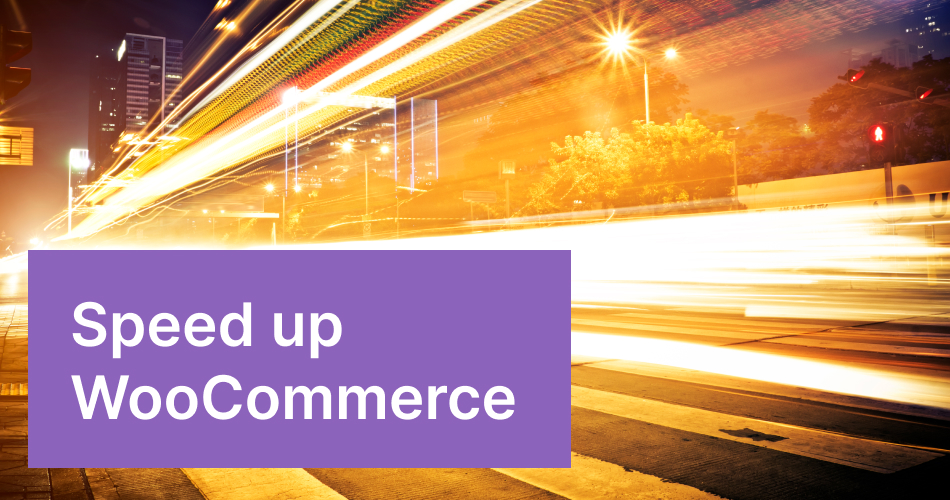It may be tolerable that some pages of our site are slow, but a slow woocommerce slow checkout definetally set alarm bells ringing. It is a huge mistake for our e-commerce to discourage our customer because of the slowness of the site, while we have managed to bring him to checkout page.
Of course, it is impossible to know every woocommerce slow checkout problems in WordPress. However, here I will touch on the most common problems along with some solutions.
Bear with me. We’ll solve this together! 🦾
I’m Ali by the way. Your WooCommerce road friend.
Not a tech person? Click the button to hire to diagnose the issue.
12 Possible solutions to most common woocommerce slow checkout page issues
If this is not an issue specific to your site but just happen on checkout page, the solutions in this article may be helpful. If there is a general slowness, I will give a couple of recommendations at the bottom of the article.
1. Update everything to the latest versions
Current versions of your themes may be causing this problem. So update theme, WordPress itself, WooCommerce, checkout related plugins and all other plugins to the latest version.
Note: I strongly recommend that you do your updates on your staging site instead of your live site. Otherwise, any other plugin conflict may cause bigger errors on your site.
hosting companies like Kinsta and WPengine allow you to set up your staging site without charging extra money.
2. Remove the latest changes
The plugin, theme change or custom development you recently changed may have caused this. If you remember when you changed them, you can ask your hosting company to rollback your site to the date when you have the stabile version of your site.
Not every hosting company takes daily backups. You can use the Blogvault service to quickly return to the version you want in case of such errors in the future.
3. Deactivate Checkout-related plugins
Plugins used exclusively on the checkout page may have caused this problem. First, remove these plugins one by one and test again and try to find the problem.
These plug-ins can be plug-ins like:
- Plugins related to Shipment
- Payment related plugins
- Plugins for editing the checkout page
If you have found the “guilty”, you can do the following as a potential solution:
- If you have recently updated this plugin, try reverting to the previous version of the plugin.
- The plugin may not be compatible with the current WooCommerce version, you can carefully try to change your WooCommerce version to the previous one.
- You can write to the support page of the plugin.
If this is an urgent problem
4. Deactivate all plugins
If the problem still persists, try disabling all plugins (except WooCommerce). You will not lose any data by deactivating the plugin.
You can use the great Meks quick plugin disabler plugin for this. And it will remember which plugins are active and then you’ll activate only those plugins.
If the problem is solved, the action to be taken is to deactivate all the plugins one by one and find the “guilty”.
You can use the options I suggested above as a potential solution.
5. Change the theme
Maybe the problem is with the theme, not the plugins. To understand this, let’s convert our current active theme to Twenty twenty, storefront or any other original WordPress theme.
If the problem is solved, the problem seems to be related to the theme.
What you can do:
- Contacting theme support may be the first option.
- If you got help from a developer, you can try to reach this developer
- You can hire a developer.
- Change your theme to one of the fastest woocomerce themes.
6. Delay transactional mails
It has been discussed that delaying the sending of transactional emails in some configurations speeds up the current checkout process. If you have such a situation, this will speed up the checkout process.
The code below will delay the sending of emails for 10 seconds. You can add the code to your site via the Snippets plugin or via functions.php.
add_filter( 'woocommerce_defer_transactional_emails', '__return_false' );7. Check WooCommerce status page
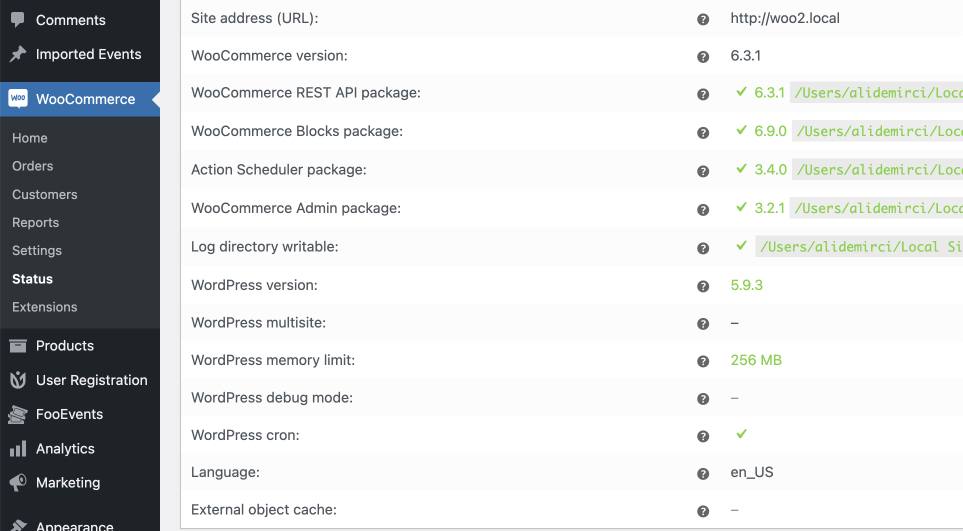
Check the WooCommerce status page for any errors. You can access the WooCommerce Status page from the WooCommerce > Status page.
8. Check your WordPress Site Health’s
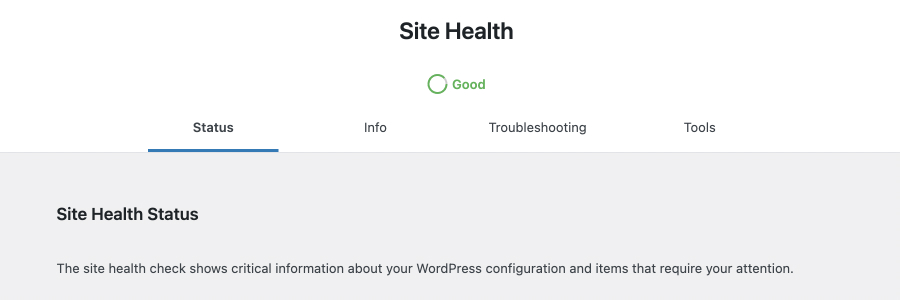
Test the health of your site by installing the official site health and Troubleshooting plugin of WordPress. You can see where the problem is and find a solution accordingly.
9. Upgrade the Hosting
If you have a many product variations or products, some simple actions may be causing problems on your server. Plugin developers can’t test their plugins on each different hosting in each different situation and condition. The easiest way to get rid of this problem may be to switch to a managed WordPress hosting.
A client of mine had 8,000 products and even small transactions could take a very long time. Because a process affects the entire DB, and if your server is weak, these transactions may be slow or even cause you to get a server error.
I solved this problem by switching to Cloudways hosting’s 4GB package. Spoiler: $50/month. But I am sure that switching to the quality hosting companies I have listed below would solve the problem.
Tips: If you are not sure whether your problem is related to hosting or not, buy a hosting from WPengine and import your site with
WPengine‘s free migrate tool. If the checkout is speeded up, then the problem is with your hosting. If there are still problems, you can get refund without get any question from wpengine/a. I have done this, and they were very helpful and took quick action about it.
10. Check your page if still trying to load something
One of the services might go offline and your site tries to get information from external server. In this situation, detect which service is offline. Try to disconnect your site from that service if you can.
Javascript Issue?
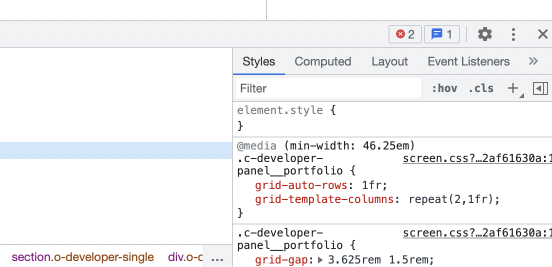
Maybe your site didn’t finish its query because of a Javascript issue. You can look at the error message and see what the problem is.
There is a possibility that something is broken as a result of the compression of asset minify, site acceleration plugins you are using here.
11. Disable unnecessary assets for checkout page
With the following plugin, you can detect all the plugins running on the checkout page and deactivate the unnecessary ones.
12. Use Speed booster plugin
If the problem is a general slowness problem. You can make the whole shop a little faster by using site acceleration plugins. I highly recommend the WProcket plugin for this.
Conclusion of woocommerce slow checkout
Yes, we touched on the woocommerce slow checkout problem that you may experience above. I hope it solves the problem you’re having. If your issue is not one of the ones listed above, mention it in the comments, maybe someone else has had the same issue and can guide you through it.
[/et_pb_text][/et_pb_column]
[/et_pb_row]
[/et_pb_section]