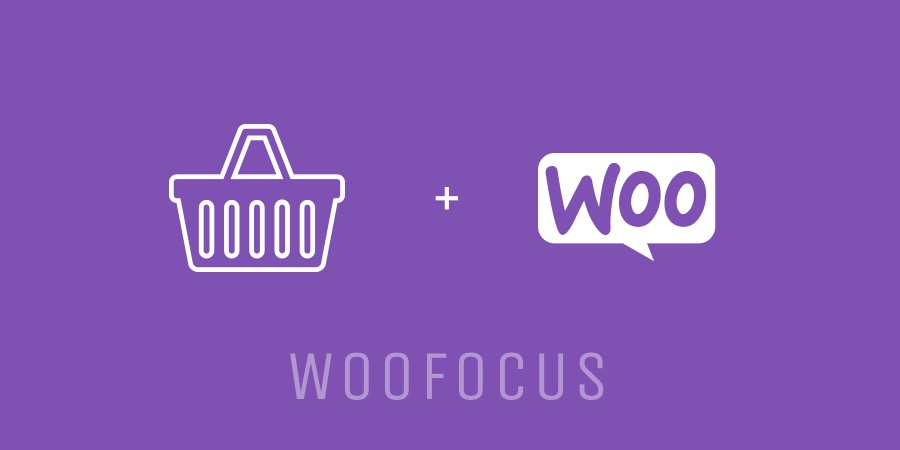The WooCommerce Checkout page is one of the most important pages when it comes to idealizing a buyer’s journey. Imagine a customer viewed an ad on social media. Influenced by the same, he went on to your web store. Browsing through the products, a few were added to the cart. What’s more fascinating is that he/she clicked on move to checkout but then something happened and he left the store without initiating a purchase. Do you know why?
After all of the success, you missed by an inch to convert a visitor to a customer. One moment and everything else turned meaningless. So, what happened that all your efforts came to an end? You know that the customer was one-step away from making a page. It means, something must have gone wrong, and that was related to marketing strategies or the product or the price. But then… what could it be?
Checkout page!
Yes, that’s where you went wrong. Research suggests that nearly 63.23% of the carts are abandoned. Meaning that a whopping lot of customers change their mind just before the purchase. And the majority of them consider long, unending checkout pages to be one of the reasons for such a rate of abandonment.
This is where the idea of checkout page field customization comes into play.
In an ideal sense, WooCommerce checkout page customization is a process of removing unnecessary fields from the page eliminating the need to add more information than required. This way, customers wouldn’t have to undergo the pain of fluffing information and can complete the order without any hassle.
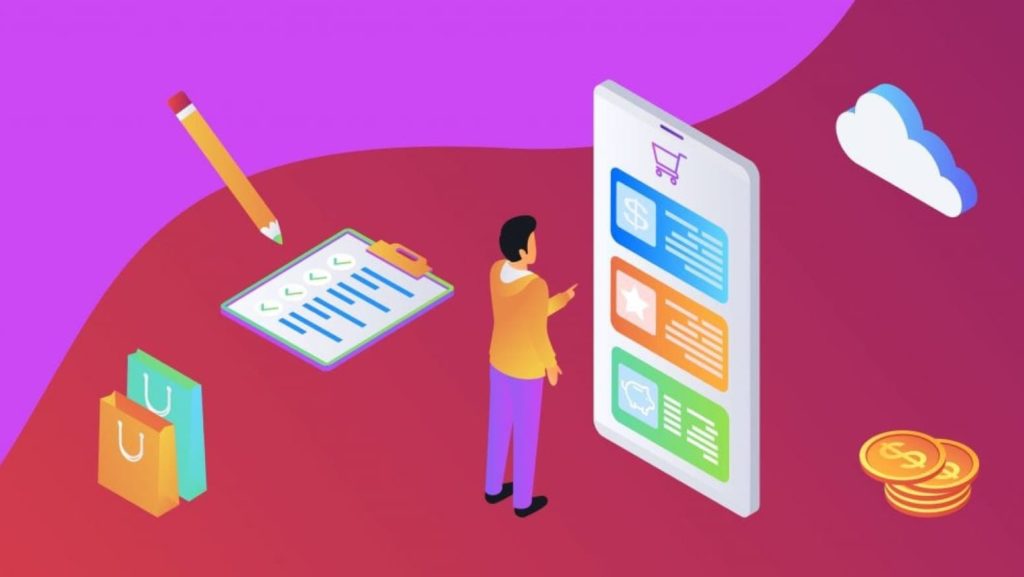
Wondering how to customize the checkout page?
Don’t worry, this article will help you through the how and all you need to do is learn about the process and apply them. Without further ado, let’s begin the process.
Ways to customize WooCommerce checkout fields
- Add Content at the right place
The first thing you need to make sure is that you do not overdo in terms of content. True that you must provide information about the products and services to the customers but adding too much or at any place will do no good.
It is necessary that you know where to add the content and how much. Imagine that you offer free shipping for a cart when the total is more than $75. In this case, it is important that you let your customers know about this. If this information is displayed on the product page, and the product selected by the customer is $60. He/she would prefer adding another product to avail the free shipping facility.
Now if this information wasn’t displayed on the product page and only after the customer has proceeded to the checkout page, the probability of he/she adding another product would be less. Hence, the need to display information at the right place and at the right time.
Now, this isn’t only for the shipping. Instead, you need to be very specific about each and every information you add and where. This way you increase the conversion rate of the store.
- Customize field’s within the checkout page
An important thing that we often miss while optimizing the checkout page is looking out for the checkout fields. What this implies is that often you add too many fields for the customers and infuriated by the same, they abandon the page. It is imperative that you have minimal fields to be entered into the checkout page. Leave out details that are required but not necessary. Instead, pack in the fields that are a must to process the order.
When we talk about checkout page customization or field customization to be precise, there are tons of things that can be done. Starting with removing a field to editing the design, changing the text type and font for place order, gathering information about customers account, you can do all to customize the checkout fields and handle the page better.
Remember that you can either customize them from the settings page or you can simply embed a code snippet to optimize the checkout page.
Here, we will narrow down our focus on removing fields that aren’t necessary. In fact, using code snippets is extremely easy and one of the most preferred ways for a developer.
Let’s say you wish to modify the background color of the checkout page. You need not download any plugin to do the same. Instead, access Customizer > Additional CSS section and make some changes in the code. Now you need not remove the color. Just add one and this will overwrite the existing one.
Refer the code given below to change the background color:
input[type="text"] {
border-radius: 10px !important;
background-color: #222 !important;
}
Likewise, you can remove a field from the checkout page or update the font. The crux of the situation being, you can easily customize the checkout fields.
Are you looking for a free plugin?

Checkout Field Editor by ThemeHigh is the most popular most reliable plugin in this field. You can easily remove, change, and add fields to the checkout page.
- Disable WooCommerce Payment Method for specific nations
Payment gateways are extremely important but not all nations support the same Gateway. For regions that do not support a particular Gateway, declutter the page and remove them.
Copy-paste the code given below to disable the required payment gateway for a specific nation.
apply_filters( 'WooCommerce_available_payment_gateways', $_available_gateways );
add_filter( 'WooCommerce_available_payment_gateways', 'amc_remove_payment_method');
function amc_remove_payment_method( $_available_gateways ){
if( class_exists( 'WooCommerce' ) ) :
// Get All Payment Methods
$payments = $_available_gateways;
if ( isset( $payments['paypal'] ) ) :
if( WC()->customer->get_billing_country() == "FR" ) :
// Remove Paypal Method
unset($payments['paypal']);
endif;
endif;
// Send Payment Method without Paypal
return $payments;
endif;
}
Lack of a useful payment method
Just as extra payment methods clutter the page, presence of unreliable payment gateway or useless payment methods might increase the bounce rate of your checkout page. For all required regions, always enable the most popular i.e. commonly-used payment methods that your buyers don’t find useful or reliable. There are plenty of plugins for payment method integrations as well as for adding geography-wise restrictions on each required method that’ll let you do so.
Conclusion
In the end, remember that a checkout page is one that influences the decision on a huge level. If not set in the right way, you might run the risk of losing a potential customer. Follow the required steps given above to start with the process of customizing the different fields and handle your store’s checkout page better.
You can always refer to a developer or a development team to learn about the changes and get it done by a professional. However, if you have decent knowledge about the backend, you can do it all by yourself.
Do you need inspiration for your checkout page? This article will help you