If you use WooCommerce as a catalog or if stocks are no longer available, maybe you want to remove add to cart button or change its text and link to somewhere such as a Whatsapp number. This change prevents trade problems between you and your customers. In this article, we share good solutions by using plugins also snippets. Let’s enable WooCommerce catalog mode today!
Enable Catalog Mode With Plugin
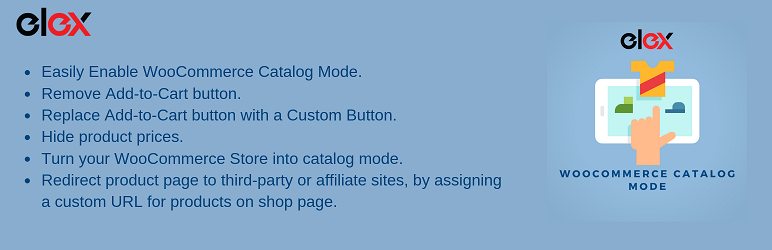
1- ELEX WooCommerce Catalog Mode, Wholesale & Role Based Pricing
Probably, this plugin is the best solution for you. You can enable catalog mode for the entire website or only specific products easily.
Simply, you can
- Remove Add to Cart button or custom it.
- Hide product prices.
- Redirect product page to third-party or affiliate sites, by assigning a custom URL for products on shop page.
- You can do all of them for the entire website or specific products.
Usage
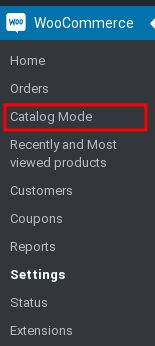
After activation, you can access the settings as “Catalog Mode” under WooCommerce title.
The below picture is an example setting.
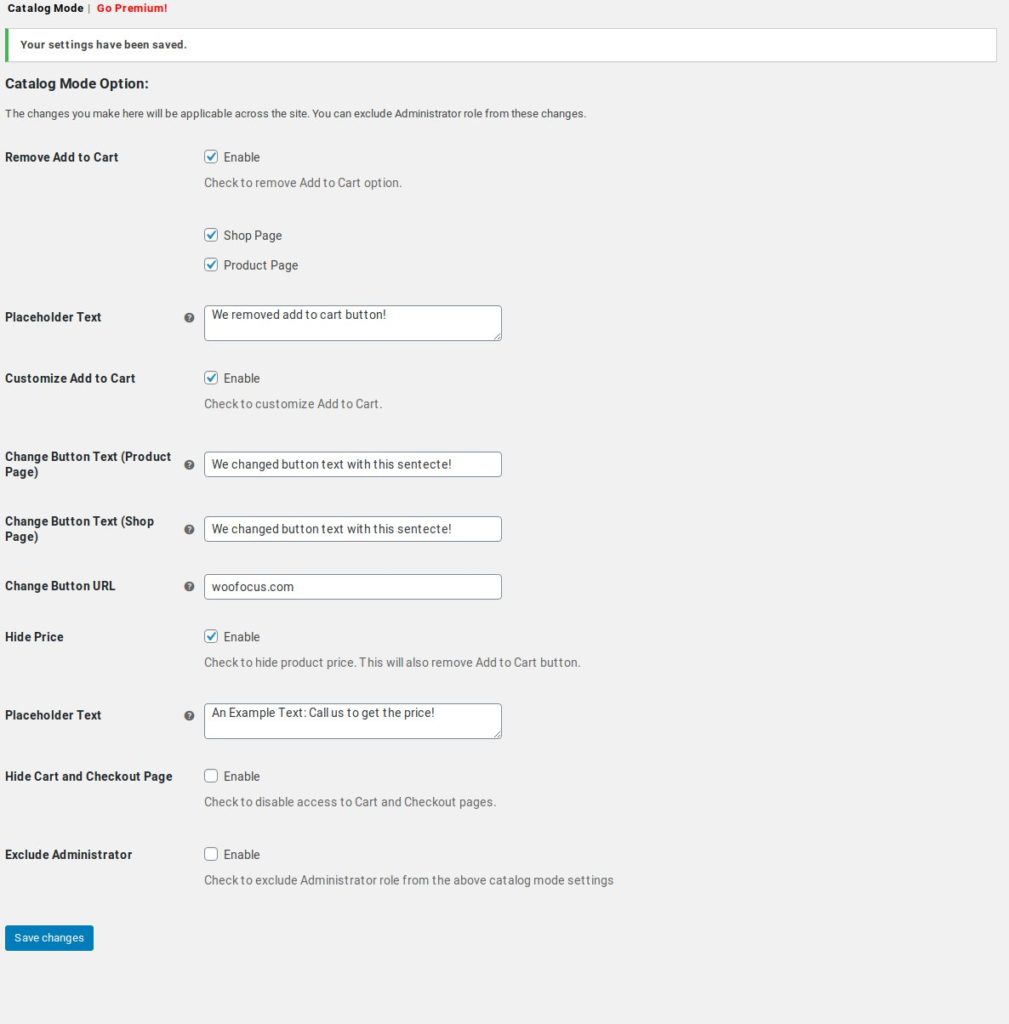
Or Watch Video tutorial – Easily Enable WooCommerce Catalog Mode
And here are the results:

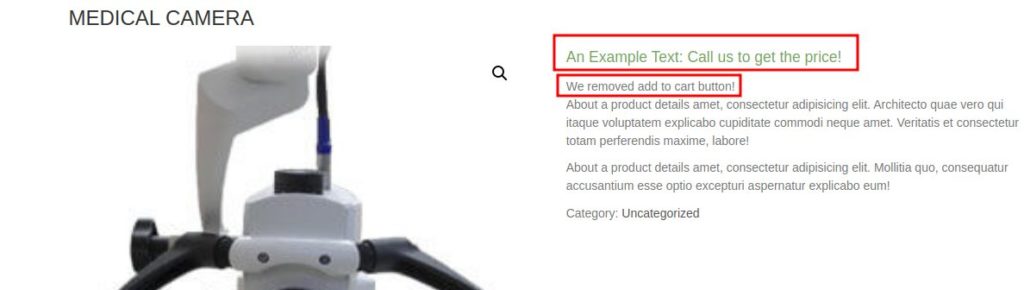
Also, you can change add to cart button and the price for specific products. To do it, you will get catalog mode settings on the product edit page.
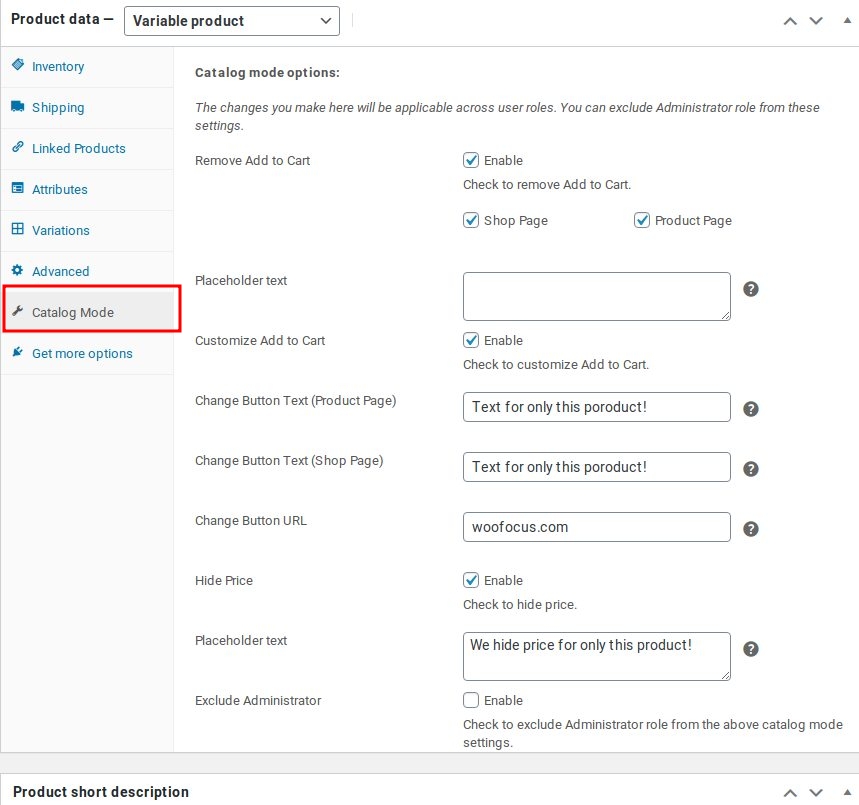
Here are the results of customization for spesific product
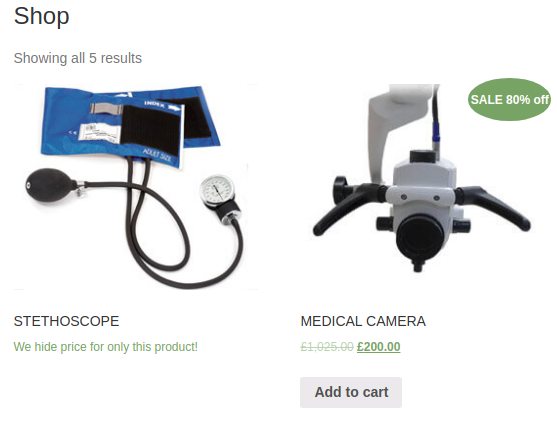
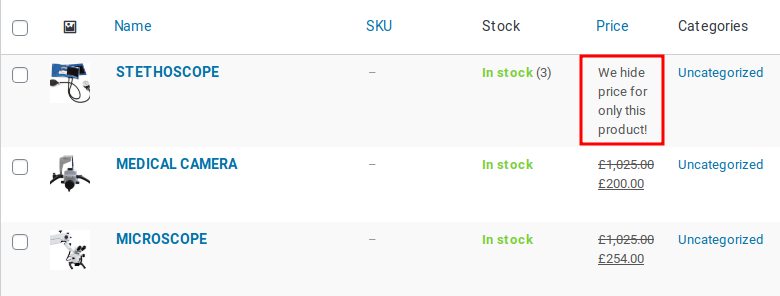
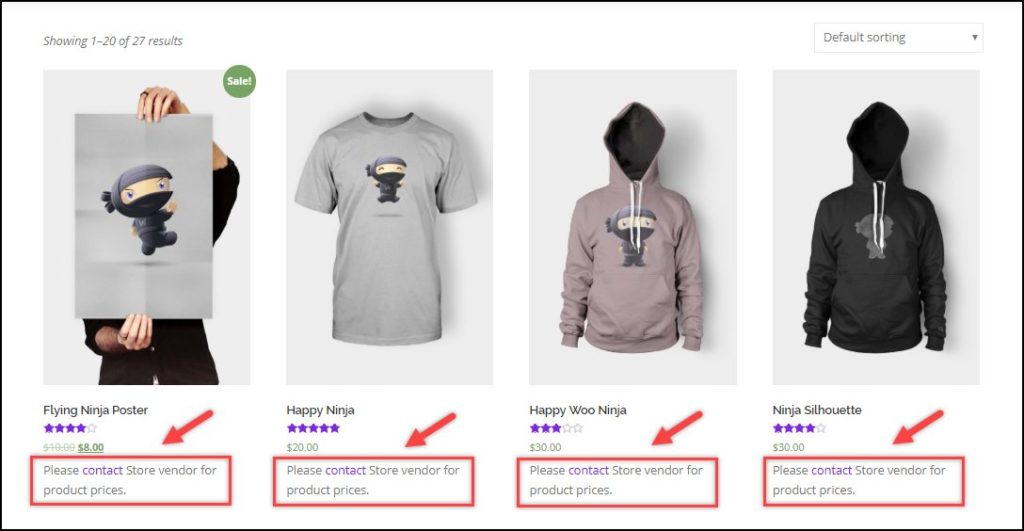
Besides the free version, also there is a premium version. By premium version, you can configure your settings for specific categories, tags, user level. If you interest, you can find more details on its website.

2- Remove Add to Cart WooCommerce
You can remove add to cart button and edit it by using this plugin. It is a free plugin but you need to pay money for some features.
Usage
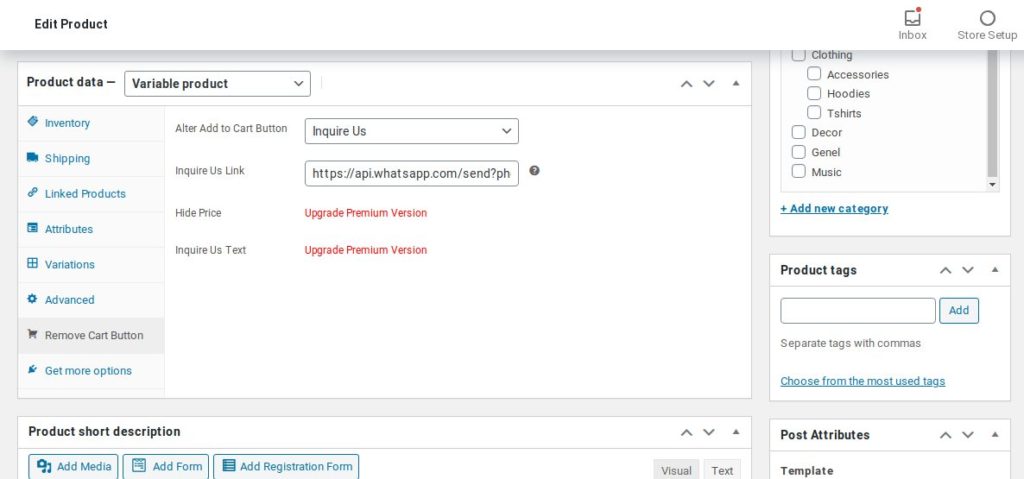
After plugin activation, “Remove Cart Button” option came out to the product edit page.
You have 2 options here: Remove button and Inquire Us.
Transform to Whatsapp button
A tip that you can link the button to your whatsapp number by Inquire Us selection.Then, you should write
https://api.whatsapp.com/send?phone=15551234567
into the field. Of course, you should change the 15551234567 number with your phone number.
Customize category/tags/etc.
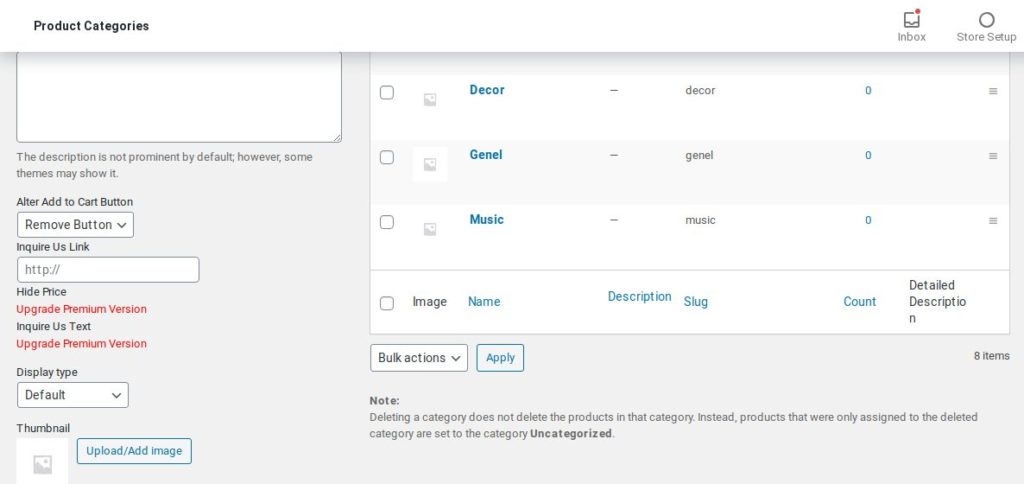
Also, you can affect products depend on categories, tags, etc. It adds settings boxes to the related pages.
3- Hide Price & Add to Cart Button
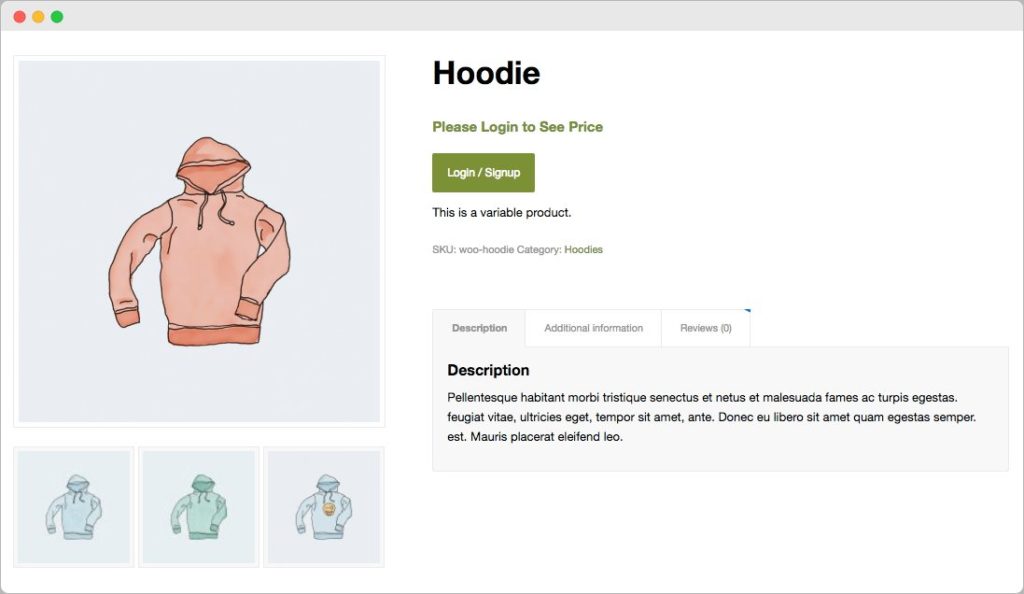
WooCommerce Hide Price & Add to Cart extension allows you to hide prices and “add to cart” buttons of specific products and categories. Choose to hide them for non-logged-in, registered customers, or by user roles. Replace prices with custom text and cart buttons with contact forms or custom buttons that link to the page of your choice.
Features:
- Set your own rules like hide the buttons for only un-login users
- Customize prices and the buttons for specific products
- Customize them for categories
- Set your own rules like hide the buttons for only un-login users
- Hide them for specific countries
- Change prices with your custom text
- Change the “add to cart” button with what you want even contact form
Remove add to cart programmatically
These are free options for you. By using snippets, you can prevent overload and save efficiency also speed because you don’t load unnecessary commands to your WordPress.
Don’t fear if you are not an expert! You will do only copy & paste some code in simple steps.
Remove Add to Cart button entire website by using code
The below snippet will change the button with “Read more” button while it is shop page and remove the button while it is a product page.
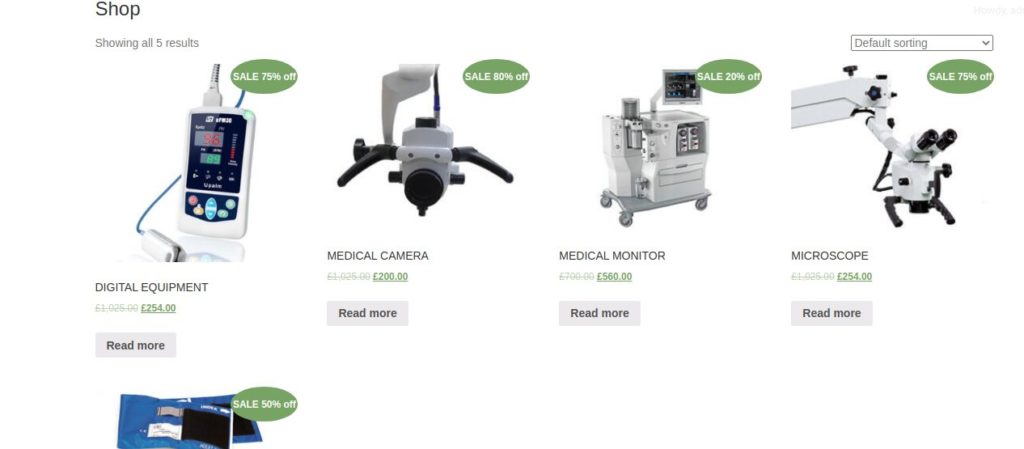
Simply, copy and paste the below code to your function.php.That’s it! So, the catalog mode is enabled on your WooCommerce now!
add_filter( 'woocommerce_is_purchasable', '__return_false');
Hide the Add to cart button for non-logged-in users
Depend on your trade policy, maybe you need to hide the button for non-logged-in users. The below snippet does this job.
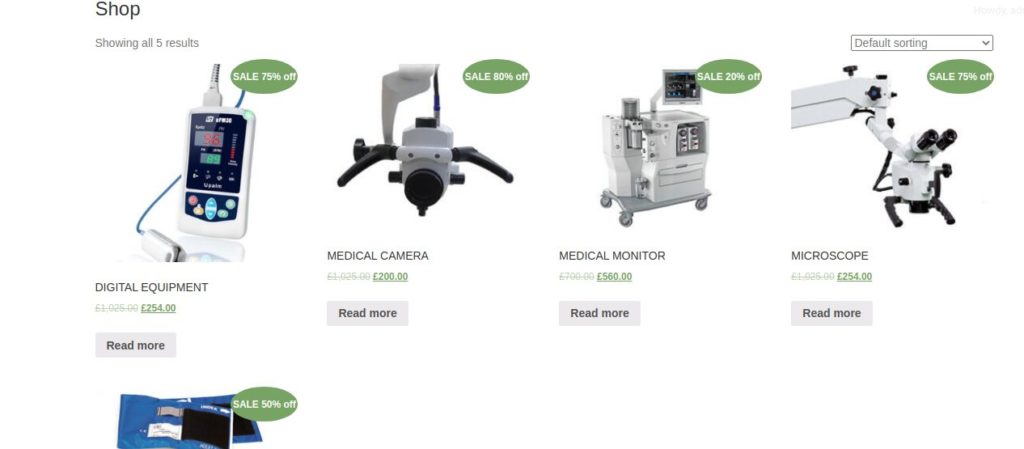
If a viewer is not logged-in, the viewer will see Read More button instead of Add to Cart button.
Copy and Paste below code to your function.php. That’s it!
/* REMOVE ADD TO CART BUTTON FOR NON-LOGGED-IN USERS */
if (!is_user_logged_in()) {
// in product page
add_filter('woocommerce_is_purchasable', '__return_false');
}Remove Add to cart button temporarily and automatically display it after a date
You can remove add to cart button until your target date come. Also, you can configure the snippet for specific products.
Copy and paste the below code to your function.php.This snippet hides the button until 2021-12-15 for all products. You can change the date to set your target time.
If you want to hide the button for only some product, scroll down to the page.
add_filter( 'woocommerce_is_purchasable', 'wf_hide_add_to_cart_button_until_date', 10, 2 );
function wf_hide_add_to_cart_button_until_date( $is_purchasable = true, $product ) {
$current_date = date('Y-m-d');
$release_date = date( 'Y-m-d', strtotime('2021-12-15') );
if( strtotime($current_date) < strtotime($release_date) ) {
$is_purchasable = false;
}
return $is_purchasable;
}Remove add to cart button for specific products
For this, you can use below snippet instead of above one.
Change 2432 with the id of your target product. Then paste the code to your function.php.That’s it!
add_filter( 'woocommerce_is_purchasable', 'wf_hide_add_to_cart_button_until_date', 10, 2 );
function wf_hide_add_to_cart_button_until_date( $is_purchasable = true, $product ) {
$current_date = date('Y-m-d');
$release_date = date( 'Y-m-d', strtotime('2021-12-15') );
if( strtotime($current_date) < strtotime($release_date) && $product->get_id() == 2432 ) {
$is_purchasable = false;
}
return $is_purchasable;
}
Change the text of add to cart button
You can change the button text with whatever you want by using the below code.
Change “New Button Text” with your preference and paste the code to your function.php.
Note: It changes the button while only product page.
add_action('woocommerce_product_single_add_to_cart_text', 'wf_change_add_to_cart_button');
function wf_change_add_to_cart_button(){
return __('New Button Text', 'woocommerce');
}Trust me, you will find more usefull articles on WooFocus.